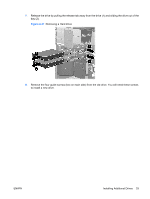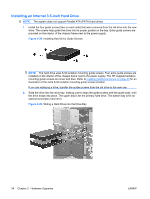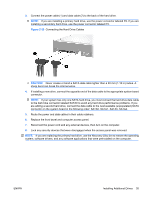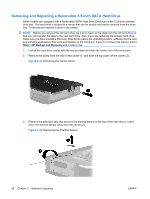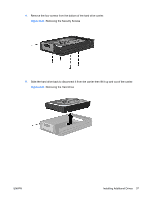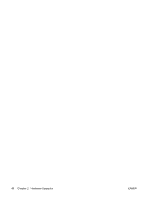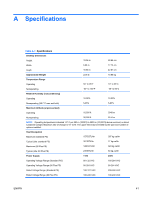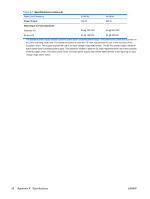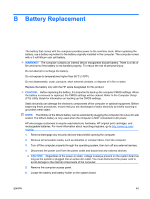HP Dc5800 Hardware Reference Guide - dc5800 Microtower Model - Page 44
Replacing the Security Screws, Replacing the Hard Drive
 |
UPC - 883585860944
View all HP Dc5800 manuals
Add to My Manuals
Save this manual to your list of manuals |
Page 44 highlights
6. Place the new hard drive in the carrier then slide the hard drive back so that it seats in the SATA connector on the carrier's circuit board. Be sure the connector on the hard drive is pressed all the way into the connector on the carrier's circuit board. Figure 2-35 Replacing the Hard Drive 7. Replace the four screws in the bottom of the carrier to hold the drive securely in place. Figure 2-36 Replacing the Security Screws 38 Chapter 2 Hardware Upgrades ENWW
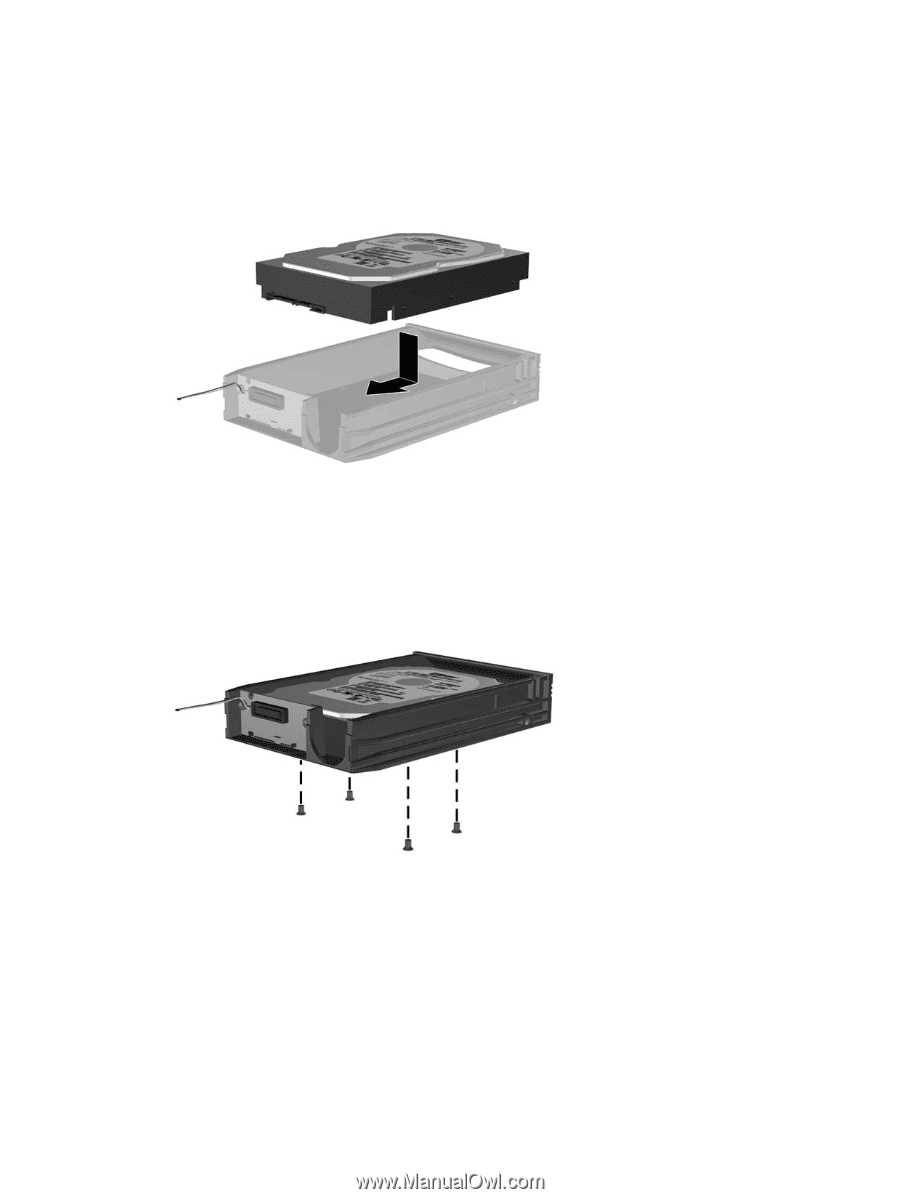
6.
Place the new hard drive in the carrier then slide the hard drive back so that it seats in the SATA
connector on the carrier's circuit board. Be sure the connector on the hard drive is pressed all the
way into the connector on the carrier's circuit board.
Figure 2-35
Replacing the Hard Drive
7.
Replace the four screws in the bottom of the carrier to hold the drive securely in place.
Figure 2-36
Replacing the Security Screws
38
Chapter 2
Hardware Upgrades
ENWW