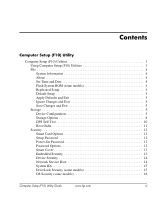HP Dc7600 Computer Setup (F10) Utility Guide - Page 5
Computer Setup F10 Utility - manual
 |
View all HP Dc7600 manuals
Add to My Manuals
Save this manual to your list of manuals |
Page 5 highlights
Computer Setup (F10) Utility Computer Setup (F10) Utilities Use Computer Setup (F10) Utility to do the following: ■ Change factory default settings. ■ Set the system date and time. ■ Set, view, change, or verify the system configuration, including settings for processor, graphics, memory, audio, storage, communications, and input devices. ■ Modify the boot order of bootable devices such as hard drives, diskette drives, optical drives, or USB flash media devices. ■ Enable Quick Boot, which is faster than Full Boot but does not run all of the diagnostic tests run during a Full Boot. You can set the system to: ❏ always Quick Boot (default); ❏ periodically Full Boot (from every 1 to 30 days); or ❏ always Full Boot. ■ Select Post Messages Enabled or Disabled to change the display status of Power-On Self-Test (POST) messages. Post Messages Disabled suppresses most POST messages, such as memory count, product name, and other non-error text messages. If a POST error occurs, the error is displayed regardless of the mode selected. To manually switch to Post Messages Enabled during POST, press any key (except F1 through F12). ■ Establish an Ownership Tag, the text of which is displayed each time the system is turned on or restarted. ■ Enter the Asset Tag or property identification number assigned by the company to this computer. Computer Setup (F10) Utility Guide www.hp.com 1