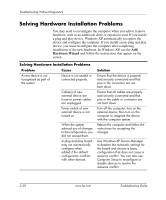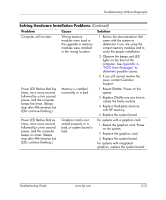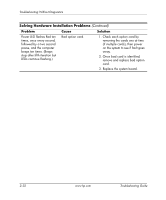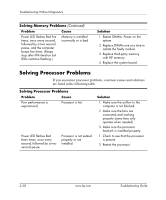HP Dc7600 Troubleshooting Guide - Page 47
Advanced, Network, Control Panel, Problem, Cause, Solution, Under the Computer Setup
 |
View all HP Dc7600 manuals
Add to My Manuals
Save this manual to your list of manuals |
Page 47 highlights
Troubleshooting Without Diagnostics Solving Network Problems (Continued) Problem Cause Diagnostics reports a failure. (continued) Network controller interrupt is shared with an expansion board. The network controller is defective. Diagnostics passes, but the computer does not communicate with the network. Network drivers are not loaded, or driver parameters do not match current configuration. Network controller stopped working when an expansion board was added to the computer. The network controller is not configured for this computer. Network controller interrupt is shared with an expansion board. The network controller requires drivers. Network controller stops working without apparent cause. The expansion board installed is a network card (NIC) and conflicts with the embedded NIC. The files containing the network drivers are corrupted. The cable is not securely connected. Solution Under the Computer Setup Advanced menu, change the resource settings for the board. Contact an authorized service provider. Make sure the network drivers are loaded and that the driver parameters match the configuration of the network controller. Make sure the correct network client and protocol is installed. Select the Network icon in the Control Panel and configure the network controller. Under the Computer Setup Advanced menu, change the resource settings for the board. Verify that the drivers were not accidentally deleted when the drivers for a new expansion board were installed. Under the Computer Setup Advanced menu, change the resource settings for the board. Reinstall the network drivers, using the Restore Plus! CD. Ensure that the cable is securely attached to the network connector and that the other end of the cable is securely attached to the correct device. Troubleshooting Guide www.hp.com 2-35