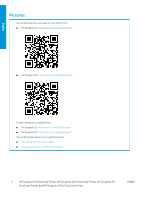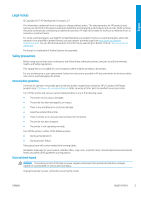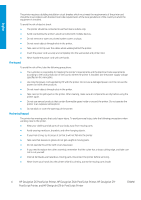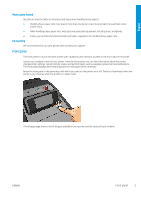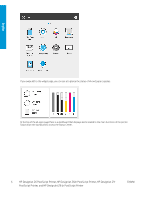HP DesignJet Z6 Introductory Information 1 - Page 8
Front panel
 |
View all HP DesignJet Z6 manuals
Add to My Manuals
Save this manual to your list of manuals |
Page 8 highlights
English The front panel has a large central area to display dynamic information and icons. On the left side you can see three fixed icons at different times. Normally they are not all displayed at the same time. Left fixed icons Return to the home page. View help about the current page. Go back to the previous page without discarding changes. All-apps page dynamic icons Print a file from USB. Perform paper operations, such as loading paper. View and configure the printer's network settings. View information about the printer's usage of paper and ink. Find information about the printer. View and manage the job queue. View ink levels and perform ink-supply operations. Perform operations to improve the print quality. View and change specific printer settings. Access to the user guide. If the printer is left idle for some time, it goes into sleep mode and switches off the front-panel display. ENWW Front panel 7