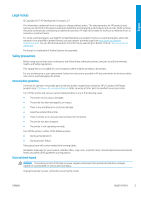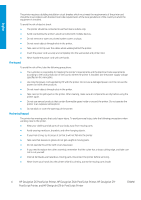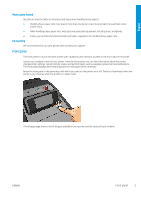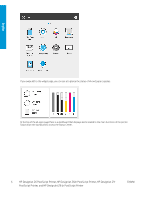HP DesignJet Z6 Introductory Information 1 - Page 9
Front-panel error codes, Mobile Printing, Enable email printing
 |
View all HP DesignJet Z6 manuals
Add to My Manuals
Save this manual to your list of manuals |
Page 9 highlights
English To change the time that elapses before sleep mode, tap , then System > Power options > Printer sleep. You can set a time between 5 and 240 minutes; the default time is 20 minutes. This time includes 5 minutes in dim mode. The printer can be woken from sleep mode by the power button, by sending a print job, by opening a cover, or by tapping the front panel. You can use the printer's auto-off feature to turn the printer off automatically. For example, setting it to 2 hours turns the printer off after 2 hours of inactivity. In this way, you can save more energy. The auto-off feature is automatically disabled when the printer is connected to the network, to avoid inconveniencing network users. Auto-off can be re-enabled if required. Front-panel error codes The printer may occasionally display a system error, consisting of a numerical code of 12 digits followed by the recommended action that you should take. In most cases you will be asked to restart the printer, because when the printer starts it can diagnose the issue better and may be able to fix it automatically. If the problem persists after restarting, you should contact your HP support representative and be ready to give the numerical code from the error message. If the error message contains some other recommended action, follow the printer's instructions. Mobile Printing With HP Mobile Printing Solutions, you can print straight from your smartphone or tablet in just a few simple steps wherever you are, by using your mobile device OS or by sending an email message to your printer with a PDF, TIFF, or JPEG attachment. ● Apple iOS printing is enabled through AirPrint, which comes pre-installed in iOS devices. ● For Android printing, install the HP Print Service app from Google Play. If you have have already installed it, check that it is up to date. You can obtain the latest version from https://play.google.com/store/apps/details? id=com.hp.android.printservice. ● You can also download the HP Smart App to enhance your printing capabilities from a smartphone or tablet: - Latest iOS version from https://itunes.apple.com/app/id469284907 - Latest Android version from https://play.google.com/store/apps/details?id=com.hp.printercontrol ● To enable email printing, ensure the service is enabled and retrieve the printer's email address from the front panel. For more information, visit http://www.hp.com/go/designjetmobility. Enable email printing 1. Make sure that your printer is correctly connected to the Internet. 2. At the front panel, tap , then Services. ● If HP ePrint is enabled, the status and assigned printer email address will appear in the Connectivity application. ● If HP ePrint is not enabled, tap , then Services > HP ePrint > HP ePrint connectivity > Enable. 3. This is an optional step: If you are the printer administrator, log in at HP Connected (http://www.hpconnected.com) to customize your printer's email address or manage the printer's security for remote printing. 8 HP DesignJet Z6 PostScript Printer, HP DesignJet Z6dr PostScript Printer, HP DesignJet Z9+ PostScript Printer, and HP DesignJet Z9+dr PostScript Printer ENWW