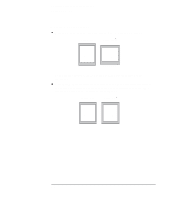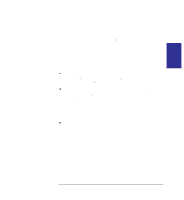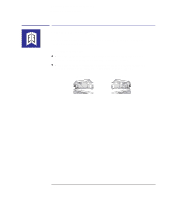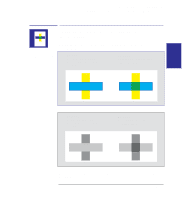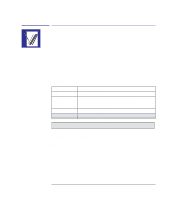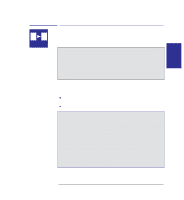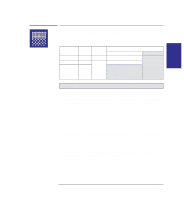HP Designjet 400 HP DesignJet 430, 450C, and 455CA Printer - User's Guide - Page 83
To switch from color to monochrome
 |
View all HP Designjet 400 manuals
Add to My Manuals
Save this manual to your list of manuals |
Page 83 highlights
PRINT 3 APPEARANCE Controlling your print's appearance Printing color drawings in monochrome AA 430 Printing color drawings in monochrome You can successfully print color drawings in monochrome with the HP DesignJet 430, 450C or 455CA. If you send a color file to the HP DesignJet 430 and your software settings are for printing in color, the printer will automatically convert the print to grayscale. However, if your printer is set to Use settings from software (the default) in the Setup Sheet Pen Settings (see page 3-12), you will have no control over the grayscale levels used. If you want to control these yourself, you must select Use settings from tables below and set them in the Setup Sheet, as described on page 3-12. The default setting with the HP DesignJet 450C and 455CA is to print color as color. However, you may want to print a color drawing in monochrome. For example: You may want a draft where color is not important, perhaps to check that the print is not going to be clipped You may want a version for photocopying in monochrome. 450C/455CA To switch from color to monochrome With the HP DesignJet 450C and 455CA, if your application or software driver has a color/mono setting, use this, since the Setup Sheet setting is normally overridden by software. If not, you can set the printer to print in monochrome by selecting Print color as grayscale in the Color/Mono section of the Setup Sheet. You can force a color print to monochrome, regardless of the application/driver setting (except with the supplied Windows driver), by additionally setting the Pen Settings to Use settings from tables below (see page 3-12). The Setup Sheet setting also affects the printer's internal demonstration prints. Note that if there is no color information in your print file, the printer will print only a black-and-white print, not grayscale. 3-13