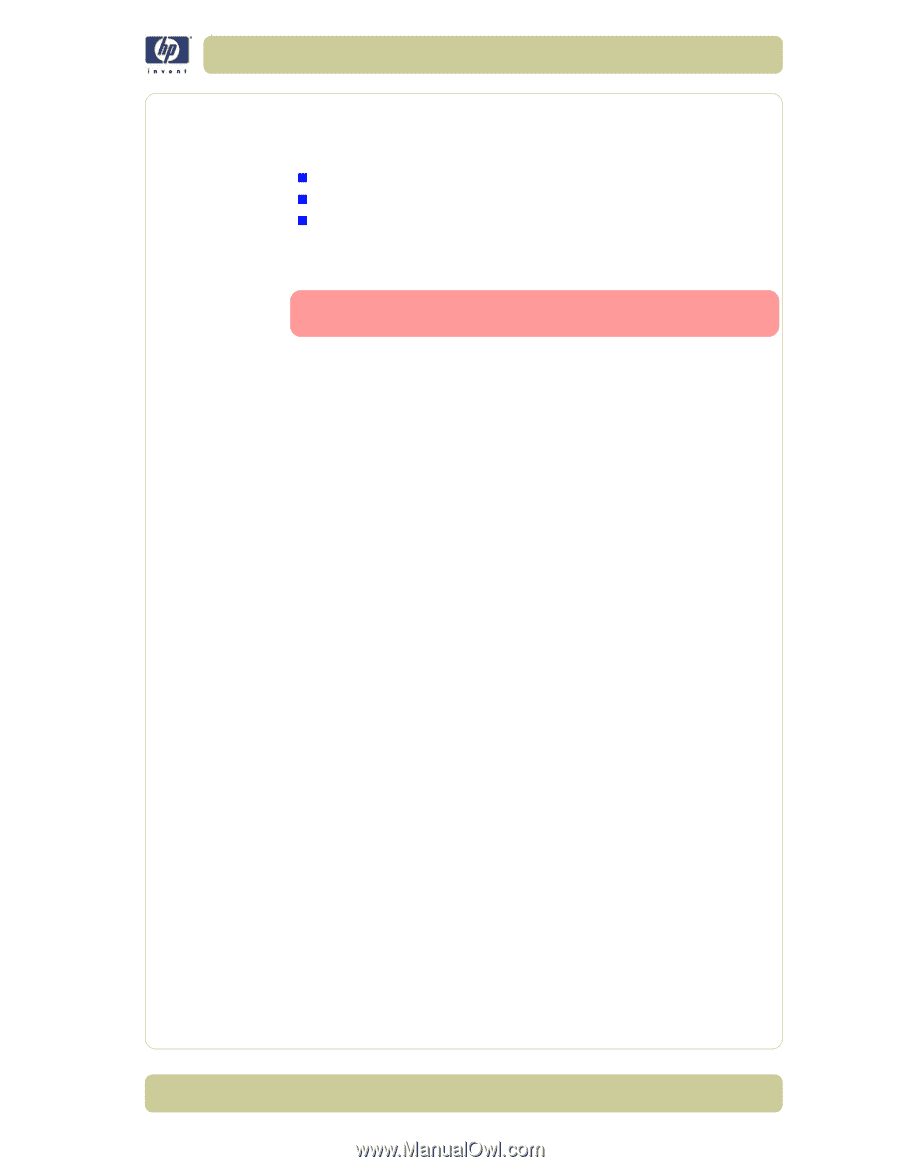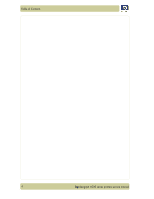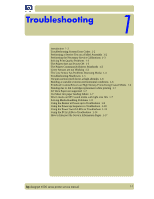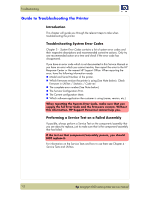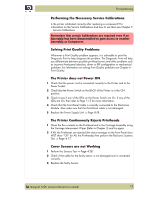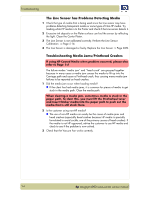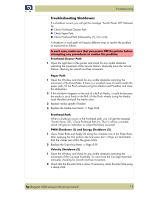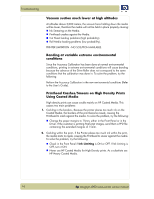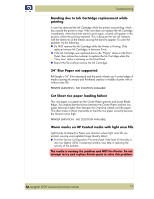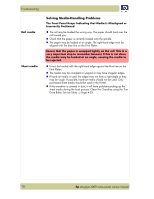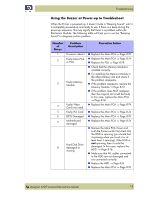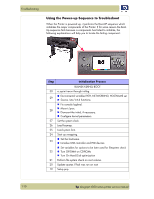HP Designjet 4000 Service Manual - Page 11
Troubleshooting Shutdowns, PWM Shutdown 1 and Energy Shutdown 3 - printhead and cleaner
 |
View all HP Designjet 4000 manuals
Add to My Manuals
Save this manual to your list of manuals |
Page 11 highlights
Troubleshooting Troubleshooting Shutdowns If a shutdown occurs, you will get the message "Switch Power Off" followed by: „ Check Printhead Cleaner Path. „ Check Paper Path. „ Check Printhead Path (followed by (1), (2) or (3)). A shutdown in each path will require different steps to resolve the problem as explained as follows. In each case, make sure that you power OFF the printer before attempting any procedures to resolve the problem. Printhead Cleaner Path 1 Open the right door of the printer and check for any visible obstacles restricting the movement of the Service Station. Manually move the Service Station, checking for smooth and free movement. Paper Path 1 Open the Window and check for any visible obstacles restricting the movement of the Drive Roller. If there is a wrinkled mass of media inside the paper path, lift the Pinch wheels (using the Media Load Handles) and clear the obstruction. 2 If this shutdown happens at the end of a Roll of Media, it could be because the media is stuck firmly to the Roll. Lift the Pinch wheels (using the Media Load Handles) and pull the media clear. 3 Replace media spindle if broken. 4 Replace the Media-Axis Motor ⇒ Page 8-62. Printhead Path When a shutdown occurs in the Printhead path, you will get the message "Switch Power Off / Check Printhead Path (*). The (*) will be a number, which will give an indication on where the failure occurred: PWM Shutdown (1) and Energy Shutdown (3) 1 Clean Slider Rods and Apply Oil along the complete axis of the Slider Rods. After applying the Oil, perform the Scan-Axis Test ⇒ Page 4-7 and check that the values are within the given limits. 2 Replace the Scan-Axis Motor ⇒ Page 8-59. Velocity Shutdown (2) 1 Open the Window and check for any visible obstacles restricting the movement of the Carriage Assembly. Try and move the Carriage Assembly manually, checking for smooth and free movement. 2 Check that the Encoder Strip is clean. If necessary, clean Encoder Strip using a damp cloth. hp designjet 4000 series printer service manual 1-5