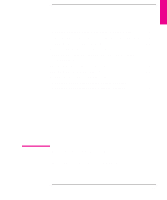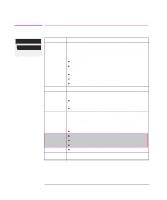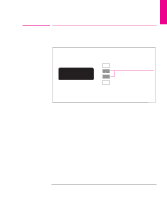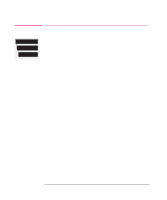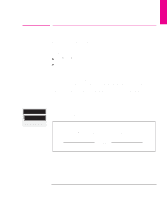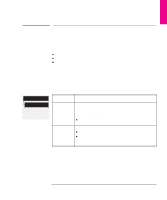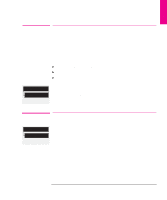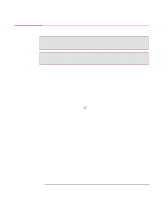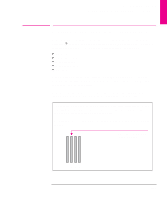HP Designjet 700 HP DesignJet 700 user guide - Page 154
To Recalibrate the Plotter, To Restore the Factory's Calibration
 |
View all HP Designjet 700 manuals
Add to My Manuals
Save this manual to your list of manuals |
Page 154 highlights
Reconfiguring Your Plotter Recalibrating the Plotter for Accuracy Utilities Accuracy Recalibrate Full menu mode only To Recalibrate the Plotter 1 Choose your media type (sheet or roll). If recalibrating for a non-standard media type, use that type. Otherwise, HP Matte Film will give greatest accuracy. 2 Choose your media size. Sheet media must be either E/A0 or D/A1. 3 Go to Recalibrate in the front-panel menus, as shown above left. 4 Choose Create pattern. The message Calibrating is displayed. If sheet media is loaded, this will be ejected. If roll media is loaded, you are asked to remove it. 5 When prompted, load your media, using the normal procedure. If using sheet media, load it in portrait orientation, unless you chose D/A1-size media for an E/A0-size plotter, in which case load it in landscape orientation. 6 When the calibration plot is finished, remove it. 7 Unload any unplotted media. 8 Rotate the calibration plot 90_ counterclockwise and reload it printed side down, so that the black arrows go into the plotter first. NOTE: Even if you selected roll media in step 5, this time you must select sheet media. 1 2 3 0030 9 Go to Recalibrate again and, this time, choose Measure pattern. 10 When the plotter has finished measuring and has ejected the sheet, STATUS/Ready is displayed. The recalibration routine is finished. To Restore the Factory's Calibration Utilities Accuracy From the Accuracy menu, choose Restore factory. That's all. Restore factory Full menu mode only 7-6