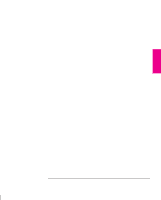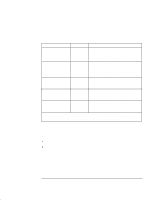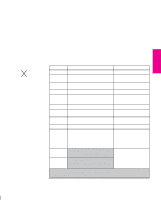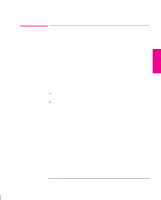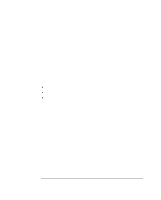HP Designjet 700 HP DesignJet 755CM Printer User's Guide - C3198-60051 - Page 51
Typical Checklist of Tasks to Set Up Your Software - printer series software
 |
View all HP Designjet 700 manuals
Add to My Manuals
Save this manual to your list of manuals |
Page 51 highlights
SETUP 1 Setting Up the Printer Task 8: Set Up Your Software IMPORTANT Typical Checklist of Tasks to Set Up Your Software 1 Identify which driver you need. Some are supplied with this printer, as listed in the table on page 1-34. Others are supplied with your application software. 2 If necessary, install the driver on your computer. 3 Add this printer to the device list in the software (Done as part of the installation routine with the PostScript driver.) This list may be accessed, for example, through Printer type (in Macintosh applications), Printer setup (in Microsoft Windows applications) or CONFIG / Add a Printer (in AutoCAD). In most cases, you don't need to add the printer for each individual software application, but, for example, just once for all Microsoft Windows applications. 4 Install any extra color management software on your computer. For example, you may want to install the software in the Color Management Kit supplied with this printer, in order to be able to print simulations of PANTONE colors. How to do this is explained in the documentation included in the kit. 5 Configure the driver and any color management software. This usually involves a series of dialog boxes where you can specify such items as default media type, print quality etc. In most cases these settings will override any settings you make on the front panel of the printer. 1-33