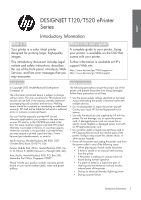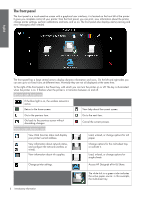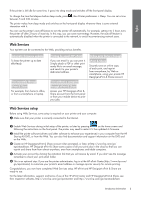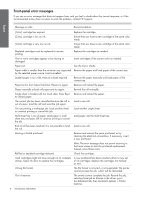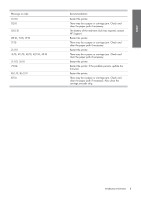HP Designjet T120 HP Designjet T120 and T520 ePrinter Series - Introductory in - Page 2
The front panel - eprinter
 |
View all HP Designjet T120 manuals
Add to My Manuals
Save this manual to your list of manuals |
Page 2 highlights
The front panel The front panel is a touch-sensitive screen with a graphical user interface; it is located on the front left of the printer. It gives you complete control of your printer: from the front panel, you can print, view information about the printer, change printer settings, perform calibrations and tests, and so on. The front panel also displays alerts (warning and error messages) when needed. English The front panel has a large central area to display dynamic information and icons. On the left and right sides you can see up to six fixed icons at different times. Normally they are not all displayed at the same time. To the right of the front panel is the Power key, with which you can turn the printer on or off. The key is illuminated when the printer is on. It flashes when the printer is in transition between on and off. Left and right fixed icons If the blue light is on, the wireless network is active. Return to the home screen. View help about the current screen. Go to the previous item. Go back to the previous screen without discarding changes. Home-screen dynamic icons Go to the next item. Cancel the current process. View Web Services status and display your printer's email address. Load, unload, or change options for roll paper. View information about network status, and configure the network (wireless or wired). View information about ink supplies. Change options for the multi-sheet tray, or activate it. Load, unload, or change options for single sheets. Change printer settings. Access HP Designjet ePrint & Share. The white tick in a green circle indicates the active paper source: in this example, the multi-sheet tray. 2 Introductory Information