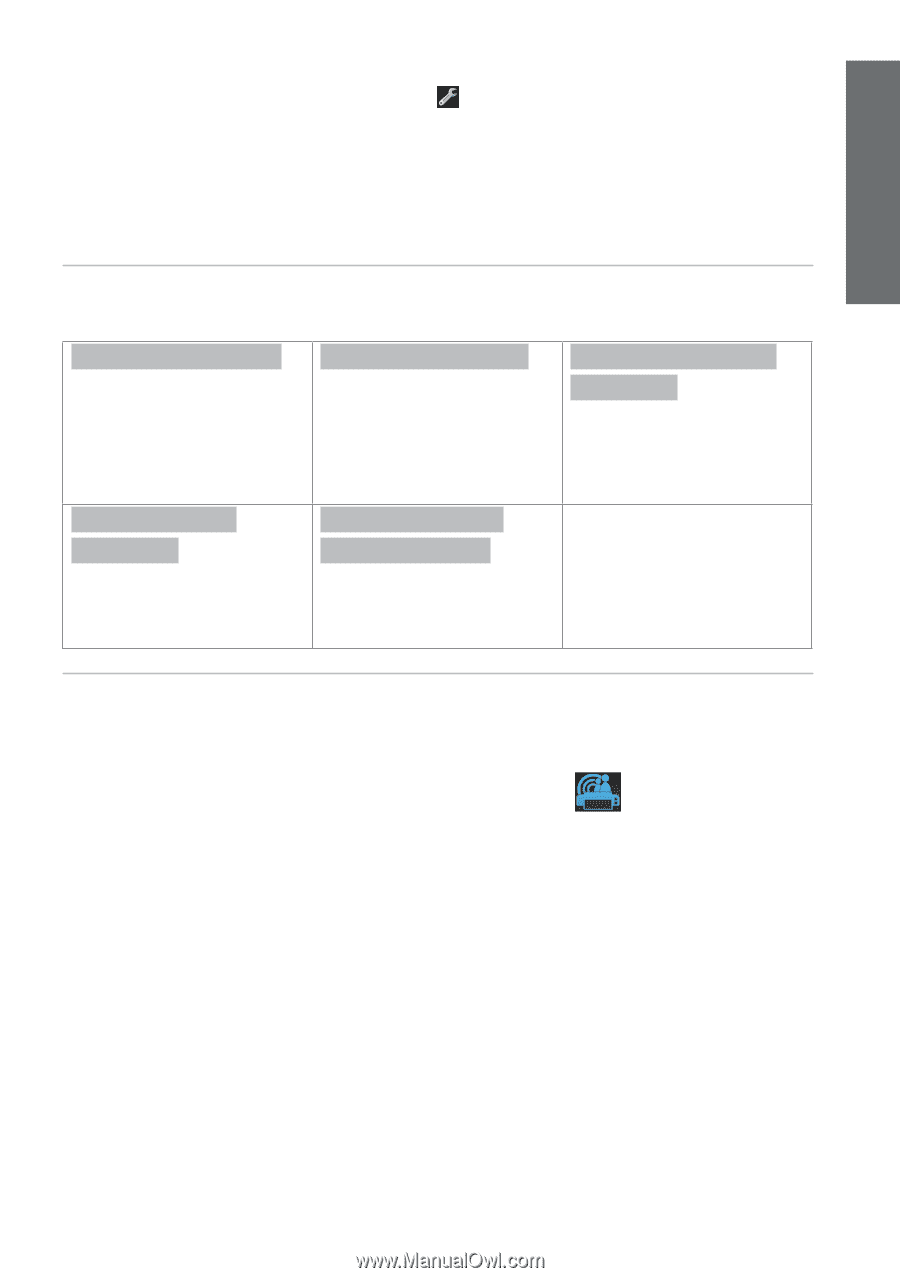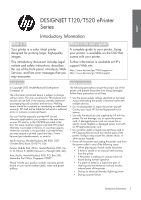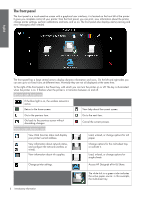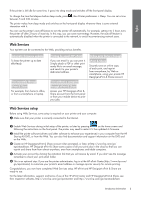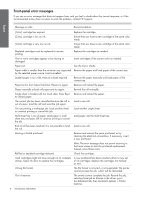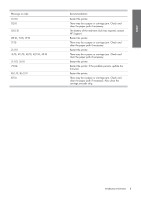HP Designjet T520 HP Designjet T120 and T520 ePrinter Series - Introductory in - Page 3
Web Services, Web Services setup - driver
 |
View all HP Designjet T520 manuals
Add to My Manuals
Save this manual to your list of manuals |
Page 3 highlights
English If the printer is left idle for some time, it goes into sleep mode and switches off the front-panel display. To change the time that elapses before sleep mode, press , then Printer preferences > Sleep. You can set a time between 5 and 240 minutes. The printer wakes from sleep mode and switches on the front-panel display whenever there is some external interaction with it. You can use the printer's auto-off feature to turn the printer off automatically. For example, setting it to 2 hours turns the printer off after 2 hours of inactivity. In this way, you can save more energy. However, the auto-off feature is automatically disabled when the printer is connected to the network, to avoid inconveniencing network users. Web Services Your eprinter can be connected to the Web, providing various benefits. Automatic firmware updates To keep the printer up to date effortlessly. Print remotely through ePrint & Share For example, from home to office, or from a smartphone or laptop. Printing by email (HP ePrint) If you can email it, you can print it. Simply attach a PDF or other printready file to an email message, and send it to your printer's dedicated address. Print without a computer through ePrint & Share Access your HP Designjet ePrint & Share account from the front panel or from your mobile device to print your jobs. Online print history through ePrint & Share Securely save an online copy of each print, and reprint from everywhere, by Web or smartphone, using your private HP Designjet ePrint & Share account. Web Services setup Before using Web Services, some setup is required on your printer and your computer. Œ Make sure that your printer is correctly connected to the Internet. Enable Web Services during initial setup of the printer, or later by pressing on the home screen and following the instructions on the front panel. The printer may need to restart if it has updated its firmware. Ž Install the printer software (drivers and other software to enhance your experience) in your computer from the HP Start-up Kit DVD, or from the Web. You can also find documentation and support information on the DVD and on the Web. Create an HP Designjet ePrint & Share account when prompted, or later, at http://www.hp.com/go/ eprintandshare. HP Designjet ePrint & Share saves copies of all your print jobs in the cloud so that you can reprint and share them from almost anywhere, even from smartphones and tablet computers. Activate your account by clicking the activation link that you will receive by email. If you don't see the message, remember to check your junk email folder. ‘ This is an optional step: If you are the printer administrator, log in at the HP ePrint Center (http://www.hp.com/ go/eprintcenter) to customize your printer's email address or manage eprinter security for remote printing. Congratulations, you now have completed Web Services setup. HP ePrint and HP Designjet ePrint & Share are ready to use. For the latest information, support, and terms of use of the HP ePrint Center and HP Designjet ePrint & Share, see their respective websites, http://www.hp.com/go/eprintcenter and http://www.hp.com/go/eprintandshare. Introductory Information 3