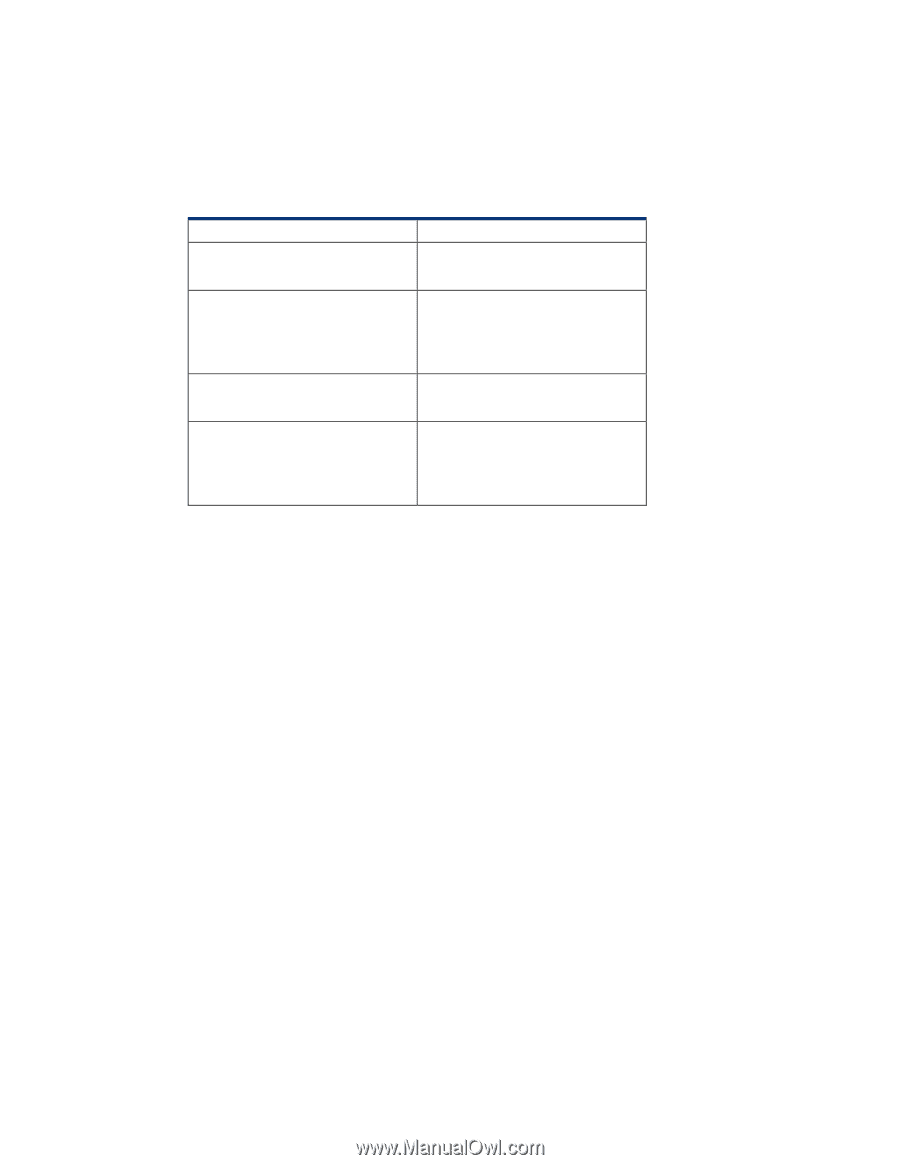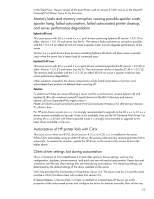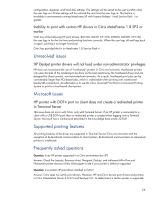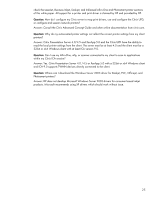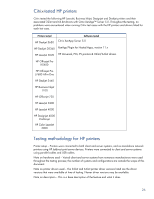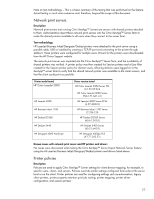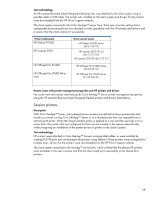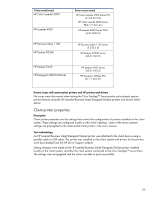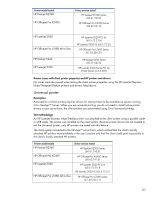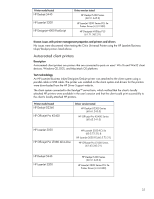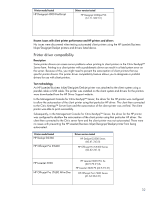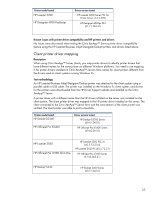HP Designjet Z6200 HP Printers - Supported Citrix Presentation Server environm - Page 28
Test methodology, Known issues with printer management properties and HP printers and drivers - no ip connectivity available
 |
View all HP Designjet Z6200 manuals
Add to My Manuals
Save this manual to your list of manuals |
Page 28 highlights
Test methodology An HP LaserJet/Business Inkjet/Designjet/Deskjet printer was attached to the client system using a parallel cable or USB cable. The printer was installed on the client system and drivers for the printers were downloaded from the HP Driver Support website. The client system connected to the Citrix XenApp™ server farm. Each type of printer setting that is configurable by printer policies was checked to verify operability with the HP printers and drivers and to ensure that the client could print successfully. Printer model tested HP Deskjet D2360 HP LaserJet 3020 HP Officejet Pro K5400 HP Officejet Pro L7680 All-inOne Driver version tested HP Deskjet D2300 Series (60.61.243.0) HP LaserJet 3020 PCL 5e (60.5.72.21) & HP LaserJet 3020 PS (60.5.72.21) HP Officejet Pro K5400 Series (60.62.241.0) HP Officejet Pro L7600 Series (61.63.263.21) Known issues with printer management properties and HP printers and drivers No issues were discovered when testing the Citrix XenApp™ Server printer management properties using the HP LaserJet/Business Inkjet/Designjet/Deskjet printers and drivers listed above. Session printers Description With Citrix XenApp™ Server, policy-based session printers are defined as those printers attached locally to a server running Citrix XenApp™ Server or to a shared printer that was imported from a network print server. When the Session printers policy is applied to a user and the user logs on to a server farm, the printers that are configured for that user are created in the session automatically without requiring an installation of the printer drivers or printer on the client's system. Test methodology HP printers were attached to Citrix XenApp™ Servers using parallel cables, or were installed by creating TCP/IP ports and connecting to the printers using Jetdirect. These printers were configured for multiple users. Drivers for the printers were downloaded from the HP Driver Support website. The client system connected to the XenApp™ server farm, which verified that the shared HP printers were available in the user's session and that the client could print successfully to the shared farm printers. 28