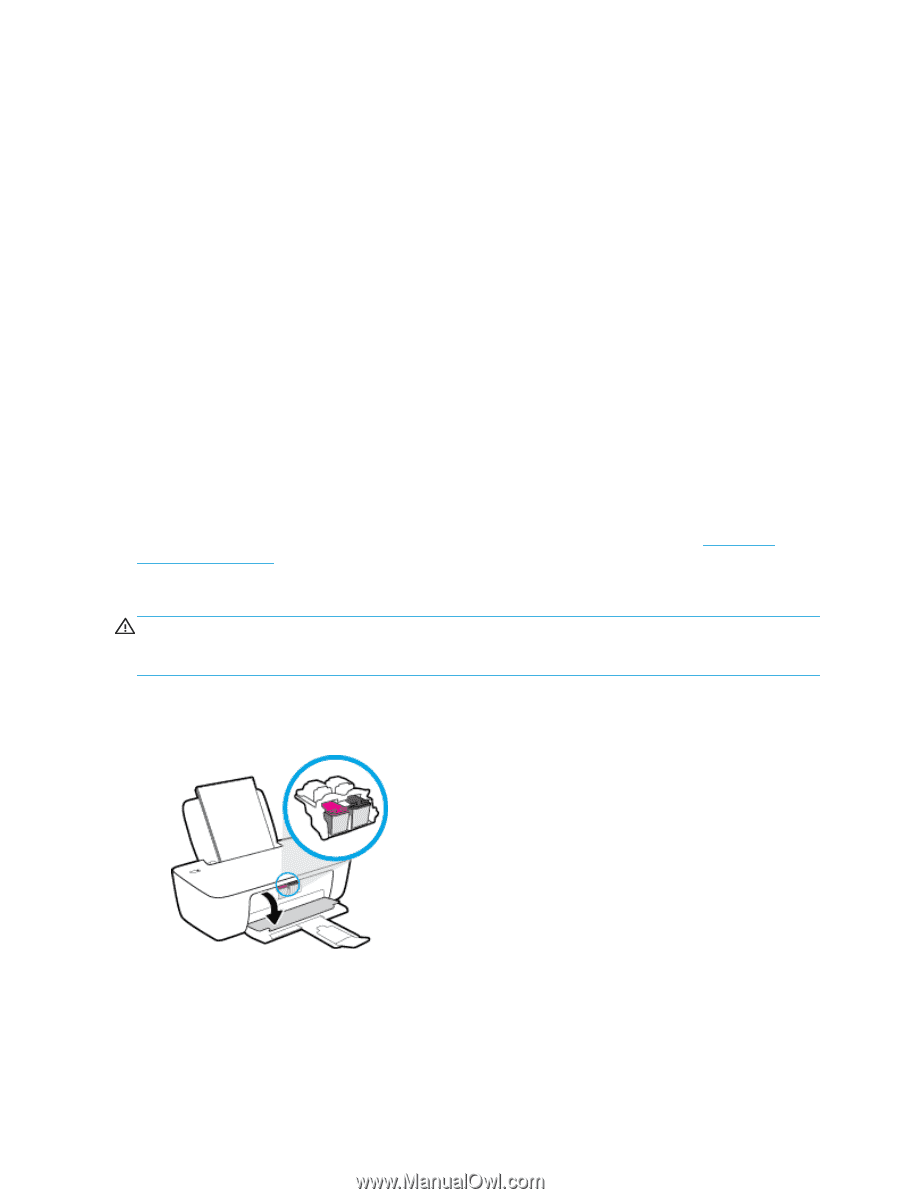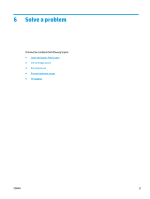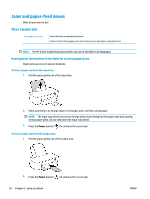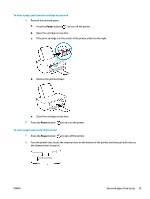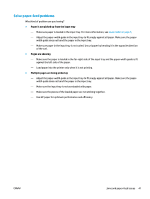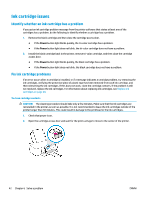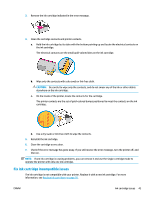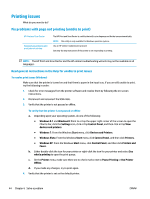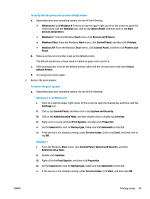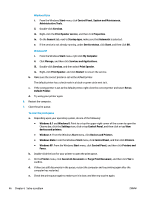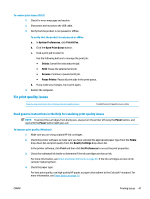HP DeskJet Ink Advantage 1110 User Guide - Page 46
Ink cartridge issues, Identify whether an ink cartridge has a problem, Fix ink cartridge problems
 |
View all HP DeskJet Ink Advantage 1110 manuals
Add to My Manuals
Save this manual to your list of manuals |
Page 46 highlights
Ink cartridge issues Identify whether an ink cartridge has a problem If you get an ink cartridge problem message from the printer software that states at least one of the cartridges has a problem, do the following to identify whether a cartridge has a problem. 1. Remove the black cartridge and then close the cartridge access door. ● If the Power button light blinks quickly, the tri-color cartridge has a problem. ● If the Power button light does not blink, the tri-color cartridge does not have a problem. 2. Install the black cartridge back in the printer, remove tri-color cartridge, and then close the cartridge access door. ● If the Power button light blinks quickly, the black cartridge has a problem. ● If the Power button light does not blink, the black cartridge does not have a problem. Fix ink cartridge problems If an error occurs after a cartridge is installed, or if a message indicates a cartridge problem, try removing the ink cartridges, verifying the protective piece of plastic tape has been removed from each ink cartridge, and then reinserting the ink cartridges. If this does not work, clean the cartridge contacts. If the problem is still not resolved, replace the ink cartridges. For information about replacing ink cartridges, see Replace ink cartridges on page 28. To clean cartridge contacts CAUTION: The cleaning procedure should take only a few minutes. Make sure that the ink cartridges are reinstalled in the printer as soon as possible. It is not recommended to leave the ink cartridges outside of the printer longer than 30 minutes. This could result in damage to the printhead or the ink cartridges. 1. Check that power is on. 2. Open the cartridge access door and wait for the print carriage to move to the center of the printer. 42 Chapter 6 Solve a problem ENWW