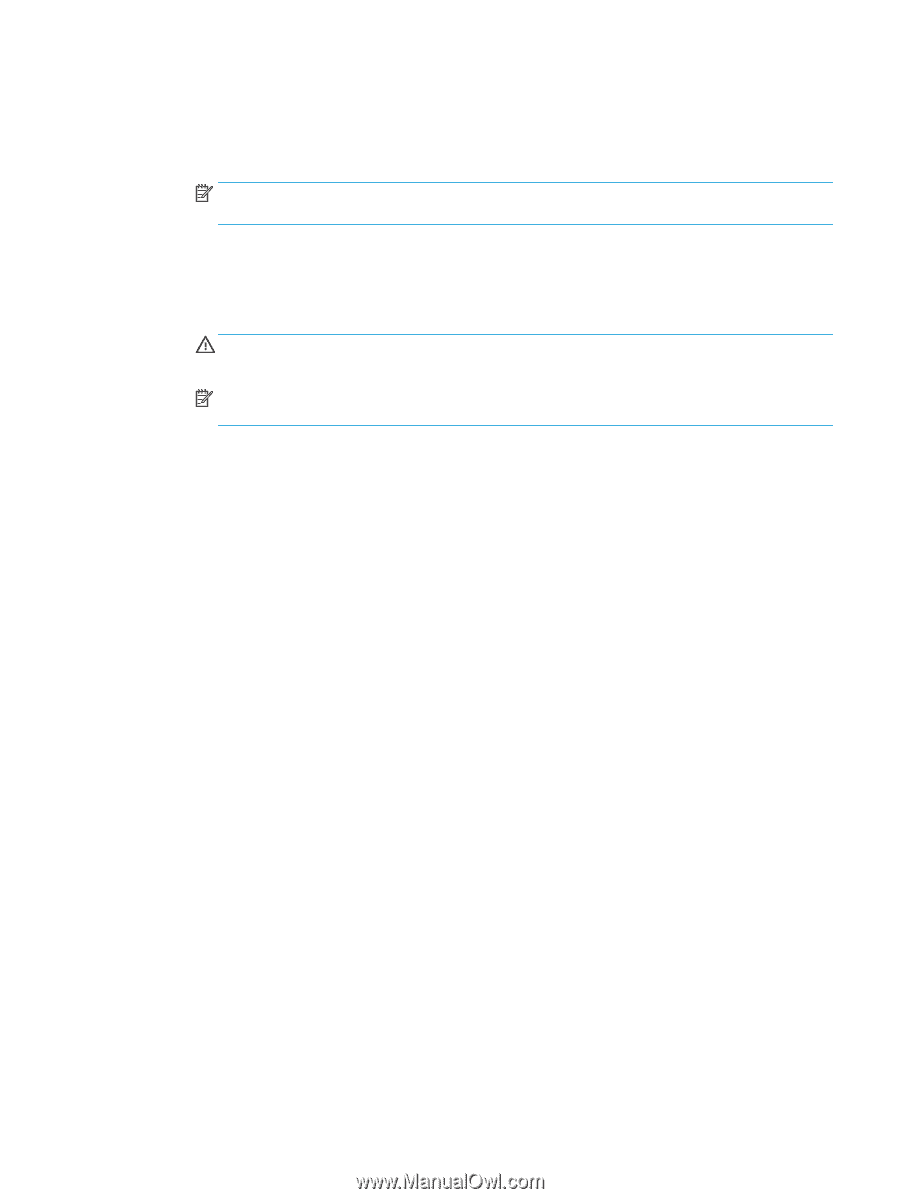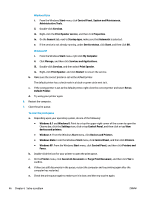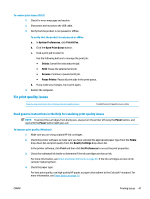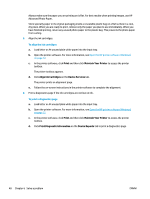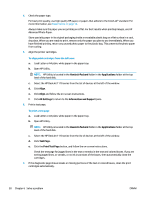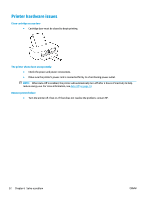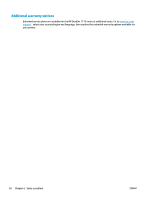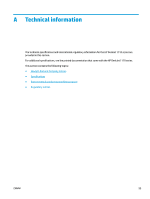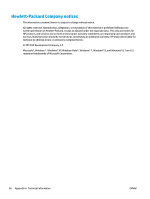HP DeskJet Ink Advantage 1110 User Guide - Page 55
Hewlett-Packard, Applications, Clean Printheads, Clean, All Settings, Information and Support
 |
View all HP DeskJet Ink Advantage 1110 manuals
Add to My Manuals
Save this manual to your list of manuals |
Page 55 highlights
To automatically clean the print head a. Load Letter or A4 plain, white paper in the paper tray. b. Open HP Utility. NOTE: HP Utility is located in the Hewlett-Packard folder in the Applications folder at the top level of the hard disk. c. Select the HP DeskJet 1110 series from the list of devices at the left of the window. d. Click Clean Printheads. e. Click Clean, and follow the on-screen instructions. CAUTION: Clean the print head only when necessary. Unnecessary cleaning wastes ink and shortens the life of the print head. NOTE: If print quality still seems poor after you complete cleaning, try aligning the printer. If print quality problems persist after cleaning and aligning, contact HP support. f. Click All Settings to return to the Information and Support pane. ENWW Printing issues 51