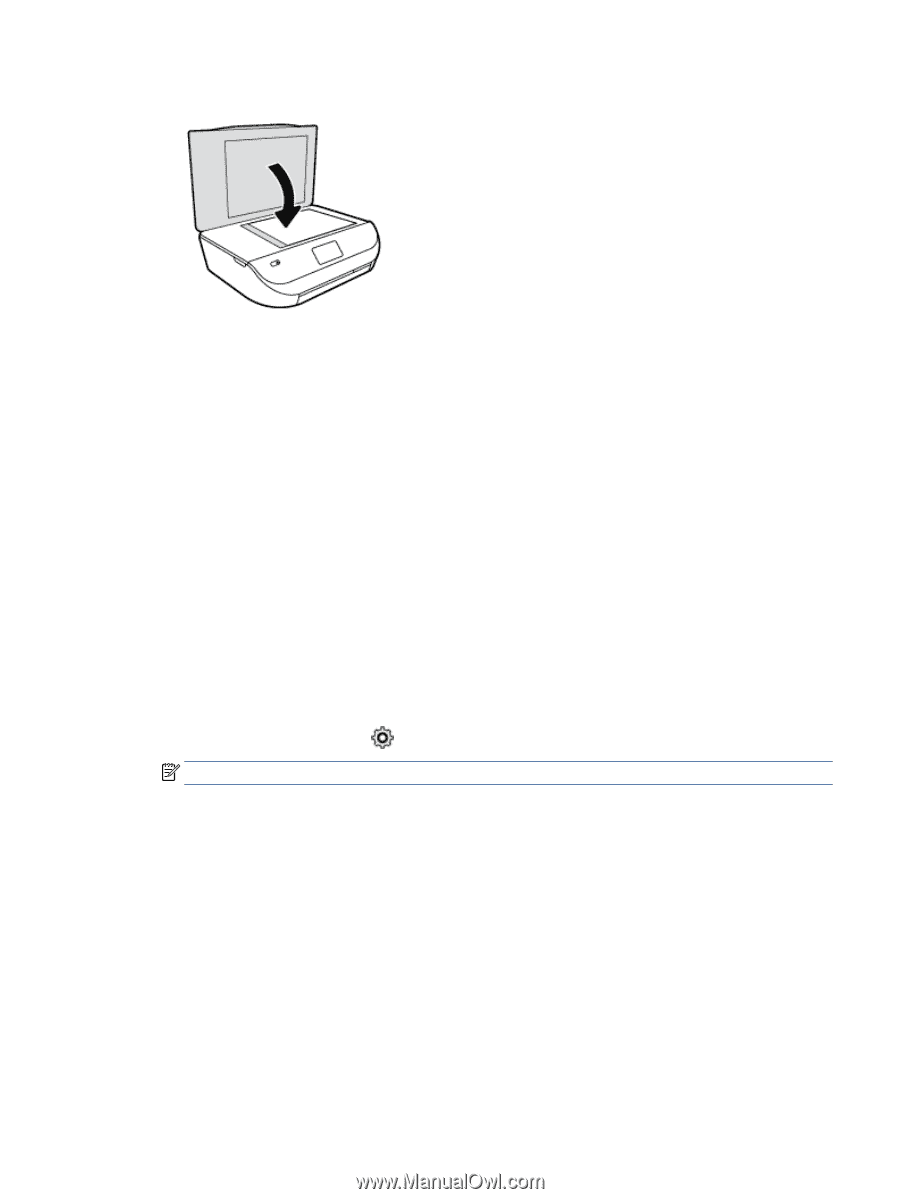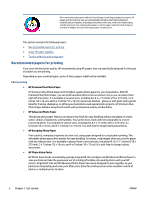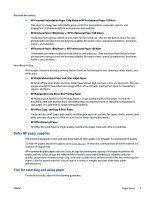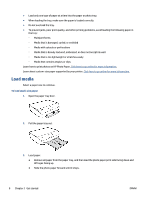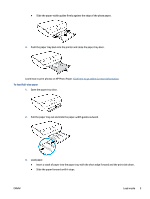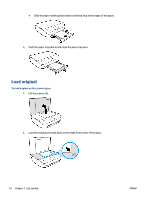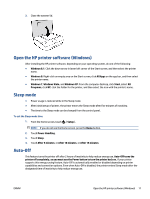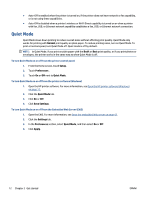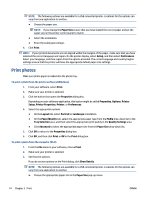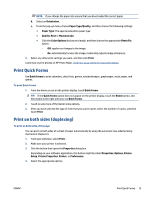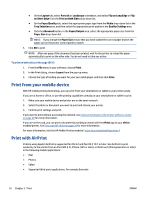HP DeskJet Ink Advantage 4530 User Guide - Page 15
Open the HP printer software (Windows), Sleep mode, Auto-Off
 |
View all HP DeskJet Ink Advantage 4530 manuals
Add to My Manuals
Save this manual to your list of manuals |
Page 15 highlights
3. Close the scanner lid. Open the HP printer software (Windows) After installing the HP printer software, depending on your operating system, do one of the following: ● Windows 8.1: Click the down arrow in lower left corner of the Start screen, and then select the printer name. ● Windows 8: Right-click an empty area on the Start screen, click All Apps on the app bar, and then select the printer name. ● Windows 7, Windows Vista, and Windows XP: From the computer desktop, click Start, select All Programs, click HP, click the folder for the printer, and then select the icon with the printer's name. Sleep mode ● Power usage is reduced while in the Sleep mode. ● After initial setup of printer, the printer enters the Sleep mode after five minutes of inactivity. ● The time to the Sleep mode can be changed from the control panel. To set the Sleep mode time 1. From the Home screen, touch ( Setup ). NOTE: If you do not see the Home screen, press the Home button. 2. Touch Power Handling. 3. Touch Sleep. 4. Touch After 5 minutes, or After 10 minutes, or After 15 minutes. Auto-Off This feature turns the printer off after 2 hours of inactivity to help reduce energy use. Auto-Off turns the printer off completely, so you must use the Power button to turn the printer back on. If your printer supports this energy saving feature, Auto-Off is automatically enabled or disabled depending on printer capabilities and connection options. Even when Auto-Off is disabled, the printer enters Sleep mode after the designated time of inactivity to help reduce energy use. ENWW Open the HP printer software (Windows) 11