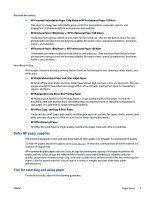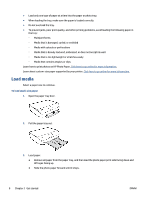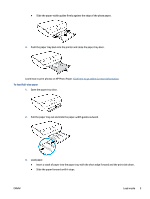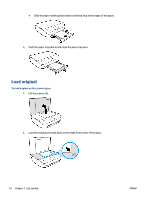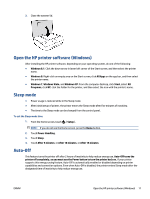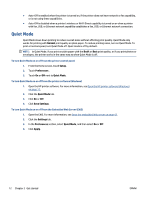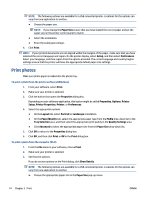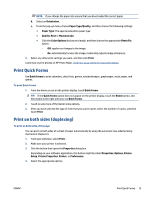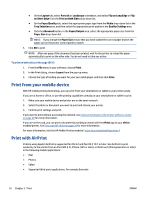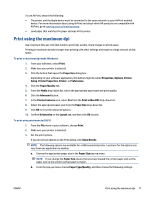HP DeskJet Ink Advantage 4530 User Guide - Page 16
Quiet Mode, To turn Quiet Mode on or off from the Embedded Web Server EWS
 |
View all HP DeskJet Ink Advantage 4530 manuals
Add to My Manuals
Save this manual to your list of manuals |
Page 16 highlights
● Auto-Off is enabled when the printer is turned on, if the printer does not have network or fax capability, or is not using these capabilities. ● Auto-Off is disabled when a printer's wireless or Wi-Fi Direct capability is turned on or when a printer with fax, USB, or Ethernet network capability establishes a fax, USB, or Ethernet network connection. Quiet Mode Quiet Mode slows down printing to reduce overall noise without affecting print quality. Quiet Mode only works for printing with Normal print quality on plain paper. To reduce printing noise, turn on Quiet Mode. To print at normal speed, turn Quiet Mode off. Quiet mode is off by default. NOTE: In Quiet Mode, if you print on plain paper with the Draft or Best print quality, or if you print photos or envelopes, the printer works in the same way as when Quiet Mode is off. To turn Quiet Mode on or off from the printer control panel 1. From the Home screen, touch Setup . 2. Touch Preferences . 3. Touch On or Off next to Quiet Mode. To turn Quiet Mode on or off from the printer software (Windows) 1. Open the HP printer software. For more information, see Open the HP printer software (Windows) on page 11. 2. Click the Quiet Mode tab. 3. Click On or Off. 4. Click Save Settings. To turn Quiet Mode on or off from the Embedded Web Server (EWS) 1. Open the EWS. For more information, see Open the embedded Web server on page 42. 2. Click the Settings tab. 3. In the Preferences section, select Quiet Mode, and then select On or Off. 4. Click Apply. 12 Chapter 2 Get started ENWW