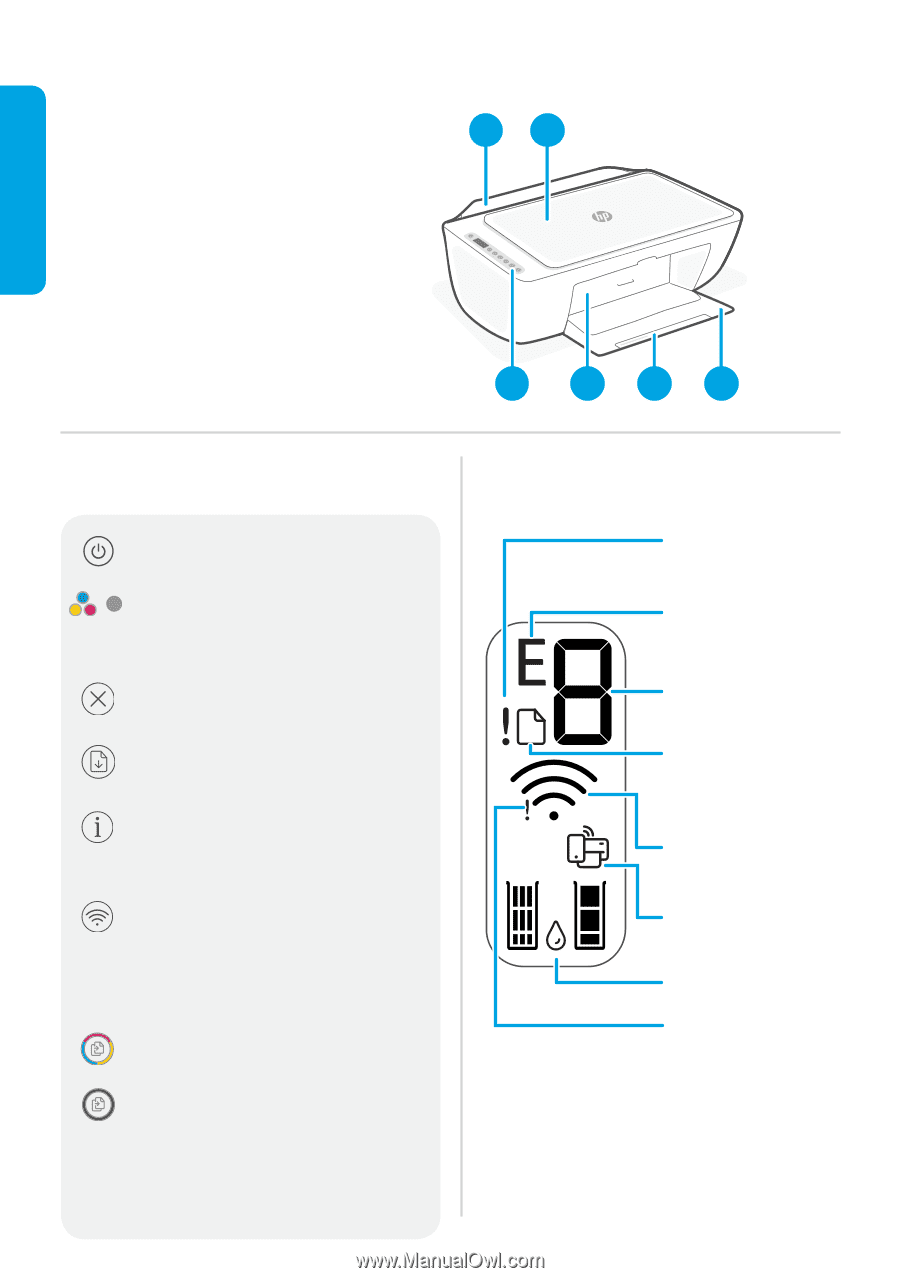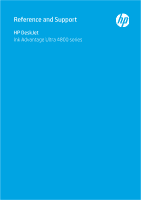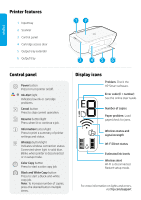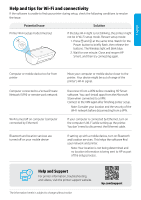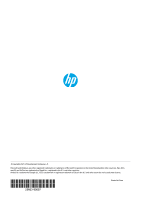HP DeskJet Ink Advantage Ultra 4800 Reference Guide - Page 2
Control panel, Printer features, Display icons
 |
View all HP DeskJet Ink Advantage Ultra 4800 manuals
Add to My Manuals
Save this manual to your list of manuals |
Page 2 highlights
English Printer features 1 Input tray 2 Scanner 3 Control panel 4 Cartridge access door 5 Output tray extender 6 Output tray 12 3 456 Control panel Power button Press to turn printer on/off. Ink Alert light Indicates low ink or cartridge problems. Cancel button Press to stop current operation. Resume button/light Press when lit to continue a job. Information button/light Press to print a summary of printer settings and status. Wireless button/light Indicates wireless connection status. Connected when light is solid blue. Blinks when printer is disconnected or in setup mode. Color Copy button Press to start a color copy job. Black and White Copy button Press to start a black-and-white copy job. Note: To increase number of copies, press the desired button multiple times. Display icons Problem. Check the HP Smart software. Error code (E + number) See the online User Guide. Number of copies Paper problem. Load paper/check for jams. Wireless status and signal strength Wi-Fi Direct status Estimated ink levels Wireless alert Wi-Fi is disconnected. Restart setup mode. For more information on lights and errors, visit hp.com/support