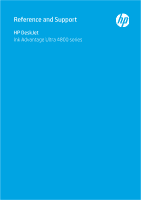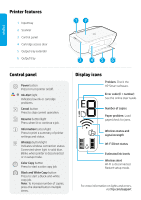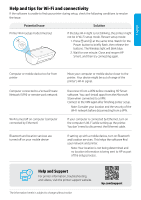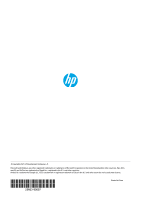HP DeskJet Ink Advantage Ultra 4800 Reference Guide - Page 3
Help and tips for Wi-Fi and connectivity
 |
View all HP DeskJet Ink Advantage Ultra 4800 manuals
Add to My Manuals
Save this manual to your list of manuals |
Page 3 highlights
English Help and tips for Wi-Fi and connectivity If the software is unable to find your printer during setup, check the following conditions to resolve the issue. Potential Issue Solution Printer Wi-Fi setup mode timed out If the blue Wi-Fi light is not blinking, the printer might not be in Wi-Fi setup mode. Restart setup mode: 1. Press and at the same time. Watch for the Power button to briefly flash, then release the buttons. The Wireless light will blink blue. 2. Wait for one minute. Close and reopen HP Smart, and then try connecting again. Computer or mobile device too far from printer Computer connected to a Virtual Private Network (VPN) or remote work network Wi-Fi turned off on computer (computer connected by Ethernet) Bluetooth and location services are turned off on your mobile device Move your computer or mobile device closer to the printer. Your device might be out of range of the printer's Wi-Fi signal. Disconnect from a VPN before installing HP Smart software. You can't install apps from the Microsoft Store when connected to a VPN. Connect to the VPN again after finishing printer setup. Note: Consider your location and the security of the Wi-Fi network before disconnecting from a VPN. If your computer is connected by Ethernet, turn on the computer's Wi-Fi while setting up the printer. You don't need to disconnect the Ethernet cable. If setting up with a mobile device, turn on Bluetooth and location services. This helps the software find your network and printer. Note: Your location is not being determined and no location information is being sent to HP as part of the setup process. Help and Support For printer information, troubleshooting, and videos, visit the printer support website. The information herein is subject to change without notice hp.com/support