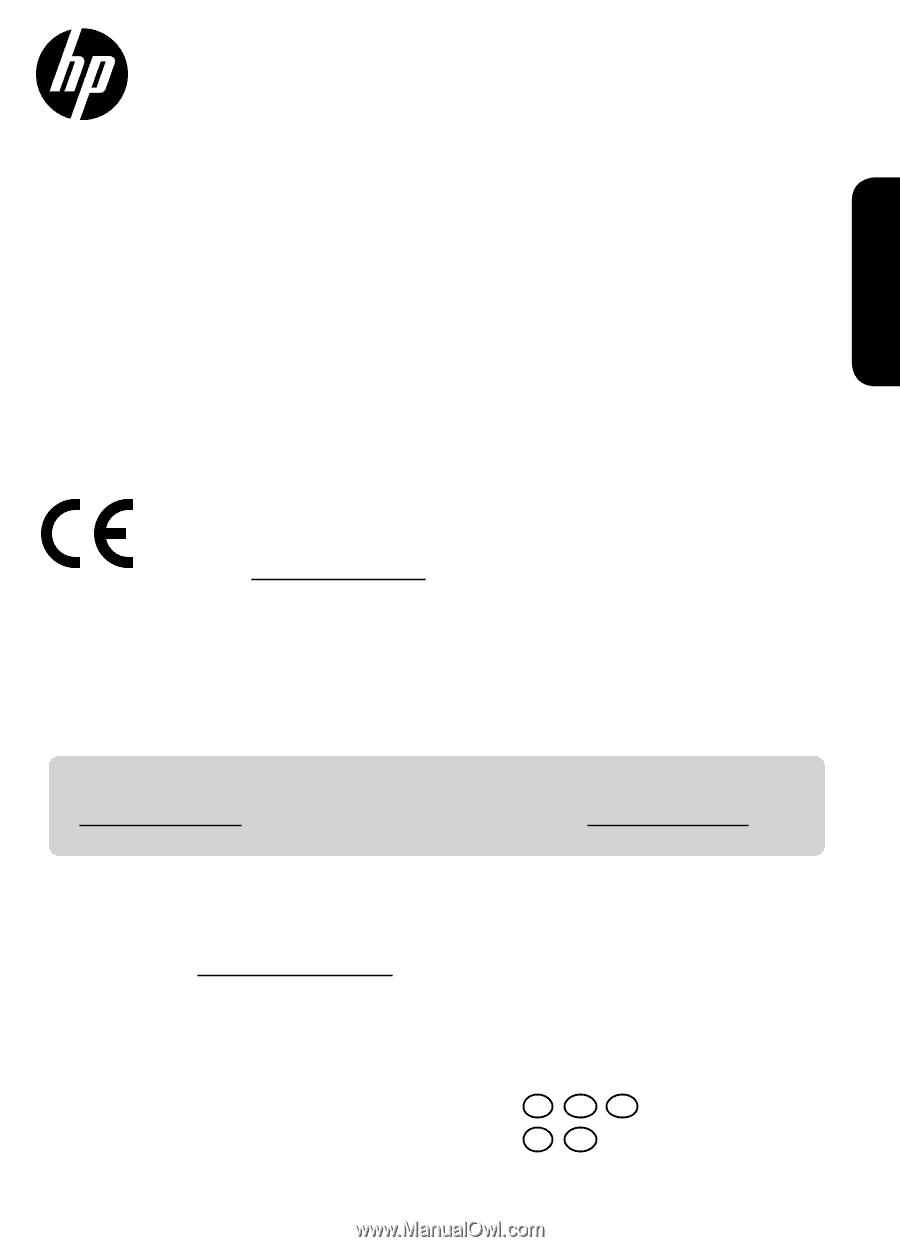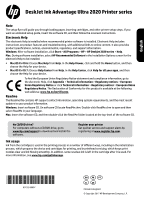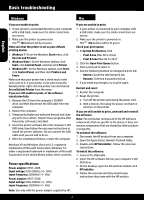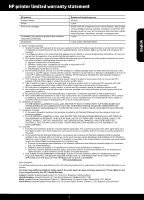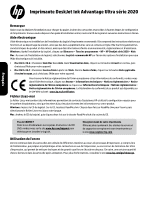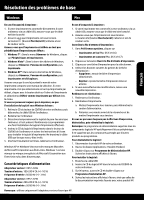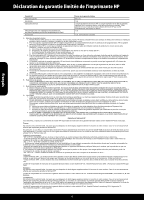HP DeskJet Ultra Ink Advantage 2029 Setup Guide - Page 1
HP DeskJet Ultra Ink Advantage 2029 Manual
 |
View all HP DeskJet Ultra Ink Advantage 2029 manuals
Add to My Manuals
Save this manual to your list of manuals |
Page 1 highlights
English DeskJet Ink Advantage Ultra 2020 Printer series Note The setup flyer will guide you through loading paper, inserting cartridges, and other printer setup steps. If you want an animated setup guide, insert the software CD, and then follow the onscreen instructions. Electronic Help The electronic Help is installed when recommended printer software is installed. Electronic Help includes instructions on product features and troubleshooting, with additional links to online content. It also provides product specifications, notices, environmental, regulatory, and support information. Windows: After software installation, click Start > All Programs > HP > HP Deskjet 2020 series > Help. Mac: During software installation, select HP Recommended Software in the Installation Options screen for the electronic Help to be installed. •• Mac OS X v10.6: Choose Mac Help from Help. In the Help Viewer, click and hold the Home button, and then choose the Help for your device. •• Mac OS X v10.7: Choose Help Center from Help. In the Help Center, click Help for all your apps, and then choose the Help for your device. To find the European Union Regulatory Notice statement and compliance information, go to the electronic Help, click Appendix > Technical information > Regulatory notices > European Union Regulatory Notice or click Technical information > Regulatory notices > European Union Regulatory Notice. The Declaration of Conformity for this product is available at the following web address: www.hp.eu/certificates. Readme The Readme file contains HP support contact information, operating system requirements, and the most recent updates to your product information. Windows: Insert software CD. On software CD locate ReadMe.chm. Double-click ReadMe.chm to open and then select ReadMe in your language. Mac: Insert the software CD, and then double-click the Read Me folder located at the top-level of the software CD. No CD/DVD drive? For computers without a CD/DVD drive, go to www.hp.com/support to download and install the software. Register your printer Get quicker service and support alerts by registering at www.register.hp.com. Ink usage Ink from the cartridges is used in the printing process in a number of different ways, including in the initialization process, which prepares the device and cartridges for printing, and in printhead servicing, which keeps print nozzles clear and ink flowing smoothly. In addition, some residual ink is left in the cartridge after it is used. For more information, see www.hp.com/go/inkusage. *K7X12-90007* *K7X12-90007* K7X12-90007 EN FR PT EL AR Printed in [English] © Copyright 2017 HP Development Company, L.P.