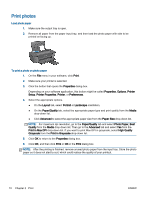HP Deskjet 1010 User Guide - Page 12
Print documents, Print, Properties, Options, Setup, Printer Properties, Preferences, Layout, Portrait - software
 |
View all HP Deskjet 1010 manuals
Add to My Manuals
Save this manual to your list of manuals |
Page 12 highlights
Print documents Load paper 1. Make sure the output tray is open. 2. Make sure you have paper loaded in the input tray. To print a document 1. From your software, click the Print button. 2. Make sure your printer is selected. 3. Click the button that opens the Properties dialog box. Depending on your software application, this button might be called Properties, Options, Printer Setup, Printer Properties, Printer, or Preferences. 4. Select the appropriate options. ● On the Layout tab, select Portrait or Landscape orientation. ● On the Paper/Quality tab, select the appropriate paper type and print quality from the Media drop-down list. ● Click Advanced to select the appropriate paper size from the Paper Size drop-down list. 5. Click OK to close the Properties dialog box. 6. Click Print or OK to begin printing. To print on both sides of the page 1. From your software, click the Print button. 2. Make sure your printer is selected. 3. Click the button that opens the Properties dialog box. Depending on your software application, this button might be called Properties, Options, Printer Setup, Printer Properties, Printer, or Preferences. 8 Chapter 3 Print ENWW