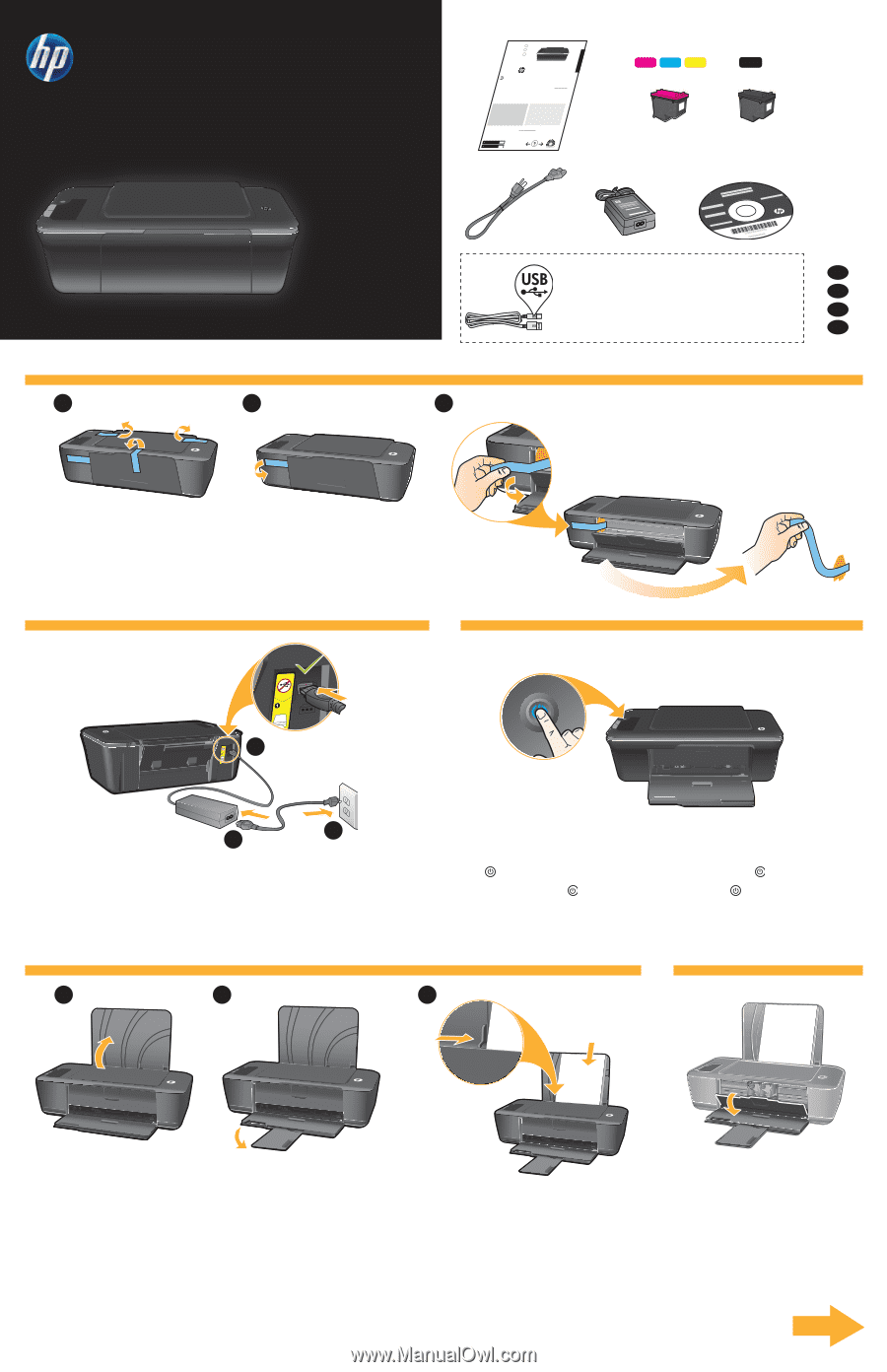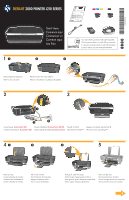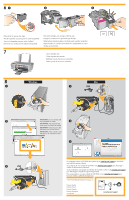HP Deskjet 2000 Setup Poster - Page 1
HP Deskjet 2000 - Printer - J210 Manual
 |
View all HP Deskjet 2000 manuals
Add to My Manuals
Save this manual to your list of manuals |
Page 1 highlights
in11[Country] 66** Company, L.P. *CH390-90003* *CH390-90003* CH390-90003 DESKJET 2000 PRINTER J210 SERIES Start Here Comience aquí Commencez ici Comece aqui Lea Esto English EN EN EN XXXXX-XXXXX Printed --990000 Development PP©rriinn2tt0ee1dd0iinnH[[eCCwlooeuuttnn-ttrPryay]]ckard **CCBB773300 DESKJET 2000 PRINTER J210 SERIES Information For setup information, see the setup poster. All other product information can be found in the electronic Help and Readme. The electronic Help is automatically installed during printer software installation. Electronic Help includes instructions on product features and troubleshooting. It also provides product specifications, legal notices, environmental, regulatory, and support information. The Readme file contains HP support contact information, operating system requirements, and the most recent updates to your product information. For computers without a CD/DVD drive, please go to www.hp.com/support to download and install the printer software. Install electronic Help To install the electronic Help, insert the software CD in your computer and follow the on-screen instructions. Windows: Find electronic Help After software installation, click Start > All Programs > HP > Deskjet 2000 Printer J210 > Help. Mac: Find electronic Help Mac OS X v10.5 and v10.6: From Finder Help, choose Mac Help. In the Help Viewer, click and hold the Home button, and then choose the Help for your device. Find Readme Insert software CD. On software CD locate ReadMe.chm. Click ReadMe.chm to open and then select ReadMe in your language. Find Readme Insert the software CD, and then double-click the Read Me folder located at the top-level of the software CD. Register your HP Deskjet Get quicker service and support alerts by registering at http://www.register.hp.com. Black Cartridge 61 Tri-color Cartridge 61 www.hp.com/support You might need to purchase a USB cable separately. EN Quizá tenga que adquirir un cable USB por separado. ES Il se peut que vous deviez acheter un câble USB séparément. FR É preciso adquirir um cabo USB separadamente. PT 11 2 3 Remove tape and cardboard. Retire la cinta y el cartón. Retirez le carton et le ruban adhésif. Remova a fita adesiva e os pedaços de papelão. 2 3 USB 1 USB 2 3 Connect power. Do not connect USB. Connectez l'alimentation. Ne connectez pas le câble USB. Press On button. Appuyez sur le bouton Marche/arrêt . Conecte la alimentación. No conecte el USB. Conecte o cabo de alimentação. Não conecte o cabo USB. Pulse el botón Encender . Pressione o botão Liga/Desliga . 41 2 3 5 Raise input tray. Levante la bandeja de entrada. Soulevez le bac d'alimentation. Levante a bandeja de entrada. Pull out tray extender. Tire del extensor de la bandeja. Déployez l'extension du bac. Puxe o extensor da bandeja. Slide guide. Load white paper. Deslice la guía. Cargue papel en blanco. Faites glisser le guide. Chargez du papier blanc. Deslize a guia. Coloque papel branco. Open cartridge door. Abra la puerta de los cartuchos. Ouvrez la trappe d'accès aux cartouches. Abra a porta de acesso aos cartuchos. 6