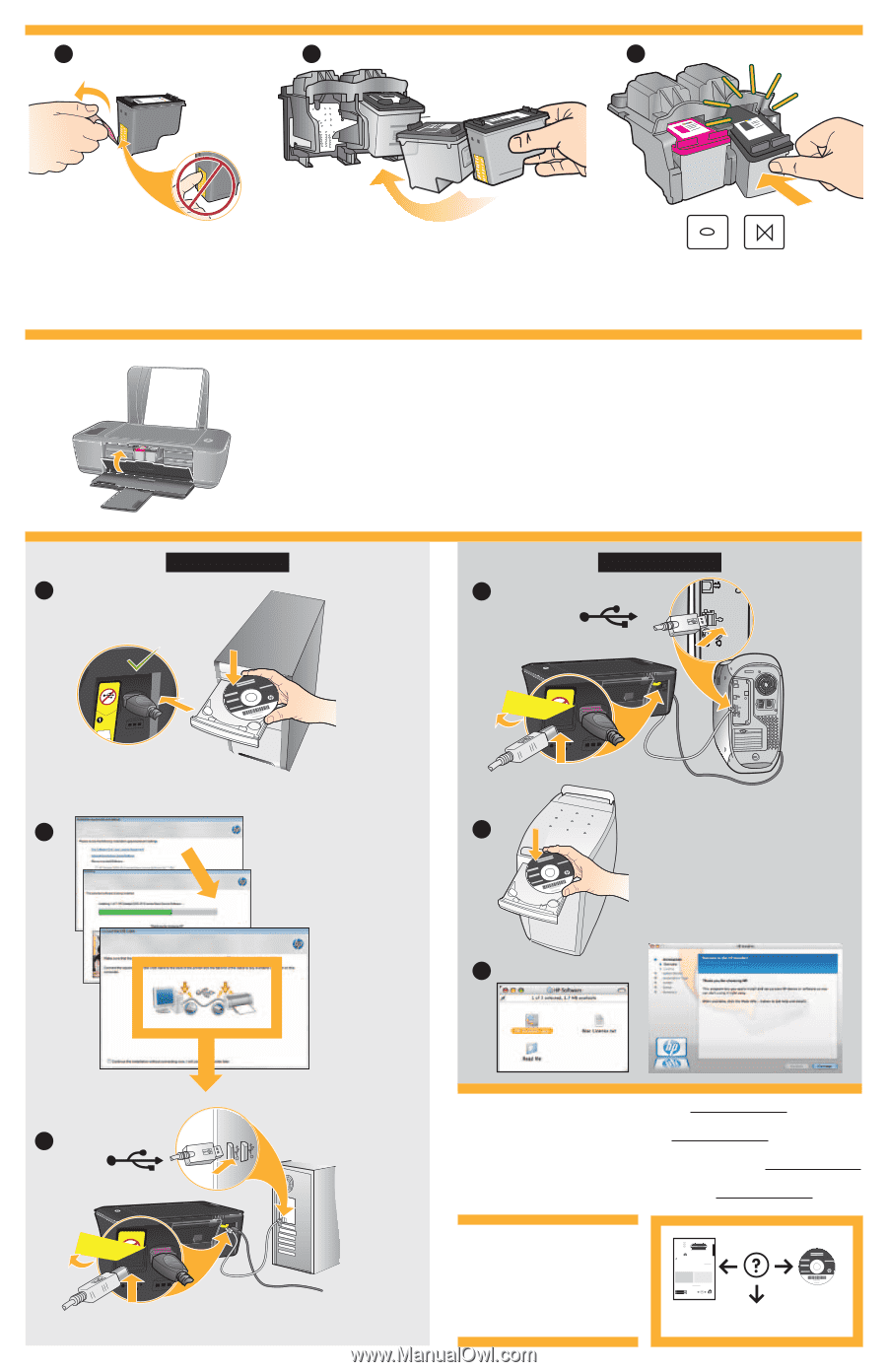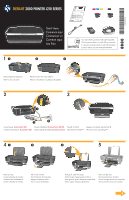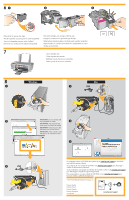HP Deskjet 2000 Setup Poster - Page 2
Windows - printer
 |
View all HP Deskjet 2000 manuals
Add to My Manuals
Save this manual to your list of manuals |
Page 2 highlights
61 2 3 Pull pink tab to remove clear tape. Tire de la pestaña rosa para quitar la cinta transparente. Tirez sur la languette rose pour retirer l'adhésif. Puxe a tira rosa e remova a fita adesiva transparente. 7 Push both cartridges into carriage until they snap. Empuje los cartuchos en la guía hasta que encajen. Mettez les deux cartouches en place sur le chariot jusqu'à ce qu'elles s'enclenchent. Empurre ambos os cartuchos para dentro do compartimento no carro até eles se encaixarem. Close cartridge door. Cierre la puerta del cartucho. Refermez la porte d'accès aux cartouches. Feche a porta de acesso aos cartuchos. 8 Windows: 1 Mac: 1 USB USB 2 IMPORTANT: Do not connect USB until prompted on screen. 2 IMPORTANTE: No conecte el USB hasta que se le solicite en la pantalla. IMPORTANT: Ne branchez pas le câble USB avant d'y avoir été invité à l'écran. IMPORTANTE: Não conecte o cabo USB até isso ser solicitado na tela. 3 3 USB For computers without a CD/DVD drive, please go to www.hp.com/support to download and install the printer software. Si no dispone de una unidad de CD/DVD, visite www.hp.com/support para descargar e instalar el software de la impresora. Sur les ordinateurs non équipés d'un lecteur de CD/DVD, visitez le site www.hp.com/support pour télécharger et installer le logiciel d'imprimante. Para computadores sem uma unidade de CD/DVD, acesse www.hp.com/support para baixar e instalar o software da impressora. © 2010 Hewlett-Packard Development Company, L.P. Printed in English Printed in French Printed in Spanish Printed in Portuguese www.hp.com Printed in [Country] © 2010 Hewlett-Packard Development Company, L.P. *CB730-90016* *CB730-90016* XXXXX-XXXXX English EN EN EN Printed in [Country] Printed in [Country] DESKJET 2000 PRINTER J210 SERIES Information For setup information, see the setup poster. All other product information can be found in the electronic Help and Readme. The electronic Help is automatically installed during printer software installation. Electronic Help includes instructions on product features and troubleshooting. It also provides product specifications, legal notices, environmental, regulatory, and support information. The Readme file contains HP support contact information, operating system requirements, and the most recent updates to your product information. For computers without a CD/DVD drive, please go to www.hp.com/support to download and install the printer software. Install electronic Help To install the electronic Help, insert the software CD in your computer and follow the on-screen instructions. Windows: Find electronic Help After software installation, click Start > All Programs > HP > Deskjet 2000 Printer J210 > Help. Mac: Find electronic Help Mac OS X v10.5 and v10.6: From Finder Help, choose Mac Help. In the Help Viewer, click and hold the Home button, and then choose the Help for your device. Find Readme Insert software CD. On software CD locate ReadMe.chm. Click ReadMe.chm to open and then select ReadMe in your language. Find Readme Insert the software CD, and then double-click the Read Me folder located at the top-level of the software CD. Register your HP Deskjet Get quicker service and support alerts by registering at http://www.register.hp.com. Black Cartridge 61 Tri-color Cartridge 61 www.hp.com/support www.hp.com/support