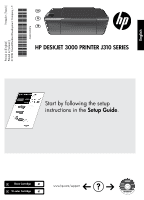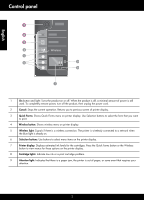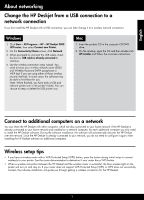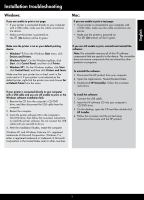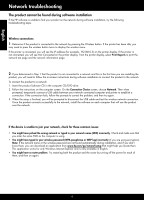HP Deskjet 3000 Reference Guide - Page 2
Control panel - wireless printer
 |
View all HP Deskjet 3000 manuals
Add to My Manuals
Save this manual to your list of manuals |
Page 2 highlights
Control panel English Wireless 5 6 ! 9 8 7 1 On button and light: Turns the product on or off. When the product is off, a minimal amount of power is still used. To completely remove power, turn off the product, then unplug the power cord. 2 Cancel: Stops the current operation. Returns you to previous screen of printer display. 3 Quick Forms: Shows Quick Forms menu on printer display. Use Selection buttons to select the form that you want to print. 4 Wireless button: Shows wireless menu on printer display. 5 Wireless light: Signals if there is a wireless connection. The printer is wirelessly connected to a network when the blue light is steady on. 6 Selection buttons: Use buttons to select menu items on the printer display. 7 Printer display: Displays estimated ink levels for the cartridges. Press the Quick Forms button or the Wireless button to view menus for these options on the printer display. 8 Cartridge lights: Indicate low ink or a print cartridge problem. 9 Attention light: Indicates that there is a paper jam, the printer is out of paper, or some event that requires your attention. 2