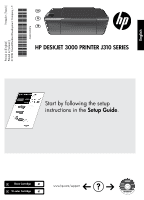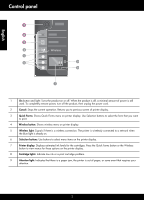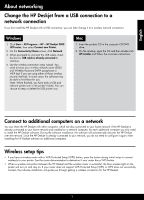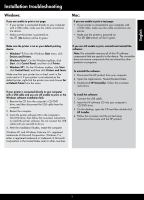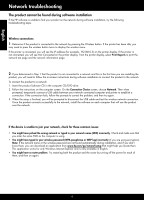HP Deskjet 3000 Reference Guide - Page 5
Installation troubleshooting
 |
View all HP Deskjet 3000 manuals
Add to My Manuals
Save this manual to your list of manuals |
Page 5 highlights
English Installation troubleshooting Windows: If you are unable to print a test page: •• If your printer is connected directly to your computer with a USB cable, make sure the cable connections are secure. •• Make sure the printer is powered on. The [On button] will be lit green. Mac: If you are unable to print a test page: •• If your printer is connected to your computer with a USB cable, make sure the cable connections are secure. •• Make sure the printer is powered on. The [On button] will be lit green. Make sure the printer is set as your default printing device: •• Windows® 7: From the Windows Start menu, click Devices and Printers. •• Windows Vista®: On the Windows taskbar, click Start, click Control Panel, and then click Printer. •• Windows XP®: On the Windows taskbar, click Start, click Control Panel, and then click Printers and Faxes. Make sure that your printer has a check mark in the circle next to it. If your printer is not selected as the default printer, right-click the printer icon and choose Set as Default Printer from the menu. If your printer is connected directly to your computer with a USB cable and you are still unable to print, or the Windows software installation fails: 1. Remove the CD from the computer's CD/DVD drive, and then disconnect the USB cable from the computer. 2. Restart the computer. 3. Insert the printer software CD in the computer's CD/DVD drive, then follow the on-screen instructions to install the printer software. Do not connect the USB cable until you are told to do so. 4. After the installation finishes, restart the computer. Windows XP, and Windows Vista are U.S. registered trademarks of Microsoft Corporation. Windows 7 is either a registered trademark or trademark of Microsoft Corporation in the United States and/or other countries. If you are still unable to print, uninstall and reinstall the software: Note: The uninstaller removes all of the HP software components that are specific to the device. The uninstaller does not remove components that are shared by other products or programs. To uninstall the software: 1. Disconnect the HP product from your computer. 2. Open the Applications: Hewlett-Packard folder. 3. Double-click HP Uninstaller. Follow the on-screen instructions. To install the software: 1. Connect the USB cable. 2. Insert the HP software CD into your computer's CD/DVD drive. 3. On the desktop, open the CD and then double-click HP Installer. 4. Follow the on-screen and the printed setup instructions that came with the HP product. 5