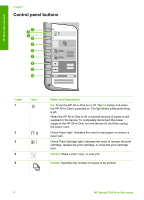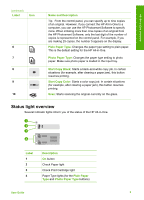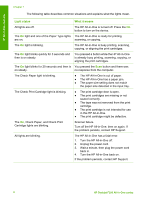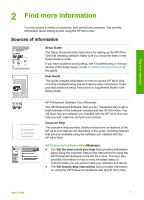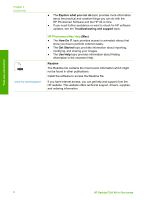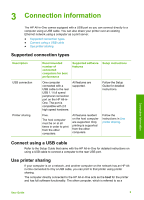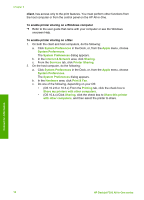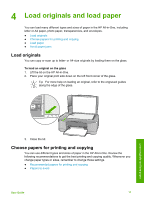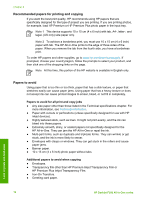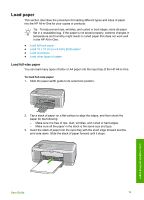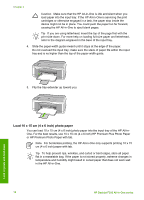HP Deskjet 320 User Guide - Page 12
Connection information, Supported connection types, Connect using a USB cable, Use printer sharing
 |
View all HP Deskjet 320 manuals
Add to My Manuals
Save this manual to your list of manuals |
Page 12 highlights
3 Connection information The HP All-in-One comes equipped with a USB port so you can connect directly to a computer using a USB cable. You can also share your printer over an existing Ethernet network using a computer as a print server. ● Supported connection types ● Connect using a USB cable ● Use printer sharing Supported connection types Description USB connection Printer sharing Recommended number of connected computers for best performance Supported software Setup instructions features One computer connected with a USB cable to the rear USB 1.1 full speed peripheral connection port on the HP All-inOne. The port is compatible with 2.0 high speed hardware. All features are supported. Follow the Setup Guide for detailed instructions. Five. The host computer must be on at all times in order to print from the other computers. All features resident on the host computer are supported. Only printing is supported from the other computers. Follow the instructions in Use printer sharing. Connect using a USB cable Refer to the Setup Guide that came with the HP All-in-One for detailed instructions on using a USB cable to connect a computer to the rear USB port. Use printer sharing If your computer is on a network, and another computer on the network has an HP Allin-One connected to it by a USB cable, you can print to that printer using printer sharing. The computer directly connected to the HP All-in-One acts as the host for the printer and has full software functionality. The other computer, which is referred to as a Connection information User Guide 9