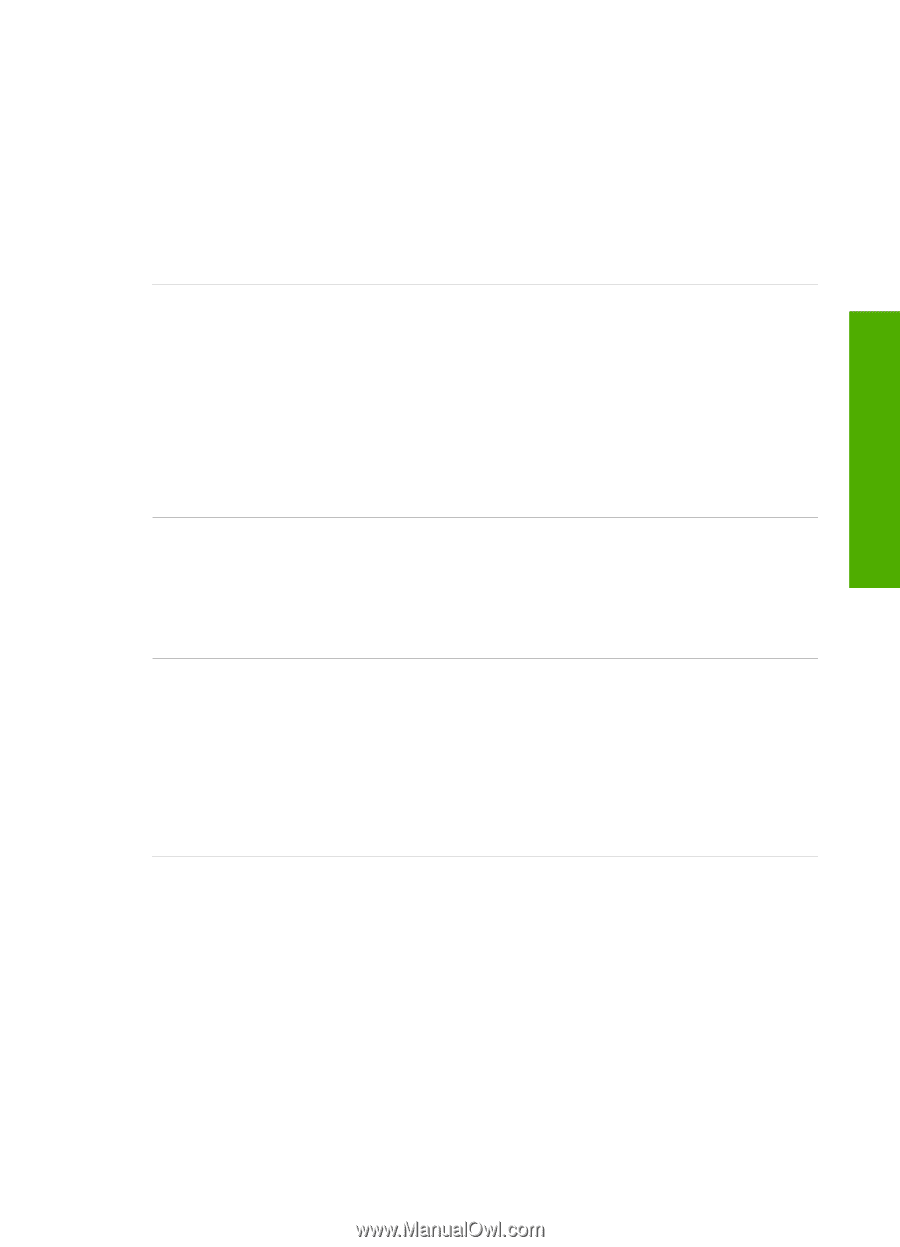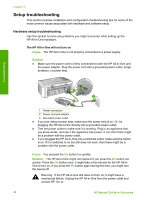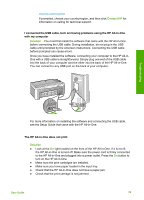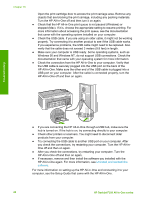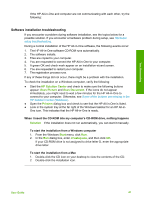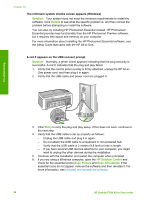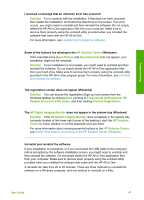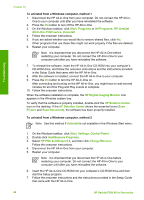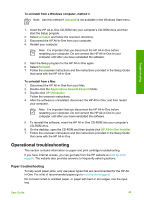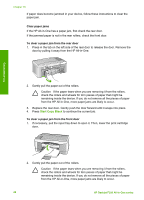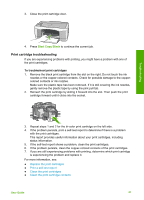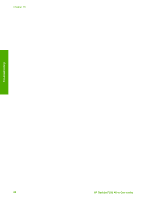HP Deskjet 320 User Guide - Page 46
Uninstall and reinstall the software, HP Digital Imaging Monitor
 |
View all HP Deskjet 320 manuals
Add to My Manuals
Save this manual to your list of manuals |
Page 46 highlights
Troubleshooting I received a message that an unknown error has occurred Solution Try to continue with the installation. If that does not work, stop and then restart the installation, and follow the directions on the screen. If an error occurs, you might need to uninstall and then reinstall the software. Do not simply delete the HP All-in-One application files from your computer. Make sure to remove them properly using the uninstall utility provided when you installed the software that came with the HP All-in-One. For more information, see Uninstall and reinstall the software. Some of the buttons are missing in the HP Solution Center (Windows) If the essential icons (Scan Picture and Scan Document) do not appear, your installation might not be complete. Solution If your installation is incomplete, you might need to uninstall and then reinstall the software. Do not simply delete the HP All-in-One application files from your hard drive. Make sure to remove them properly using the uninstall utility provided in the HP All-in-One program group. For more information, see Uninstall and reinstall the software. The registration screen does not appear (Windows) Solution You can access the registration (Sign up now) screen from the Windows taskbar by clicking Start, pointing to Programs or All Programs, HP, Deskjet All-In-One F300 series, and then clicking Product Registration. The HP Digital Imaging Monitor does not appear in the system tray (Windows) Solution If the HP Digital Imaging Monitor does not appear in the system tray (normally located at the lower-right corner of the desktop), start the HP Solution Center to check whether or not the essential icons are there. For more information about missing essential buttons in the HP Solution Center, see Some of the buttons are missing in the HP Solution Center (Windows). Uninstall and reinstall the software If your installation is incomplete, or if you connected the USB cable to the computer before prompted by the software installation screen, you might need to uninstall and then reinstall the software. Do not simply delete the HP All-in-One application files from your computer. Make sure to remove them properly using the uninstall utility provided when you installed the software that came with the HP All-in-One. A reinstall can take from 20 to 40 minutes. There are three methods to uninstall the software on a Windows computer, and one method to uninstall on a Mac. User Guide 43