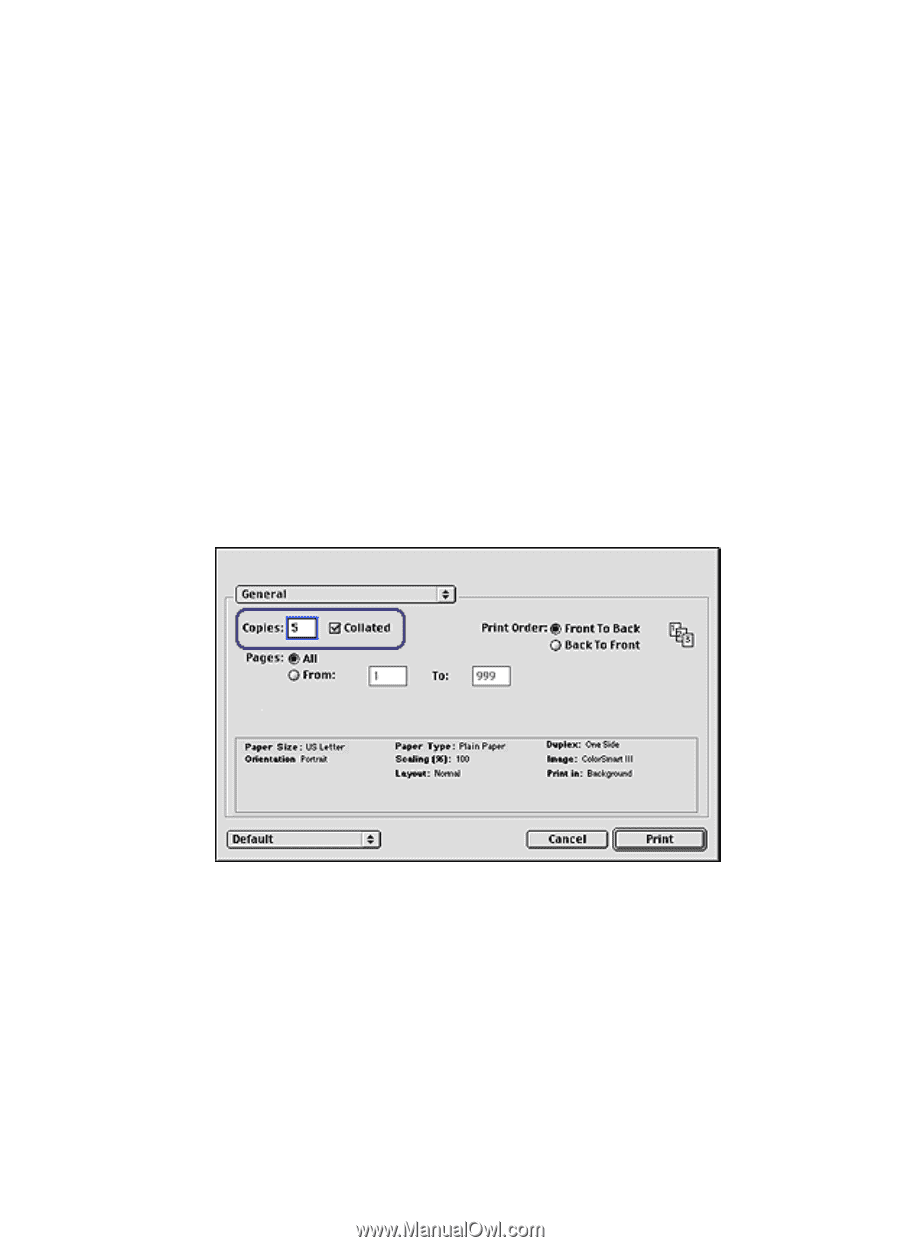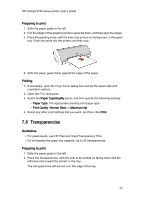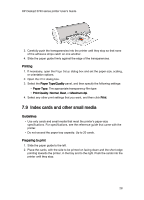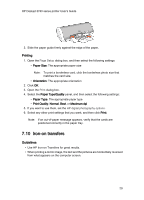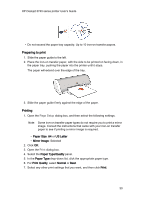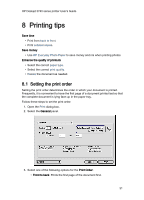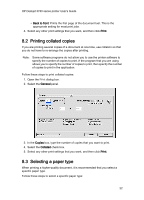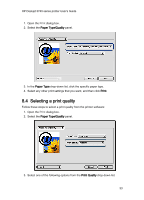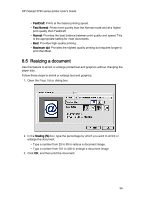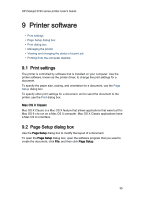HP Deskjet 3743/3744 HP Deskjet 3740 Printer series - (Macintosh OS 9) User's - Page 32
Printing collated copies, Selecting a paper type
 |
View all HP Deskjet 3743/3744 manuals
Add to My Manuals
Save this manual to your list of manuals |
Page 32 highlights
HP Deskjet 3740 series printer User's Guide • Back to front: Prints the first page of the document last. This is the appropriate setting for most print jobs. 4. Select any other print settings that you want, and then click Print. 8.2 Printing collated copies If you are printing several copies of a document at one time, use collation so that you do not have to re-arrange the copies after printing. Note: Some software programs do not allow you to use the printer software to specify the number of copies to print. If the program that you are using allows you to specify the number of copies to print, then specify the number of copies to print in the application. Follow these steps to print collated copies: 1. Open the Print dialog box. 2. Select the General panel. 3. In the Copies box, type the number of copies that you want to print. 4. Select the Collated check box. 5. Select any other print settings that you want, and then click Print. 8.3 Selecting a paper type When printing a higher-quality document, it is recommended that you select a specific paper type. Follow these steps to select a specific paper type: 32