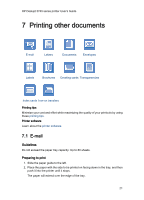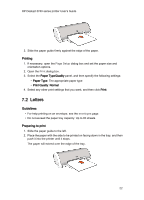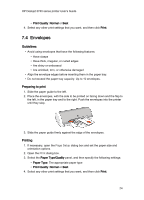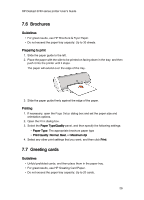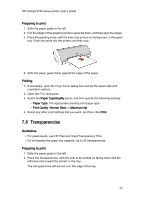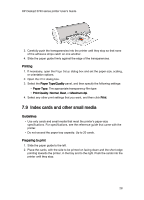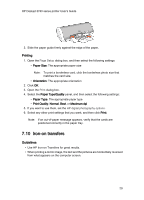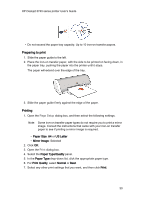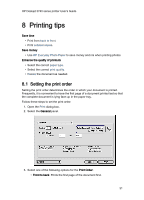HP Deskjet 3748 HP Deskjet 3740 Printer series - (Macintosh OS 9) User's Guide - Page 26
Brochures, Greeting cards
 |
View all HP Deskjet 3748 manuals
Add to My Manuals
Save this manual to your list of manuals |
Page 26 highlights
HP Deskjet 3740 series printer User's Guide 7.6 Brochures Guidelines • For great results, use HP Brochure & Flyer Paper. • Do not exceed the paper tray capacity: Up to 30 sheets. Preparing to print 1. Slide the paper guide to the left. 2. Place the paper with the side to be printed on facing down in the tray, and then push it into the printer until it stops. The paper will extend over the edge of the tray. 3. Slide the paper guide firmly against the edge of the paper. Printing 1. If necessary, open the Page Setup dialog box and set the paper size and orientation options. 2. Open the Print dialog box. 3. Select the Paper Type/Quality panel, and then specify the following settings: • Paper Type: The appropriate brochure paper type • Print Quality: Normal, Best, or Maximum dpi 4. Select any other print settings that you want, and then click Print. 7.7 Greeting cards Guidelines • Unfold prefolded cards, and then place them in the paper tray. • For great results, use HP Greeting Card Paper. • Do not exceed the paper tray capacity: Up to 20 cards. 26