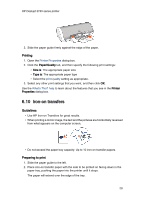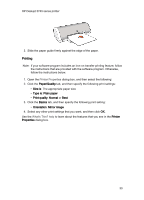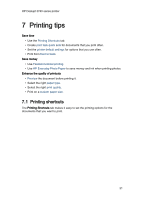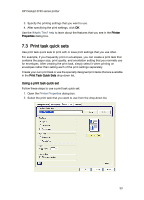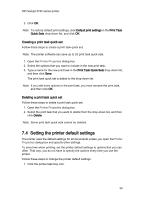HP Deskjet 3748 HP Deskjet 3740 Printer series - (Windows) User's Guide - Page 34
Setting the printer default settings
 |
View all HP Deskjet 3748 manuals
Add to My Manuals
Save this manual to your list of manuals |
Page 34 highlights
HP Deskjet 3740 series printer 3. Click OK. Note: To restore default print settings, click Default print settings in the Print Task Quick Sets drop-down list, and click OK. Creating a print task quick set Follow these steps to create a print task quick set: Note: The printer software can save up to 25 print task quick sets. 1. Open the Printer Properties dialog box. 2. Select the options that you want to include in the new print task. 3. Type a name for the new print task in the Print Task Quick Sets drop-down list, and then click Save. The print task quick set is added to the drop-down list. Note: If you add more options to the print task, you must rename the print task, and then click OK. Deleting a print task quick set Follow these steps to delete a print task quick set: 1. Open the Printer Properties dialog box. 2. Select the print task that you want to delete from the drop-down list, and then click Delete. Note: Some print task quick sets cannot be deleted. 7.4 Setting the printer default settings The printer uses the default settings for all documents unless you open the Printer Properties dialog box and specify other settings. To save time when printing, set the printer default settings to options that you use often. That way, you do not have to specify the options every time you use the printer. Follow these steps to change the printer default settings: 1. Click the printer task tray icon. 34