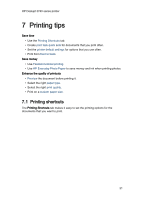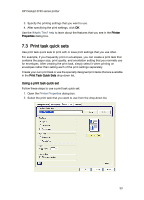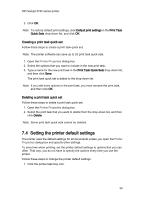HP Deskjet 3748 HP Deskjet 3740 Printer series - (Windows) User's Guide - Page 36
Print preview
 |
View all HP Deskjet 3748 manuals
Add to My Manuals
Save this manual to your list of manuals |
Page 36 highlights
HP Deskjet 3740 series printer 3. Select one of the following options: • Back to front: Prints the last page of the document first. Saves time when printing because you do not have to reorder the printed pages. This is the appropriate setting for most print jobs. • Front to back: Prints the first page of the document first. 4. Select any other print settings that you want, and then click OK. Use the What's This? help to learn about the features that you see in the Printer Properties dialog box. 7.6 Print preview To save time and money when printing, preview the document on your computer before printing it. If the print preview does not look the way that you want it to, close the preview window and make the necessary adjustments to your document. Follow these steps view a preview of a document: 1. Open the Printer Properties dialog box. 2. Click the Basics tab. 36