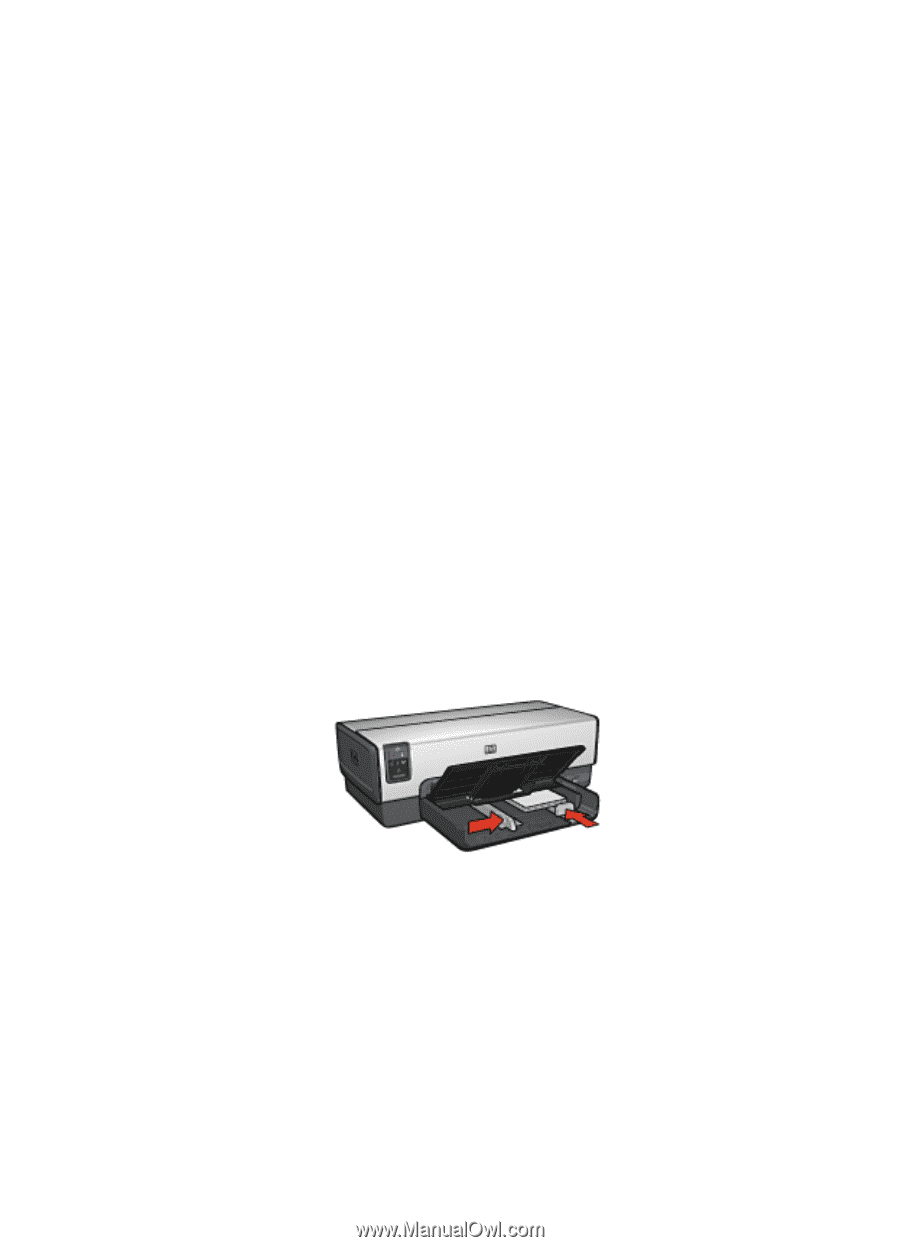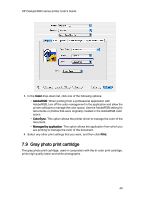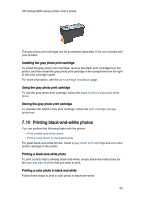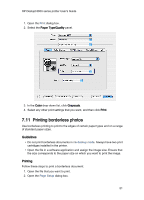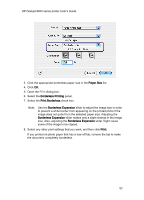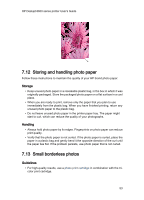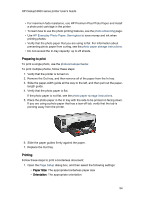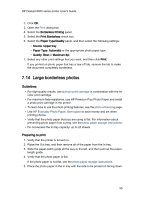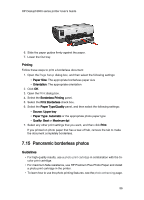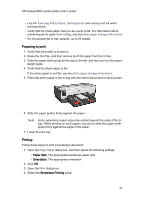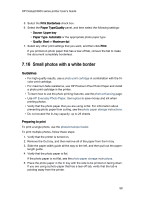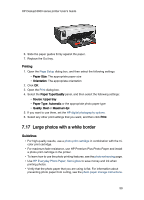HP Deskjet 6620 HP Deskjet 6600 Printer series printer - (Macintosh OS X) User - Page 54
Preparing to print, Printing
 |
View all HP Deskjet 6620 manuals
Add to My Manuals
Save this manual to your list of manuals |
Page 54 highlights
HP Deskjet 6600 series printer User's Guide • For maximum fade resistance, use HP Premium Plus Photo Paper and install a photo print cartridge in the printer. • To learn how to use the photo printing features, see the photo enhancing page. • Use HP Everyday Photo Paper, Semi-gloss to save money and ink when printing photos. • Verify that the photo paper that you are using is flat. For information about preventing photo paper from curling, see the photo paper storage instructions. • Do not exceed the In-tray capacity: up to 25 sheets. Preparing to print To print a single photo, use the photo/envelope feeder. To print multiple photos, follow these steps: 1. Verify that the printer is turned on. 2. Remove the Out tray, and then remove all of the paper from the In tray. 3. Slide the paper-width guide all the way to the left, and then pull out the paper- length guide. 4. Verify that the photo paper is flat. If the photo paper is not flat, see the photo paper storage instructions. 5. Place the photo paper in the In tray with the side to be printed on facing down. If you are using a photo paper that has a tear-off tab, verify that the tab is pointing away from the printer. 6. Slide the paper guides firmly against the paper. 7. Replace the Out tray. Printing Follow these steps to print a borderless document: 1. Open the Page Setup dialog box, and then select the following settings: • Paper Size: The appropriate borderless paper size • Orientation: The appropriate orientation 54