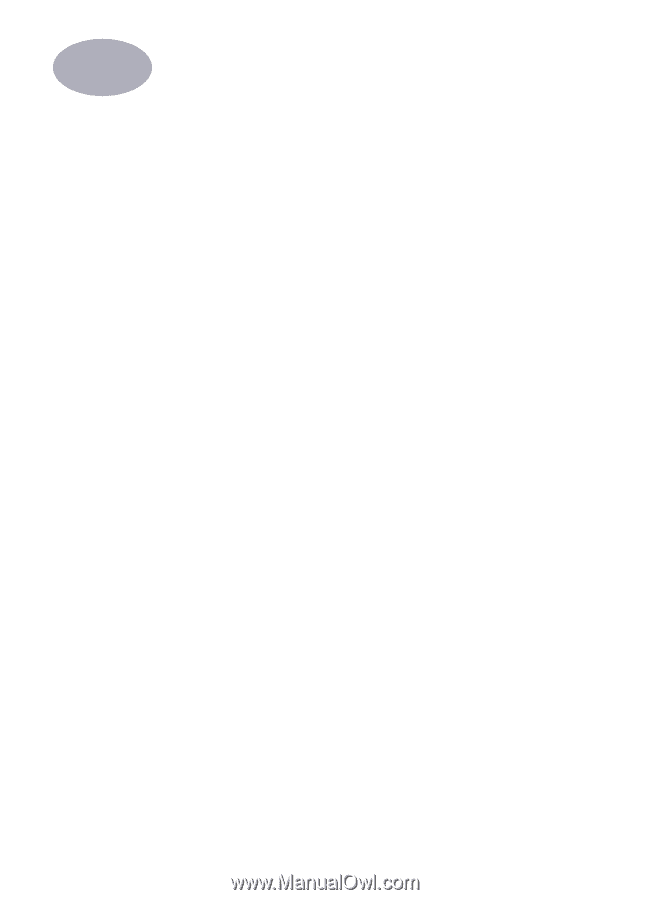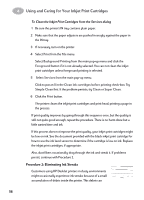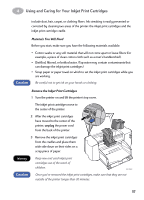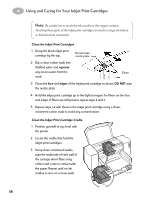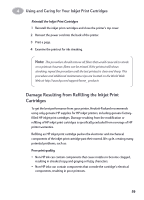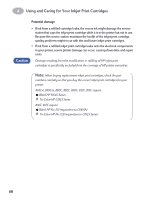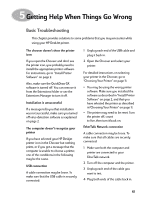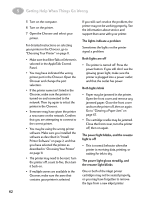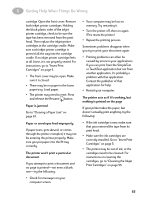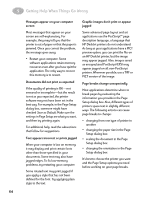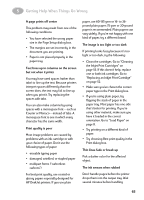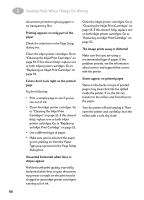HP Deskjet 895c (English) Macintosh Connect * User's Guide - C6413-90023 - Page 68
Getting Help When Things Go Wrong, Basic Troubleshooting
 |
View all HP Deskjet 895c manuals
Add to My Manuals
Save this manual to your list of manuals |
Page 68 highlights
5 Getting Help When Things Go Wrong Basic Troubleshooting This chapter provides solutions to some problems that you may encounter while using your HP DeskJet printer. The chooser doesn't show the printer icon If you open the Chooser and don't see the printer icon, you probably need to install the appropriate printer software. For instructions, go to "Install Printer Software" on page 2. Also, make sure the QuickDraw GX software is turned off. You can remove it from the Extensions folder or use the Extensions Manager to turn it off. Installation is unsuccessful If a message tells you that installation was not successful, make sure you turned off virus-detection software as explained on page 2. The computer doesn't recognize your printer If you have selected your HP Deskjet printer icon in the Chooser but nothing prints, or if you get a message that the computer is unable to choose a printer, one of the conditions in the following may be the cause. USB connection A cable connection may be loose. To make sure that the USB cable is securely connected: 1 Unplug each end of the USB cable and plug it back in. 2 Open the Chooser and select your printer. For detailed instructions on selecting your printer in the Chooser, go to "Choosing Your Printer" on page 11. • You may be using the wrong printer software. Make sure you installed the software as described in "Install Printer Software" on page 2, and that you have selected the printer as described in"Choosing Your Printer" on page 11. • The printer may need to be reset. Turn the printer off, count to five, then turn it back on. EtherTalk Network connection A cable connection may be loose. To make sure that all cables are securely connected: 1 Make sure both the computer and printer are connected to your EtherTalk network. 2 Turn off the computer and the printer. 3 Unplug each end of the cable you want to test. 4 Plug both ends of the cable back in. 61