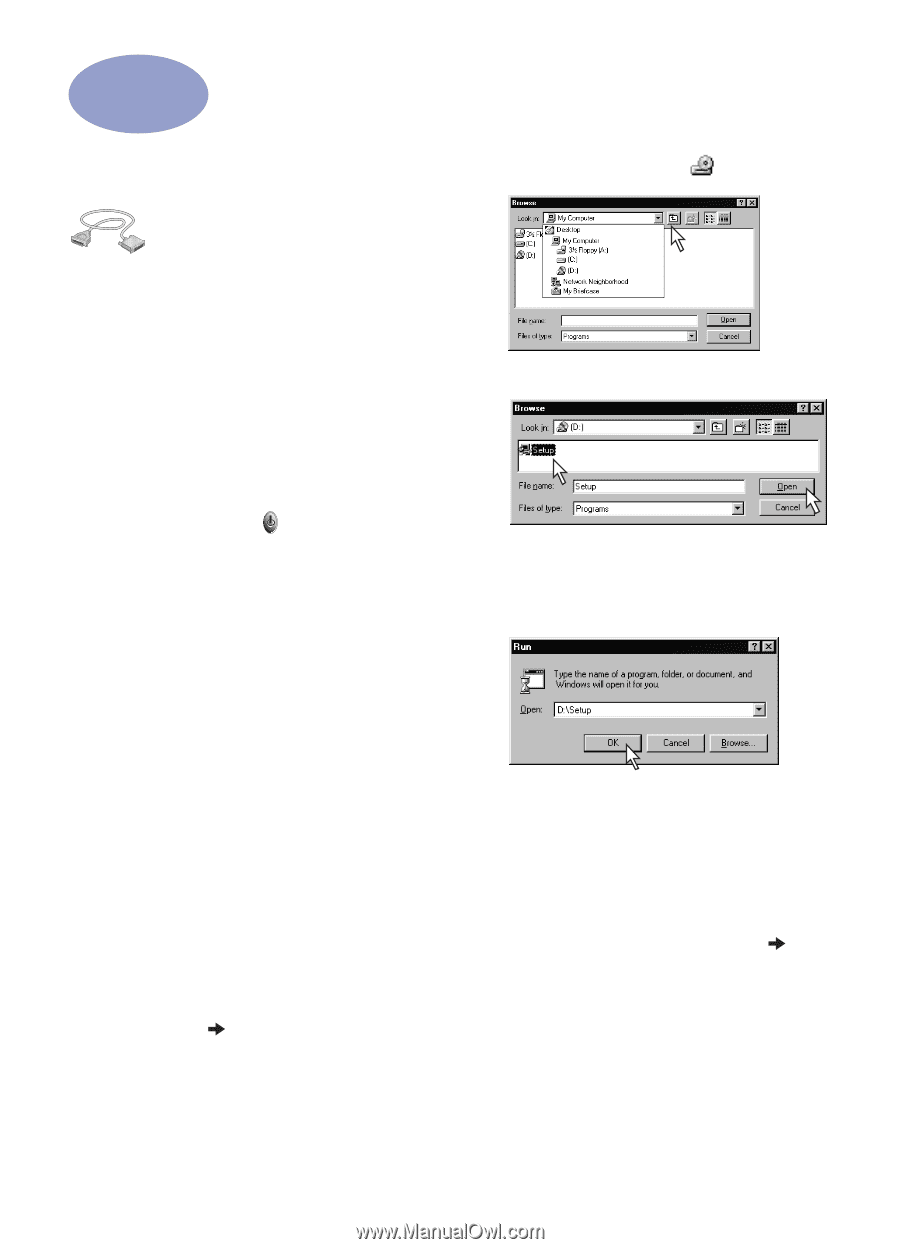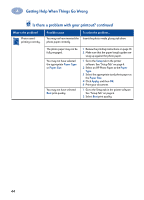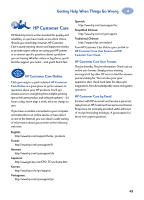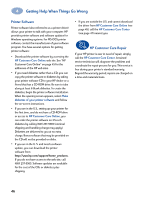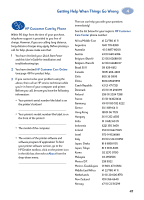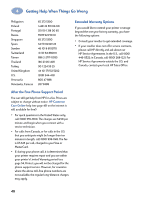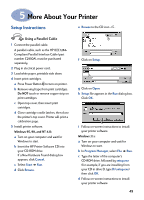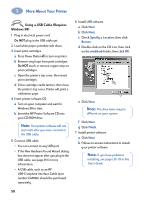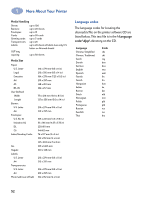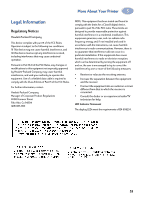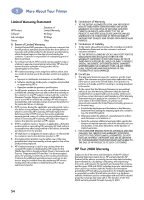HP Deskjet 930p HP DeskJet 930C Series - (English) Windows Connect User's Guid - Page 55
More About Your Printer, Setup Instructions, Using a Parallel Cable
 |
View all HP Deskjet 930p manuals
Add to My Manuals
Save this manual to your list of manuals |
Page 55 highlights
5 More About Your Printer Setup Instructions e Browse to the CD icon . Using a Parallel Cable 1 Connect the parallel cable. A parallel cable, such as the HP IEEE 1284Compliant Parallel Interface Cable (part number C2950A), must be purchased separately. 2 Plug in electrical power cord. 3 Load white paper, printable side down. 4 Insert print cartridges. a Press Power Button to turn on printer. b Remove vinyl tape from print cartridges. Do NOT touch or remove copper strip on print cartridges. c Open top cover, then insert print cartridges. d Close cartridge cradle latches, then close the printer's top cover. Printer will print a calibration page. 5 Install printer software. Windows 95, 98, and NT 4.0: a Turn on your computer and wait for Windows to start. b Insert the HP Printer Software CD into your CD-ROM drive. If a New Hardware Found dialog box appears, click Cancel. c Select Start Run. d Click Browse. f Click on Setup. 1 2 g Click on Open. h Setup file appears in the Run dialog box. Click OK. i Follow on-screen instructions to install your printer software. Windows 3.1x: a Turn on your computer and wait for Windows to start. b In Program Manager, select File Run. c Type the letter of the computer's CD-ROM drive, followed by setup.exe (for example, if you are installing from your CD in drive D, type D:\setup.exe) then click OK. d Follow on-screen instructions to install your printer software. 49