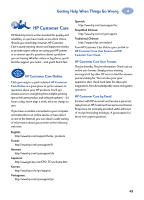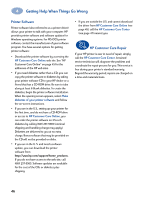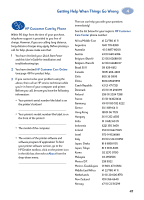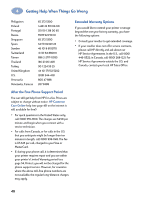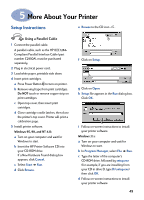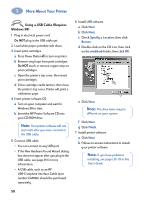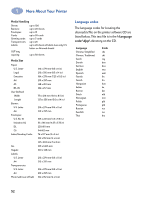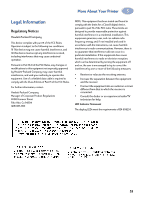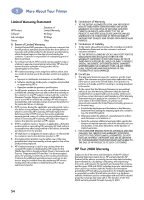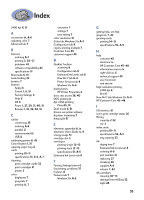HP Deskjet 930p HP DeskJet 930C Series - (English) Windows Connect User's Guid - Page 56
Using a USB Cable (Requires Windows 98), Specify a Location, Browse, win98usb, Finish
 |
View all HP Deskjet 930p manuals
Add to My Manuals
Save this manual to your list of manuals |
Page 56 highlights
5 More About Your Printer Using a USB Cable (Requires Windows 98) 1 Plug in electrical power cord. Do NOT plug in the USB cable yet. 2 Load white paper, printable side down. 3 Insert print cartridges. a Press Power Button to turn on printer. b Remove vinyl tape from print cartridges. Do NOT touch or remove copper strip on print cartridges. c Open the printer's top cover, then insert print cartridges. d Close cartridge cradle latches, then close the printer's top cover. Printer will print a calibration page. 4 Insert printer software CD. a Turn on your computer and wait for Windows 98 to start. b Insert the HP Printer Software CD into your CD-ROM drive. Note: Your printer software will not start until after you have connected the USB cable. 5 Connect USB cable. • You can connect to any USB port. • If the New Hardware Found Wizard dialog box does not appear after you plug in the USB cable, see page 35 for more information. • A USB cable, such as an HP USB-Compliant Interface Cable (part number C6518A), should be purchased separately. 6 Install USB software. a Click Next. b Click Next. c Check Specify a Location, then click Browse. d Double-click on the CD icon, then click on the win98usb folder, then click OK. 1 2 3 e Click Next. Note: The drive letter may be different on your system. f Click Next. g Click Finish. 7 Install printer software. a Click Next. b Follow on-screen instructions to install your printer software. Note: If you have problems installing, see pages 33-35 in this User's Guide. 50