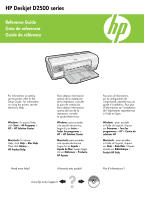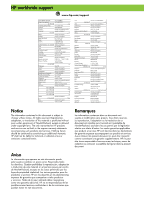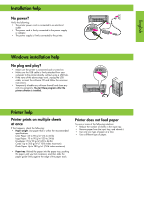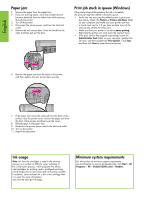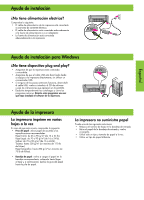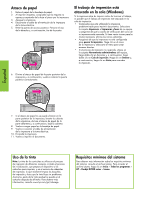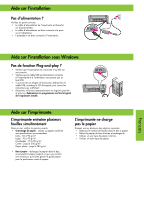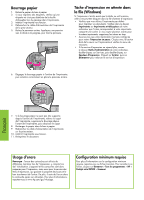HP Deskjet D2500 Reference Guide - Page 3
Installation help, Printer help, Windows installation help
 |
View all HP Deskjet D2500 manuals
Add to My Manuals
Save this manual to your list of manuals |
Page 3 highlights
English Installation help No power? Verify the following: • The printer power cord is connected to an electrical outlet. • The power cord is firmly connected to the power supply or adapter. • The power supply is firmly connected to the printer. Windows installation help No plug and play? • Make sure the printer is connected and is turned on. • Make sure the USB cable is firmly attached from your computer to the printer directly, without using a USB hub. • If the none of the above steps work, unplug the USB cable, re-insert the software CD and follow the onscreen instructions. • Temporarily disable any software firewall and close any anti-virus programs. Re-start these programs after the printer software is installed. Printer help Printer prints on multiple sheets at once If this happens, check the following: • Paper weight: Use paper that is within the recommended specifications. Letter Paper: 65 to 90 g/m² (16 to 24 lb) Legal Paper: 70 to 90 g/m² (20 to 24 lb) Envelopes: 70 to 90 g/m² (20 to 24 lb) Cards: Up to 200 g/m² (110-lb index maximum) Photo Paper: Up to 280 g/m² (75-lb index maximum) • Paper tray: Reload the paper into the paper tray, pushing the paper until you feel resistance, and then slide the paper guide firmly against the edge of the paper stack. Printer does not feed paper Try one or more of the following solutions: • Reduce the number of sheets in the input tray. • Remove paper from the input tray, and reload it. • Use only one type of paper at a time. • Use a different type of paper.