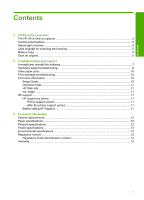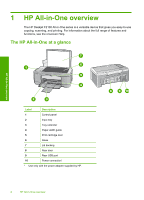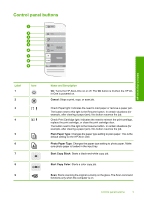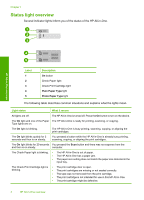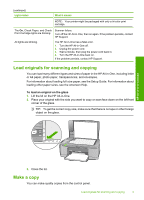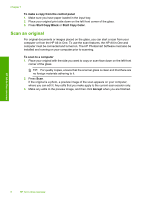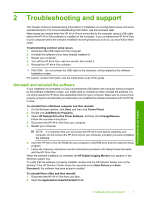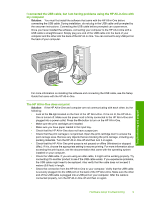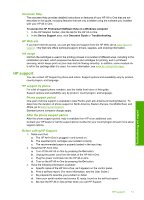HP Deskjet F2100 Basics Guide - Page 8
Scan an original, To make a copy from the control panel, Start Copy Black, Start Copy Color - scanner software
 |
View all HP Deskjet F2100 manuals
Add to My Manuals
Save this manual to your list of manuals |
Page 8 highlights
Chapter 1 To make a copy from the control panel 1. Make sure you have paper loaded in the input tray. 2. Place your original print side down on the left front corner of the glass. 3. Press Start Copy Black or Start Copy Color. Scan an original For original documents or images placed on the glass, you can start a scan from your computer or from the HP All-in-One. To use the scan features, the HP All-in-One and computer must be connected and turned on. The HP Photosmart Software must also be installed and running on your computer prior to scanning. To scan to a computer 1. Place your original with the side you want to copy or scan face down on the left front corner of the glass. TIP: For quality copies, ensure that the scanner glass is clean and that there are no foreign materials adhering to it. 2. Press Scan. If the original is a photo, a preview image of the scan appears on your computer, where you can edit it. Any edits that you make apply to the current scan session only. 3. Make any edits to the preview image, and then click Accept when you are finished. HP All-in-One overview 6 HP All-in-One overview