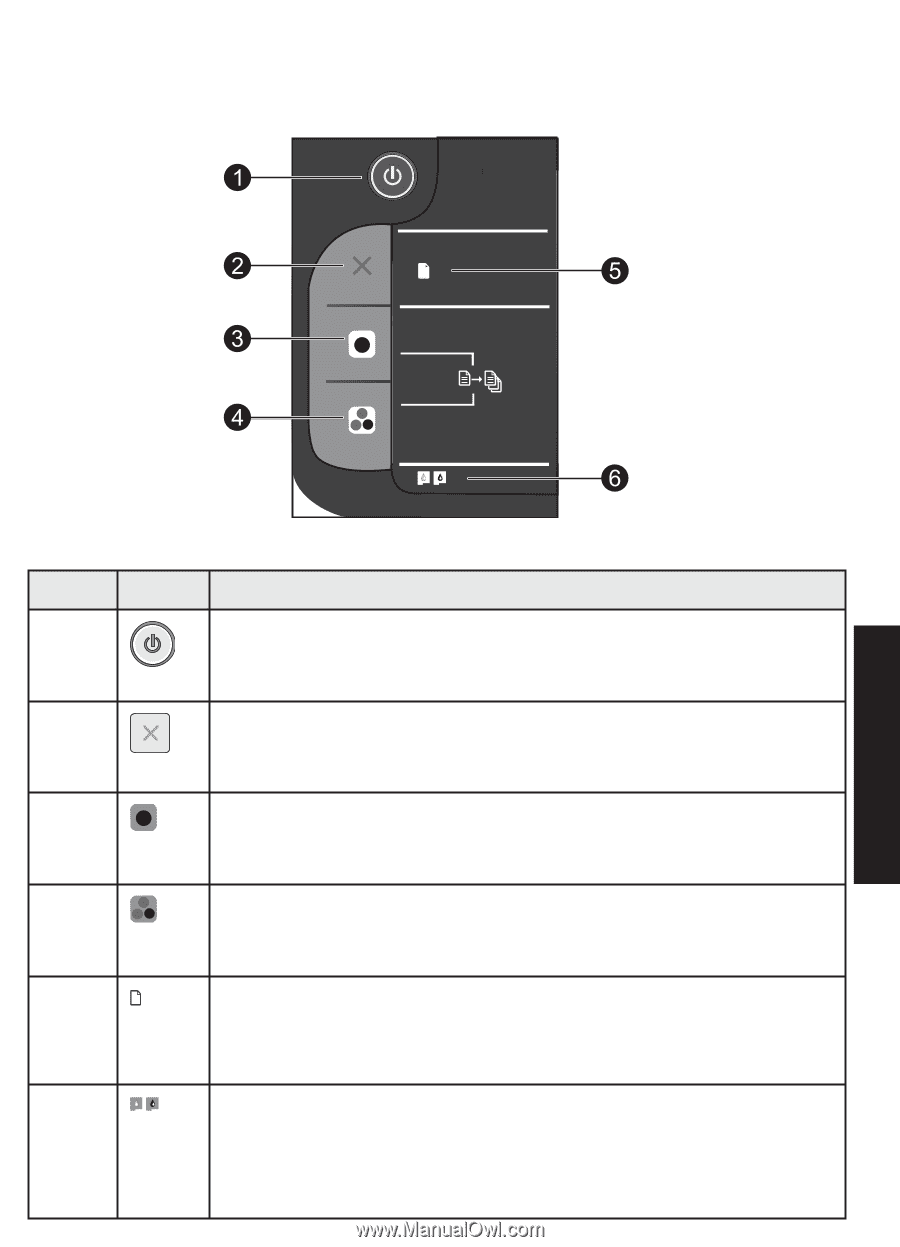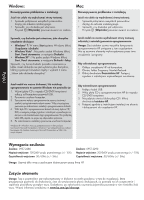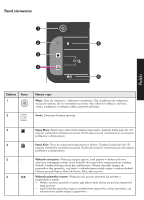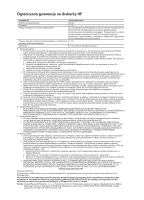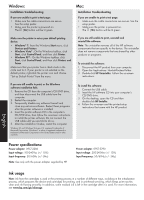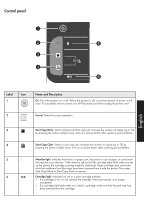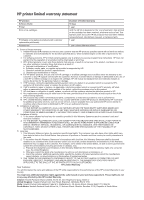HP Deskjet Ink Advantage 2060 Reference Guide - Page 11
Control panel - all in one printer
 |
View all HP Deskjet Ink Advantage 2060 manuals
Add to My Manuals
Save this manual to your list of manuals |
Page 11 highlights
Control panel ! English Label Icon 1 Name and Description On: Turns the product on or off. When the product is off, a minimal amount of power is still used. To completely remove power, turn off the product and then unplug the power cord. 2 Cancel: Stops the current operation. 3 Start Copy Black: Starts a black-and-white copy job. Increase the number of copies (up to 15) by pressing the button multiple times. Acts as a resume button after resolving print problems. 4 Start Copy Color: Starts a color copy job. Increase the number of copies (up to 15) by pressing the button multiple times. Acts as a resume button after resolving print problems. 5 ! Attention light: Indicates that there is a paper jam, the printer is out of paper, or some event that requires your attention. If the attention light and both cartridge lights blink when you set up the printer, the cartridge carriage might be obstructed. Open cartridge door and make sure that cardboard and blue tape have been removed from inside the printer. Then press Start Copy Black or Start Copy Color to resume. 6 Cartridge light: Indicates low ink or a print cartridge problem. • If a cartridge is low on ink, replace the cartridge when print quality is no longer acceptable. • If a cartridge light blinks after you install a cartridge, make sure that the pink tape has been removed from the cartridge.