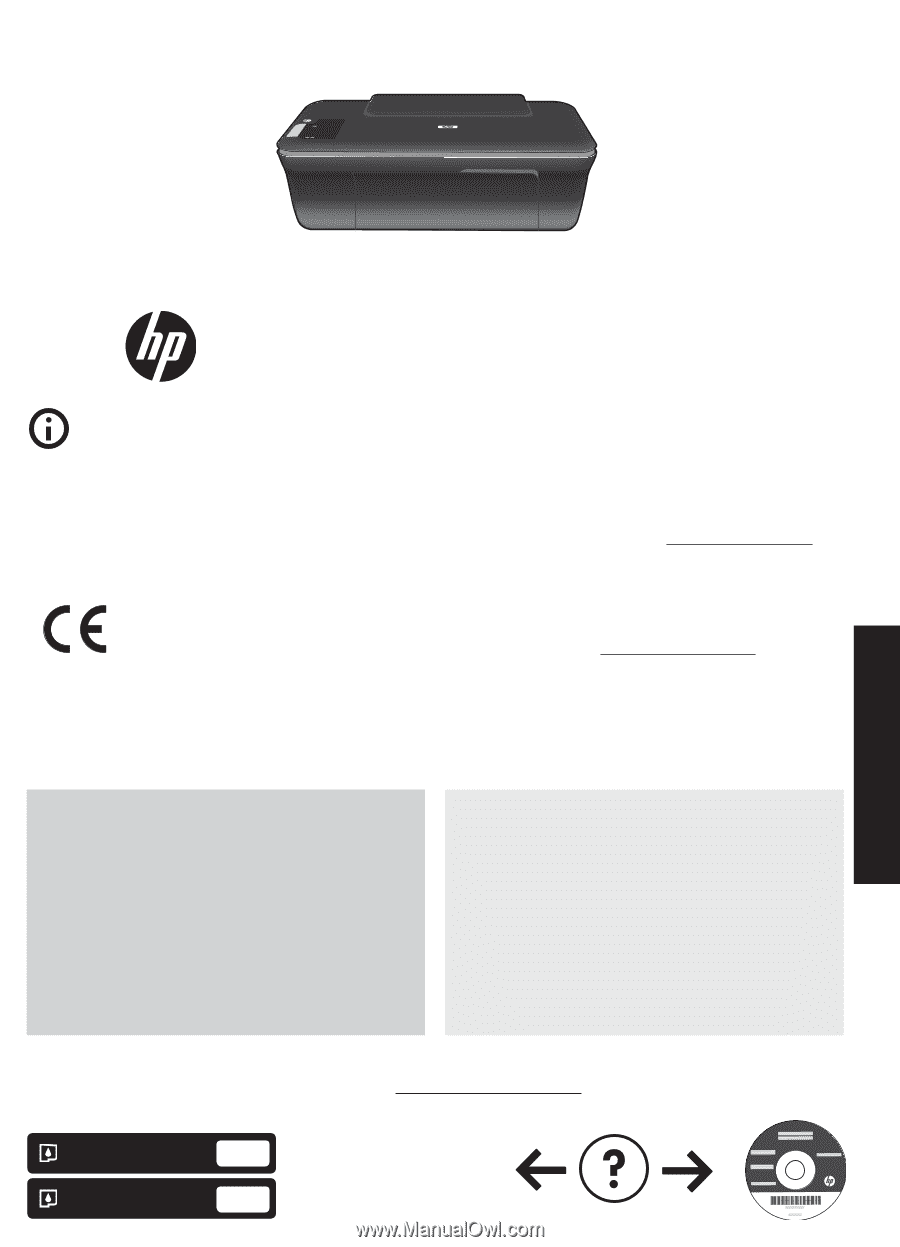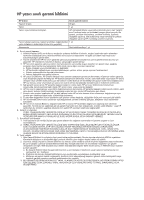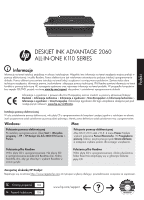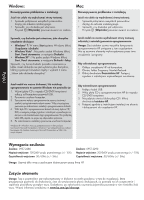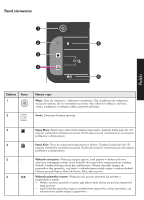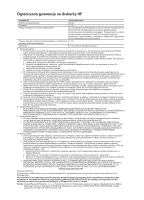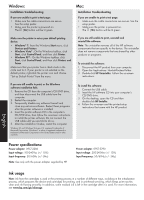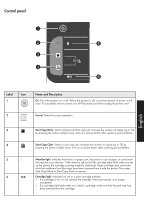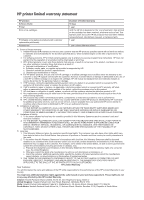HP Deskjet Ink Advantage 2060 Reference Guide - Page 9
English - installer
 |
View all HP Deskjet Ink Advantage 2060 manuals
Add to My Manuals
Save this manual to your list of manuals |
Page 9 highlights
DESKJET INK ADVANTAGE 2060 ALL-IN-ONE K110 SERIES Information For setup information, see the setup poster. All other product information can be found in the electronic Help and Readme. The electronic Help is automatically installed during printer software installation. Electronic Help includes instructions on product features and troubleshooting. It also provides product specifications, legal notices, environmental, regulatory, and support information. The Readme file contains HP support contact information, operating system requirements, and the most recent updates to your product information. For computers without a CD/DVD drive, please go to www.hp.com/support to download and install the printer software. To find the European Union Regulatory Notice statement and compliance information, go to the on-screen Help, click Appendix > Technical information > Regulatory notices > European Union Regulatory Notice or click Technical information > Regulatory notices > European Union Regulatory Notice. The Declaration of Conformity for this product is available at the following web address: www.hp.eu/certificates. Install electronic Help To install the electronic Help, insert the software CD in your computer and follow the on-screen instructions. If you have installed the software as a web download, the electronic Help is already installed along with the software. Windows: Mac: Find electronic Help After software installation, click Start > All Programs > HP > HP Deskjet Ink Adv 2060 K110 series > Help. Find electronic Help Mac OS X v10.5 and v10.6: From Finder Help, choose Mac Help. In the Help Viewer, click and hold the Home button, and then choose the Help for your device. Find Readme Insert software CD. On software CD locate ReadMe.chm. Click ReadMe.chm to open and then select ReadMe in your language. Find Readme Insert the software CD, and then double-click the Read Me folder located at the top-level of the software CD. English Register your HP Deskjet Get quicker service and support alerts by registering at http://www.register.hp.com. Black Cartridge 704 Tri-color Cartridge 704 www.hp.com/support