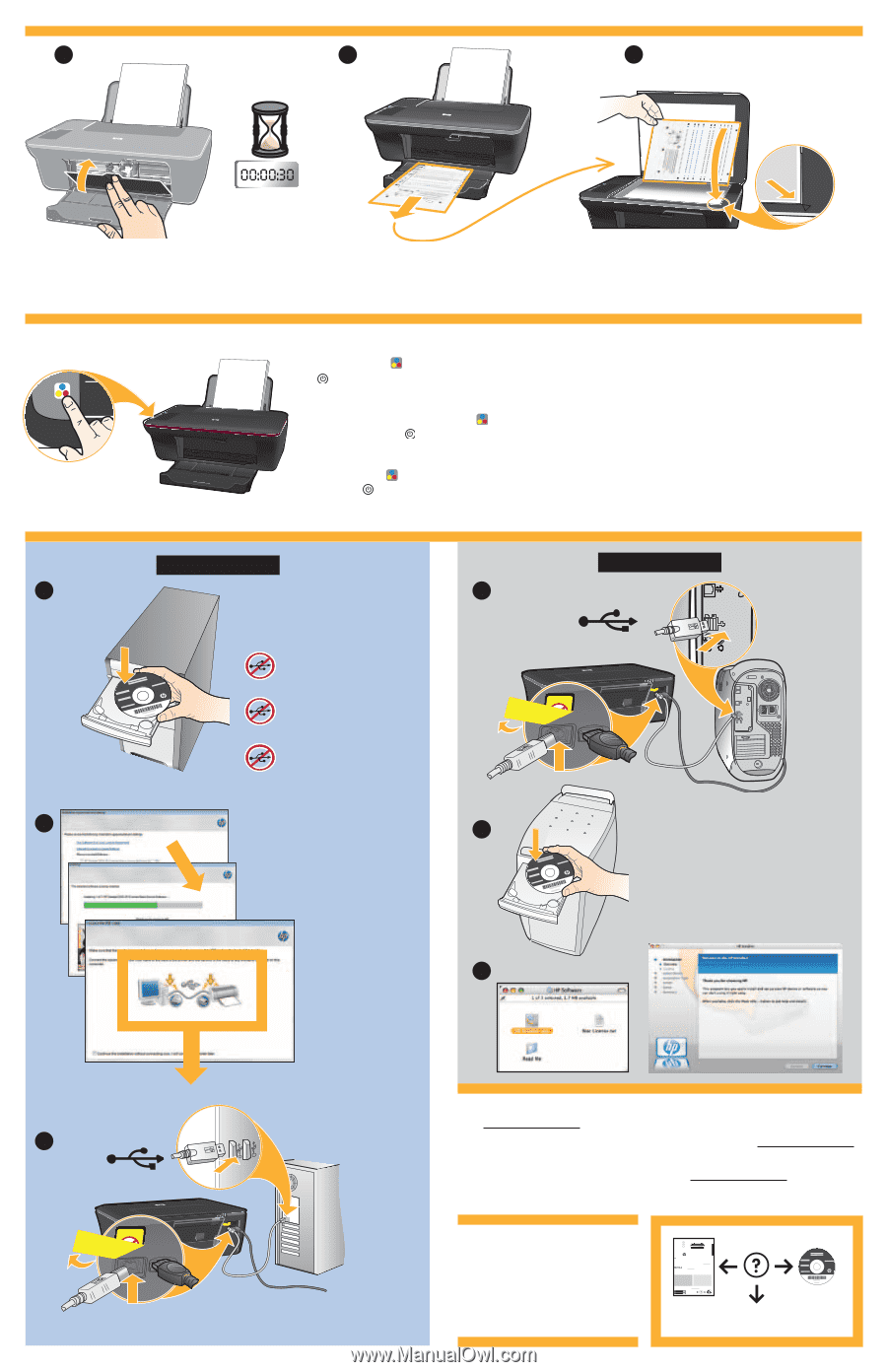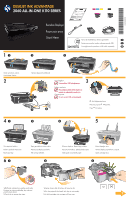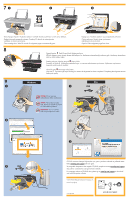HP Deskjet Ink Advantage 2060 Setup Poster - Page 2
Windows - install
 |
View all HP Deskjet Ink Advantage 2060 manuals
Add to My Manuals
Save this manual to your list of manuals |
Page 2 highlights
71 2 3 Kartuş kapağını kapatın. Hizalama sayfasının otomatik olarak yazdırılması için 30 saniye bekleyin. Zamknij drzwiczki pojemnika z tuszem. Poczekaj 30 sekund, aż automatycznie wydrukuje się strona wyrównania. Close cartridge door. Wait 30 seconds for alignment page to automatically print. Kapağı açın. Hizalama sayfasını yüzü aşağı dönük yerleştirin. Otwórz pokrywę. Umieść stronę wyrównania zadrukowaną stroną do dołu. Open lid. Place alignment page face down. 8 Kapağı kapatın. Renkli Kopya Başlat düğmesine basın. Açık düğmesi yanıp sönmeyi kesene dek bekleyin, bu, hizalamanın tamamlandığı anlamına gelir. Hizalamayı tamamlama daha iyi baskı kalitesi sağlar. Zamknij pokrywę. Naciśnij przycisk Kopiuj, Kolor Poczekaj, aż dioda Włącznika przestanie migać, co oznacza zakończenie wyrównania. Wykonanie wyrównania zapewnia wyższą jakość wydruku. Close lid. Press Start Copy Color button. Wait until On button light stops blinking, this means the alignment has been completed. Completing the alignment ensures better print quality. 9 Windows: 1 Mac: 1 USB ÖNEMLİ: Ekran üzerinde istenmedikçe, USB'yi bağlamayın. WAŻNE: Nie podłączaj kabla USB, dopóki na ekranie nie pojawi się odpowiednie polecenie. IMPORTANT: Do not connect USB until prompted on screen. 2 2 3 USB 3 CD/DVD sürücüsü olmayan bilgisayarlar için, yazıcı yazılımını indirmek ve yüklemek üzere lütfen www.hp.com/support adresine gidin. W przypadku komputerów bez napędu CD/DVD, przejdź na stronę www.hp.com/support, aby pobrać i zainstalować oprogramowanie drukarki. For computers without a CD/DVD drive, please go to www.hp.com/support to download and install the printer software. © 2010 Hewlett-Packard Development Company, L.P. Printed in [English] www.hp.com Printed in [Country] © 2010 Hewlett-Packard Development Company, L.P. *CB730-90016* *CB730-90016* XXXXX-XXXXX English EN EN EN Printed in [Country] Printed in [Country] DESKJET INK ADVANTAGE 2060 ALL-IN-ONE K110 SERIES Information For setup information, see the setup poster. All other product information can be found in the electronic Help and Readme. The electronic Help is automatically installed during printer software installation. Electronic Help includes instructions on product features and troubleshooting. It also provides product specifications, legal notices, environmental, regulatory, and support information. The Readme file contains HP support contact information, operating system requirements, and the most recent updates to your product information. For computers without a CD/DVD drive, please go to www.hp.com/support to download and install the printer software. To find the European Union Regulatory Notice statement and compliance information, go to the onscreen Help, click Appendix > Technical information > Regulatory notices > European Union Regulatory Notice or click Technical information > Regulatory notices > European Union Regulatory Notice. The Declaration of Conformity for this product is available at the following web address: www.hp.eu/certificates. Install electronic Help To install the electronic Help, insert the software CD in your computer and follow the on-screen instructions. Windows: Find electronic Help After software installation, click Start > All Programs > HP > HP Deskjet Ink Adv 2060 K110 series > Help. Mac: Find electronic Help Mac OS X v10.5 and v10.6: From Finder Help, choose Mac Help. In the Help Viewer, click and hold the Home button, and then choose the Help for your device. Find Readme Insert software CD. On software CD locate ReadMe.chm. Click ReadMe.chm to open and then select ReadMe in your language. Find Readme Insert the software CD, and then double-click the Read Me folder located at the top-level of the software CD. Register your HP Deskjet Get quicker service and support alerts by registering at http://www.register.hp.com. Black Cartridge 704 Tri-color Cartridge 704 www.hp.com/support www.hp.com/support