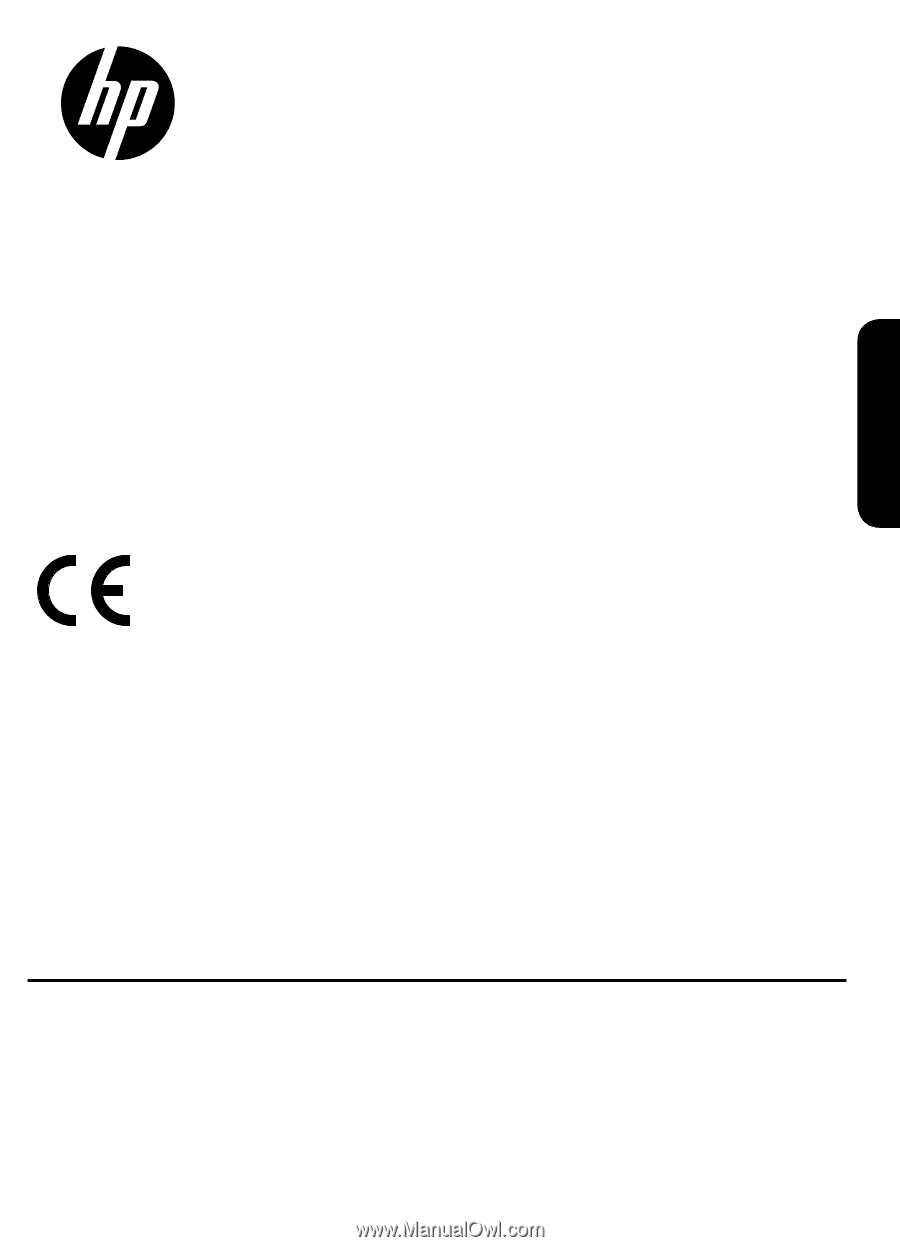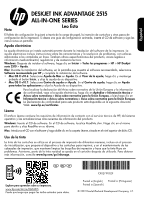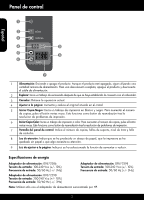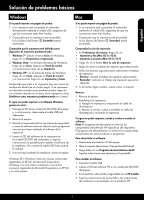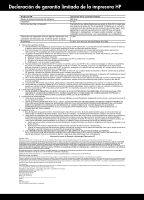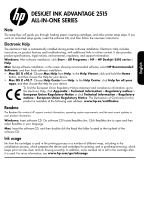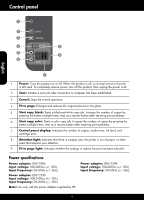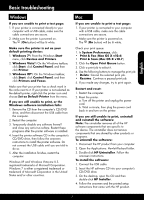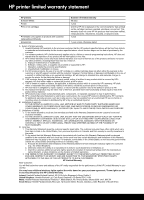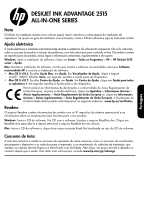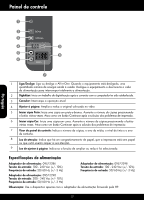HP Deskjet Ink Advantage 2510 Setup Guide - Page 5
Ink usage, Electronic Help, Readme - deskjet ink advantage
 |
View all HP Deskjet Ink Advantage 2510 manuals
Add to My Manuals
Save this manual to your list of manuals |
Page 5 highlights
English DESKJET INK ADVANTAGE 2515 ALL-IN-ONE SERIES Note The setup flyer will guide you through loading paper, inserting cartridges, and other printer setup steps. If you want an animated setup guide, insert the software CD, and then follow the onscreen instructions. Electronic Help The electronic Help is automatically installed during printer software installation. Electronic Help includes instructions on product features and troubleshooting, with additional links to online content. It also provides product specifications, legal notices, environmental, regulatory, and support information. Windows: After software installation, click Start > All Programs > HP > HP Deskjet 2510 series > Help. Mac: During software installation, in the screen showing recommended software, select HP Recommended Software, and then finish software installation. • Mac OS X v10.6: Choose Mac Help from Help. In the Help Viewer, click and hold the Home button, and then choose the Help for your device. • Mac OS X v10.7: Choose Help Center from Help. In the Help Center, click Help for all your apps, and then choose the Help for your device. To find the European Union Regulatory Notice statement and compliance information, go to the electronic Help, click Appendix > Technical information > Regulatory notices > European Union Regulatory Notice or click Technical information > Regulatory notices > European Union Regulatory Notice. The Declaration of Conformity for this product is available at the following web address: www.hp.eu/certificates. Readme The Readme file contains HP support contact information, operating system requirements, and the most recent updates to your product information. Windows: Insert software CD. On software CD locate ReadMe.chm. Click ReadMe.chm to open and then select ReadMe in your language. Mac: Insert the software CD, and then double-click the Read Me folder located at the top-level of the software CD. Ink usage Ink from the cartridges is used in the printing process in a number of different ways, including in the initialization process, which prepares the device and cartridges for printing, and in printhead servicing, which keeps print nozzles clear and ink flowing smoothly. In addition, some residual ink is left in the cartridge after it is used. For more information, see www.hp.com/go/inkusage.