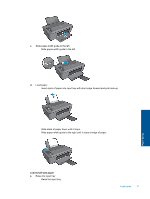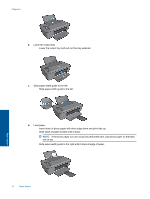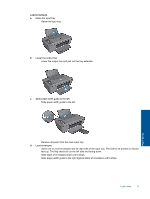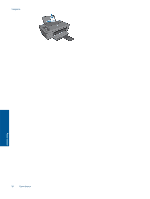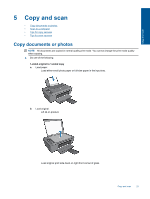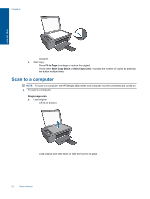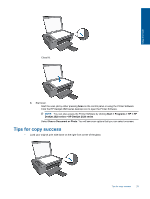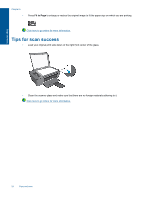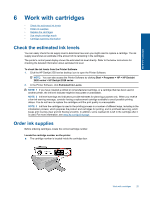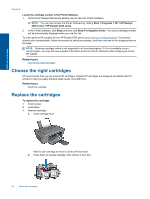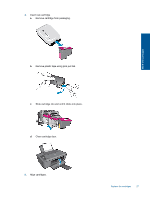HP Deskjet Ink Advantage 2520hc User Guide - Page 24
Scan to a computer
 |
View all HP Deskjet Ink Advantage 2520hc manuals
Add to My Manuals
Save this manual to your list of manuals |
Page 24 highlights
Copy and scan Chapter 5 ❑ Close lid. c. Start copy. ❑ Press Fit to Page to enlarge or reduce the original. ❑ Press either Start Copy Black or Start Copy Color. Increase the number of copies by pressing the button multiple times. Scan to a computer NOTE: To scan to a computer, the HP Deskjet 2520 series and computer must be connected and turned on. ▲ To scan to a computer: Single page scan a. Load original. ❑ Lift lid on product. ❑ Load original print side down on right front corner of glass. 22 Copy and scan
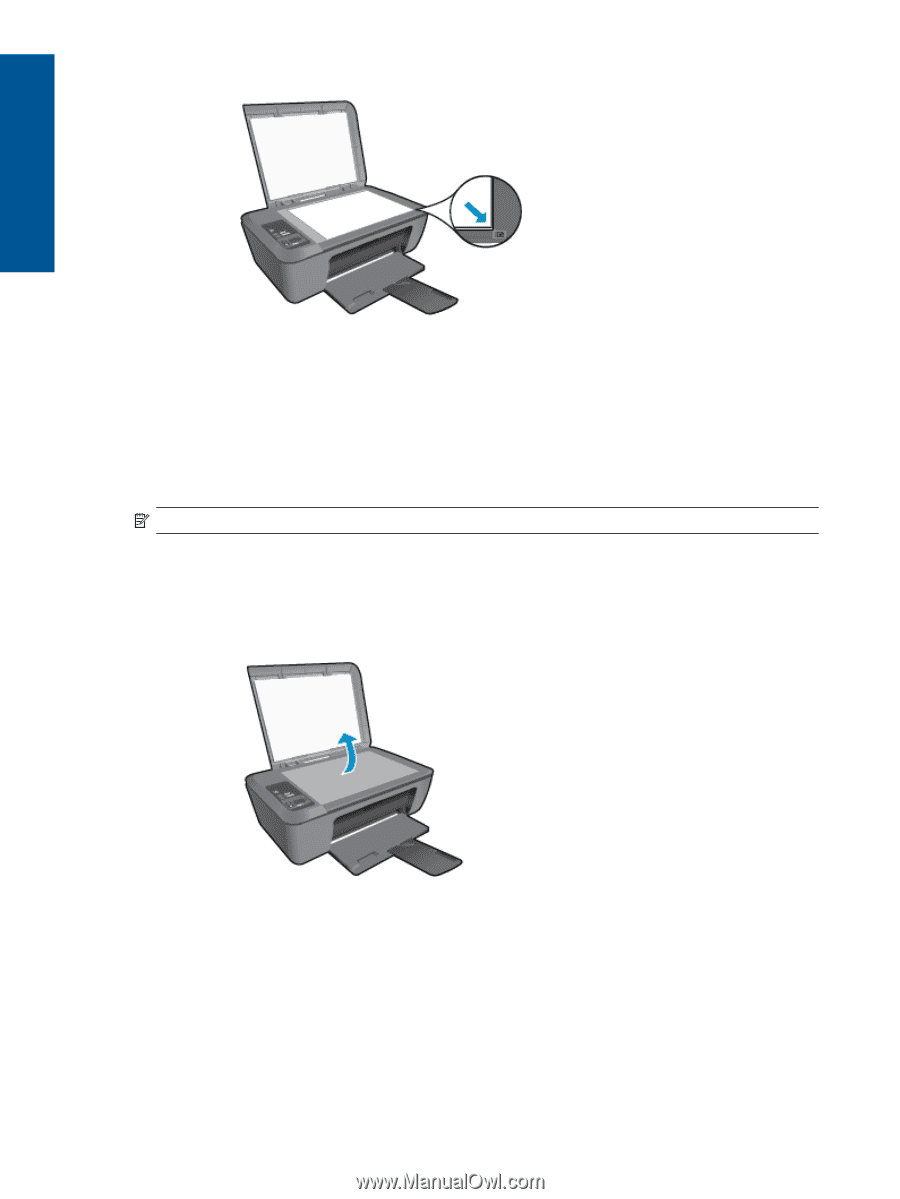
❑
Close lid.
c
.
Start copy.
❑
Press
Fit to Page
to enlarge or reduce the original.
❑
Press either
Start Copy Black
or
Start Copy Color
. Increase the number of copies by pressing
the button multiple times.
Scan to a computer
NOTE:
To scan to a computer, the HP Deskjet 2520 series and computer must be connected and turned on.
▲
To scan to a computer:
Single page scan
a
.
Load original.
❑
Lift lid on product.
❑
Load original print side down on right front corner of glass.
Chapter 5
22
Copy and scan
Copy and scan