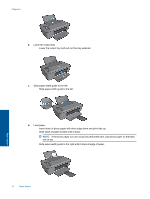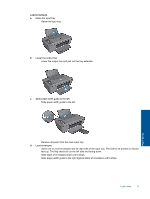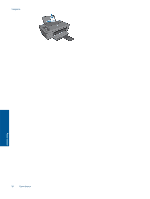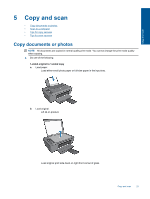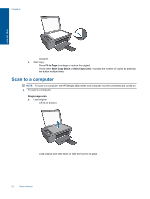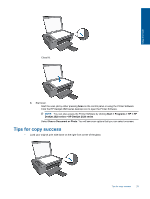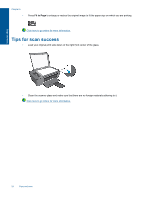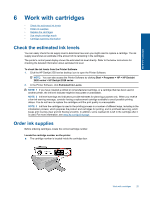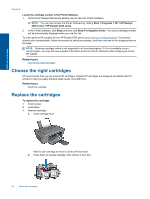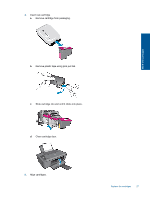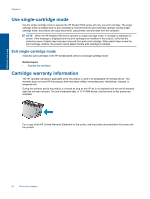HP Deskjet Ink Advantage 2520hc User Guide - Page 25
Tips for copy success, Click the HP Deskjet 2520 series desktop icon to open the Printer Software. - all in one printer software
 |
View all HP Deskjet Ink Advantage 2520hc manuals
Add to My Manuals
Save this manual to your list of manuals |
Page 25 highlights
Copy and scan ❑ Close lid. b. Start scan. ❑ Start the scan job by either pressing Scan on the control panel or using the Printer Software. Click the HP Deskjet 2520 series desktop icon to open the Printer Software. NOTE: You can also access the Printer Software by clicking Start > Programs > HP > HP Deskjet 2520 series > HP Deskjet 2520 series ❑ Select Scan a Document or Photo. You will see scan options that you can select onscreen. Tips for copy success • Load your original print side down on the right front corner of the glass. Tips for copy success 23

❑
Close lid.
b
.
Start scan.
❑
Start the scan job by either pressing
Scan
on the control panel or using the Printer Software.
Click the HP Deskjet 2520 series desktop icon to open the Printer Software.
NOTE:
You can also access the Printer Software by clicking
Start > Programs > HP > HP
Deskjet 2520 series > HP Deskjet 2520 series
❑
Select
Scan a Document or Photo
. You will see scan options that you can select onscreen.
Tips for copy success
•
Load your original print side down on the right front corner of the glass.
Tips for copy success
23
Copy and scan