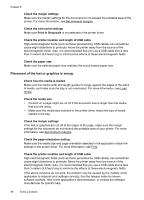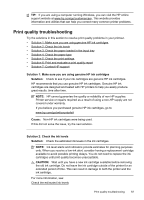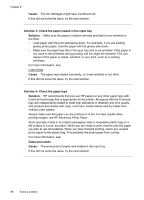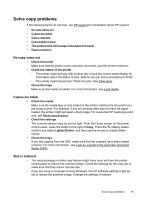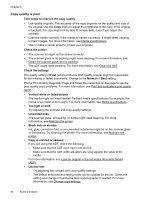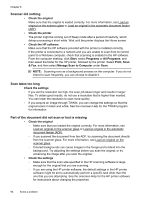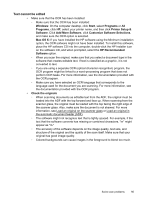HP Deskjet Ink Advantage 4610 User Guide - Page 95
Solve copy problems, No copy came out, Copies are blank, Size is reduced, Check the power
 |
View all HP Deskjet Ink Advantage 4610 manuals
Add to My Manuals
Save this manual to your list of manuals |
Page 95 highlights
Solve copy problems If the following topics do not help, see HP support for information about HP support. • No copy came out • Copies are blank • Size is reduced • Copy quality is poor • The printer prints half a page, then ejects the paper • Paper mismatch No copy came out • Check the power Make sure that the power cord is securely connected, and the printer turned on. • Check the status of the printer ◦ The printer might be busy with another job. Check the control panel display for information about the status of jobs. Wait for any job that is processing to finish. ◦ The printer might be jammed. Check for jams. See Clear jams. • Check the trays Make sure that media is loaded. For more information, see Load media. Copies are blank • Check the media Make sure the media type or size loaded in the printer matches the document you are trying to print. For example, if you are printing letter-size but have A4 paper loaded, the printer might just eject a blank page. For supported HP media type and size, see Media specifications. • Check the settings The contrast setting might be set too light. From the Home screen on the printer control panel, press the button to the right of Copy. Press the (Setup) button, scroll to and select Lighter/Darker, and then use the arrows to create darker copies. • Check the trays If you are copying from the ADF, make sure that the originals have been loaded correctly. For more information, see Load an original in the automatic document feeder (ADF). Size is reduced • The reduce/enlarge or other copy feature might have been set from the printer control panel to reduce the scanned image. Check the settings for the copy job to make sure that they are for normal size. • If you are using a computer running Windows, the HP software settings might be set to reduce the scanned image. Change the settings, if needed. Solve copy problems 91