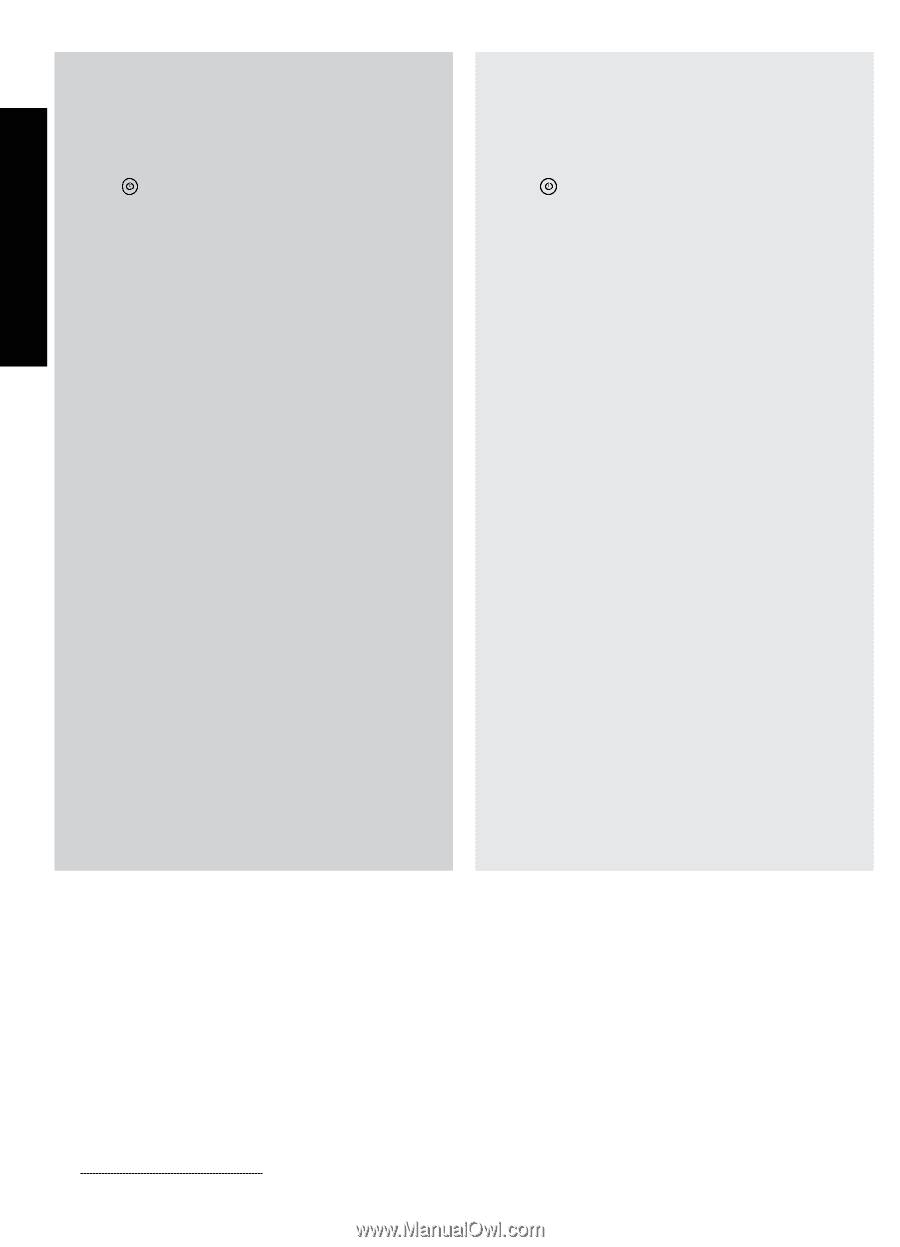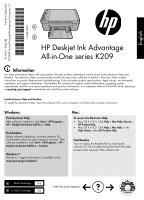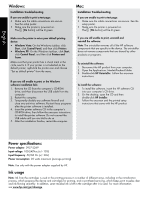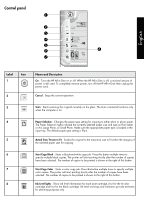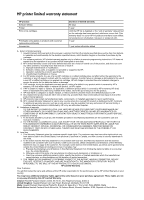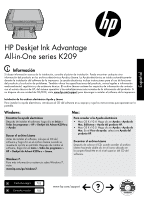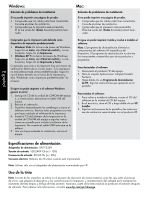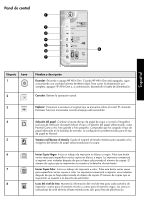HP Deskjet Ink Advantage All-in-One Printer - K209 Reference Guide - Page 2
English - printer
 |
View all HP Deskjet Ink Advantage All-in-One Printer - K209 manuals
Add to My Manuals
Save this manual to your list of manuals |
Page 2 highlights
English Windows: Installation Troubleshooting If you are unable to print a test page: • Make sure the cable connections are secure. See the setup poster. • Make sure the printer is powered on. The [On button] will be lit green. Mac: Installation Troubleshooting If you are unable to print a test page: • Make sure the cable connections are secure. See the setup poster. • Make sure the printer is powered on. The [On button] will be lit green. Make sure the printer is set as your default printing device: • Windows Vista: On the Windows taskbar, click Start, click Control Panel, and then click Printers. • Windows XP: On the Windows taskbar, click Start, click Control Panel, and then click Printers and Faxes. Make sure that your printer has a check mark in the circle next to it. If your printer is not selected as the default printer, right-click the printer icon and choose "Set as default printer" from the menu. If you are still unable to print, or the Windows software installation fails: 1. Remove the CD from the computer's CD-ROM drive, and then disconnect the USB cable from the computer. 2. Restart the computer. 3. Temporarily disable any software firewall and close any anti-virus software. Re-start these programs after the printer software is installed. 4. Insert the printer software CD in the computer's CD-ROM drive, then follow the onscreen instructions to install the printer software. Do not connect the USB cable until you are told to do so. 5. After the installation finishes, restart the computer. If you are still unable to print, uninstall and reinstall the software: Note: The uninstaller removes all of the HP software components that are specific to the device. The uninstaller does not remove components that are shared by other products or programs. Too uunnininsstatallltlhtehesosftowftawrea:re: 1. Disconnect the HP product from your computer. 2. Open the Applications: Hewlett-Packard folder. 3. Double-click HP Uninstaller. Follow the onscreen instructions. To install the software: 1. To install the software, insert the HP software CD into your computer's CD drive. 2. On the desktop, open the CD and then double-click HP Installer. 3. Follow the onscreen and the printed setup instructions that came with the HP product. Power specifications: Power adapter: 0957-2269 Input voltage: 100-240Vac (+/- 10%) Input frequency: 50/60 Hz (+/- 3Hz) Power consumption: 20 watts maximum (average printing) Note: Use only with the power adapter supplied by HP. Ink usage Note: Ink from the cartridges is used in the printing process in a number of different ways, including in the initialization process, which prepares the device and cartridges for printing, and in printhead servicing, which keeps print nozzles clear and ink flowing smoothly. In addition, some residual ink is left in the cartridge after it is used. For more information see www.hp.com/go/inkusage.