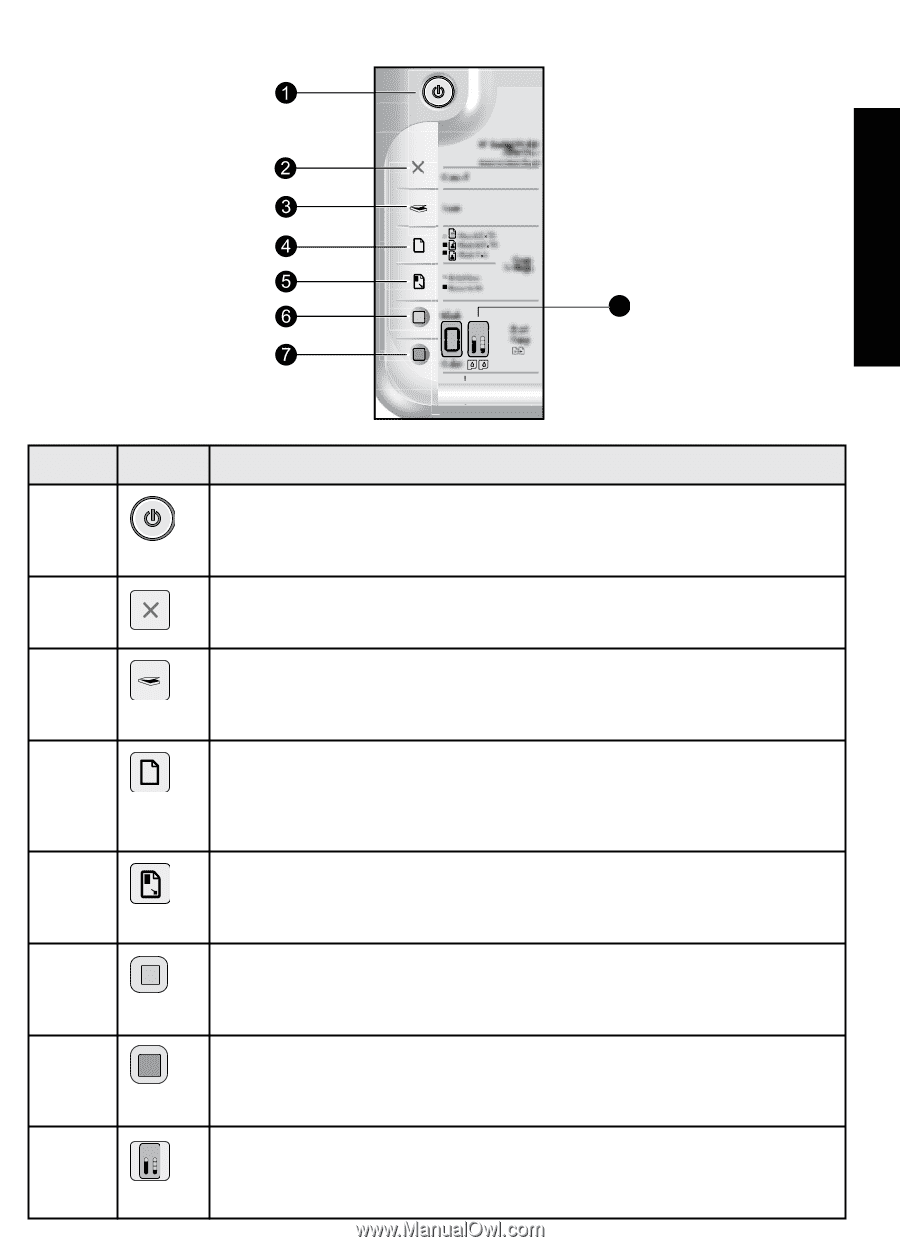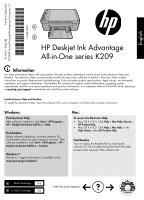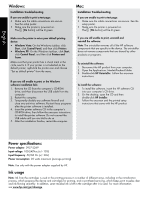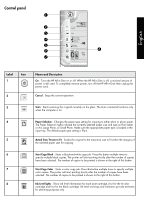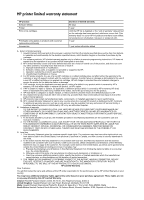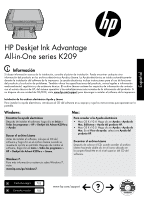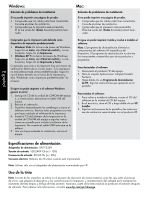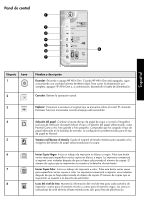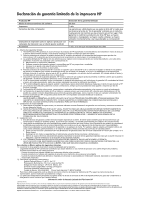HP Deskjet Ink Advantage All-in-One Printer - K209 Reference Guide - Page 3
Control panel
 |
View all HP Deskjet Ink Advantage All-in-One Printer - K209 manuals
Add to My Manuals
Save this manual to your list of manuals |
Page 3 highlights
Control panel English 8 Label Icon 1 2 Name and Description On : Turns the HP All-in-One on or off. When the HP All-in-One is off, a minimal amount of power is still used. To completely remove power, turn off the HP All-in-One, then unplug the power cord. Cancel : Stops the current operation. 3 Scan : Starts scanning the original currently on the glass. The Scan command functions only when the computer is on. 4 Paper Selection : Changes the paper type setting for copying to either plain or photo paper. The Paper Selection lights indicate the currently selected paper size and type as Plain Letter or A4, Large Photo, or Small Photo. Make sure the appropriate paper type is loaded in the input tray. The default paper type setting is Plain. 5 Actual Size/ Resize to Fit : Scales the original to the maximum size to fit within the margins of the selected paper size for copying. 6 Start Copy Black : Starts a black-and-white copy job. Press this button multiple times to specify multiple black copies. The printer will start printing shortly after the number of copies have been selected. The number of copies to be printed is shown to the right of this button. 7 Start Copy Color : Starts a color copy job. Press this button multiple times to specify multiple color copies. The printer will start printing shortly after the number of copies have been selected. The number of copies to be printed is shown to the right of this button. 8 Ink Level lights : Show ink level information for each print cartridge, four for the tri-color cartridge and four for the black cartridge. Ink level warnings and indicators provide estimates for planning purposes only.