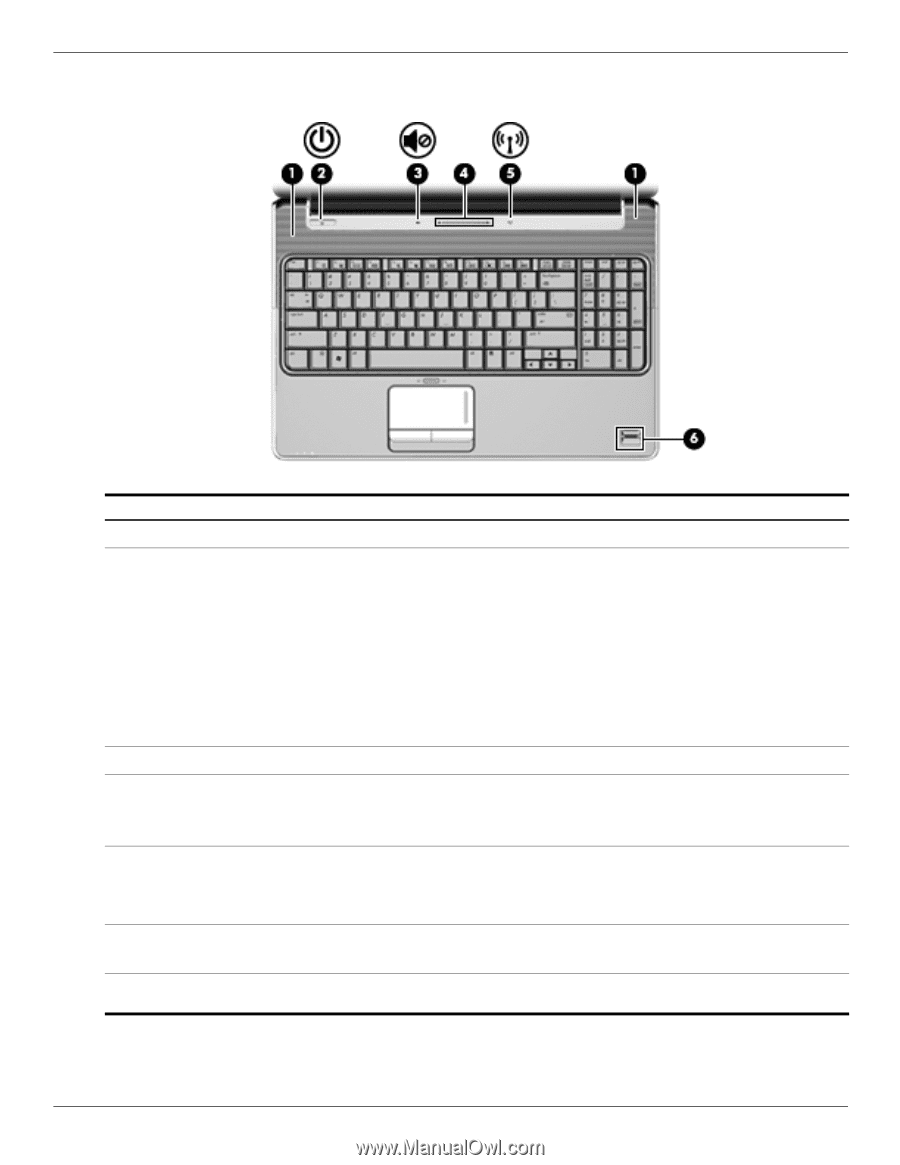HP Dv6 1360us HP Pavilion dv6 Entertainment PC - Maintenance and Service Guide - Page 13
Buttons, speakers, and fingerprint reader
 |
UPC - 884962549117
View all HP Dv6 1360us manuals
Add to My Manuals
Save this manual to your list of manuals |
Page 13 highlights
Buttons, speakers, and fingerprint reader External component identification Item Component 1 Speakers (2) 2 Power button* 3 Volume mute button 4 Volume scroll zone 5 Wireless button 6 Fingerprint reader (select models only) Description Produce sound. ■ When the computer is off, press the button to turn on the computer. ■ When the computer is on, press the button briefly to initiate Sleep. ■ When the computer is in the Sleep state, press the button briefly to exit Sleep. ■ When the computer is in Hibernation, press the button briefly to exit Hibernation. If the computer has stopped responding and Windows® shutdown procedures are ineffective, press and hold the power button for at least 5 seconds to turn off the computer. To learn more about power settings, select Start > Control Panel > System and Security > Power Options. Mutes and restores speaker sound. Adjusts speaker volume. Slide your finger to the left to decrease volume and to the right to increase volume. You can also tap the minus (-) sign on the scroll zone to decrease volume, or tap the plus (+) sign on the scroll zone to increase volume. Turns the wireless feature on or off, but does not establish a wireless connection. ✎ A wireless network must be set up in order to establish a wireless connection. Allows a fingerprint logon to Windows, instead of a password logon. *This table describes factory settings. For information about changing factory settings, refer to the user guides located in Help and Support. Maintenance and Service Guide 2-3