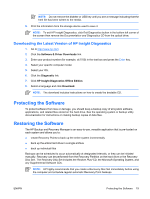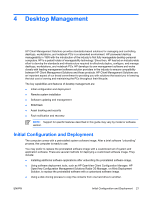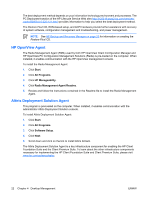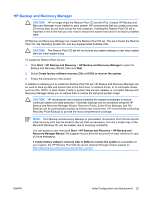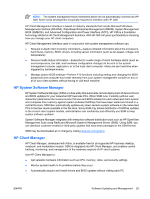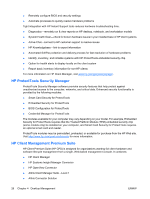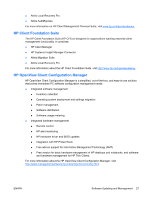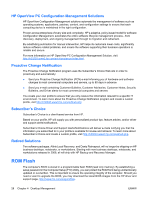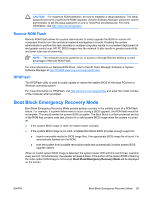HP Dx2250 HP Compaq dx2250 Business PC, Service Reference Guide, 1st Edition - Page 30
Remote System Installation, Software Updating and Management, HP Client Management Interface - bios update
 |
UPC - 883585243983
View all HP Dx2250 manuals
Add to My Manuals
Save this manual to your list of manuals |
Page 30 highlights
Remote System Installation Remote System Installation allows you to start and set up the system using the software and configuration information located on a network server by initiating the Preboot Execution Environment (PXE). The Remote System Installation feature is usually used as a system setup and configuration tool, and can be used for the following tasks: ● Formatting a hard drive ● Deploying a software image on one or more new PCs ● Remotely updating the system BIOS in flash ROM (Remote ROM Flash on page 29) ● Configuring the system BIOS settings To initiate Remote System Installation, press F12 when the F12 = Network Service Boot message appears in the lower-right corner of the HP logo screen when the computer is booting up. Follow the instructions on the screen to continue the process. The default boot order is a BIOS configuration setting that can be changed to always attempt to PXE boot. Software Updating and Management HP provides several tools for managing and updating software on desktops, workstations, and notebooks: ● HP Client Manager ● HP System Software Manager ● HP ProtectTools Security Manager ● HP Client Management Premium Suite ● HP Client Foundation Suite ● HP OpenView Client Configuration Manager ● HP OpenView Management Suite for Desktops using Radia ● HP Proactive Change Notification ● HP Subscriber's Choice HP Client Management Interface Regardless of the system management tools your IT department uses, managing both your hardware and software assets is important to keeping your IT costs low and your business agile. With the HP Client Management Interface (HP CMI), new HP business computers seamlessly integrate into your managed IT environment. HP CMI provides an interface that simplifies the integration of HP business computers with popular industry system management tools (including Microsoft Systems Management Server, IBM Tivoli Software, and HP OpenView Operations) and custom inhouse developed management applications. Using HP CMI, systems management tools and applications can request in-depth client inventory, receive health status information, and manage system BIOS settings by communicating directly with the client computer, reducing the need for agent or connector software to achieve integration. 24 Chapter 4 Desktop Management ENWW