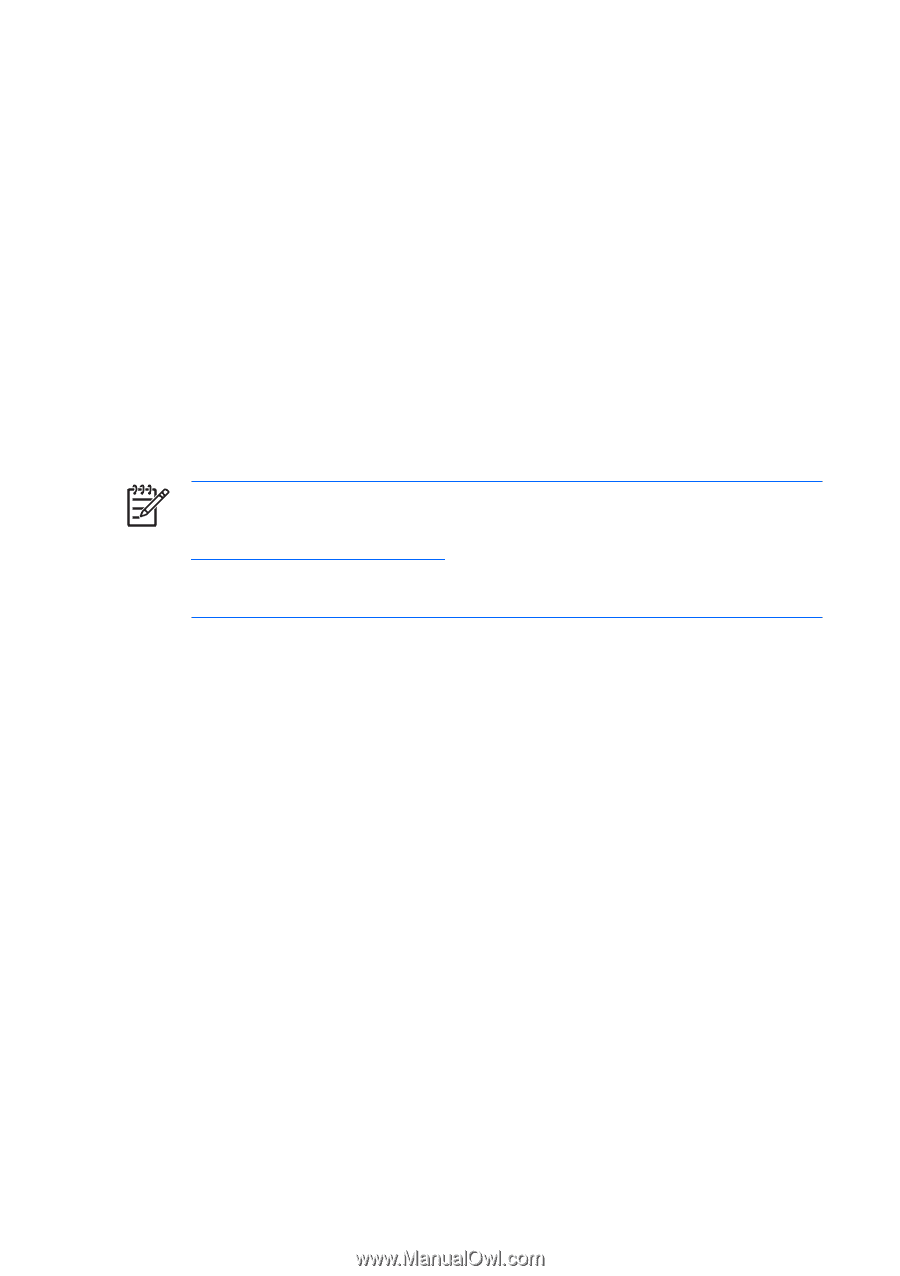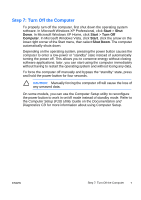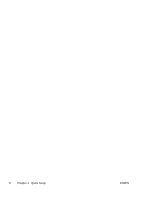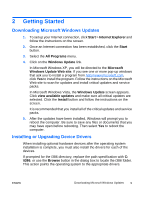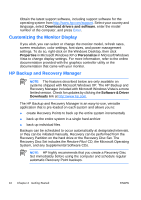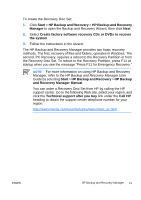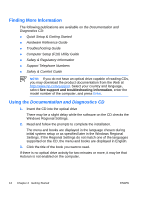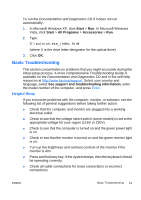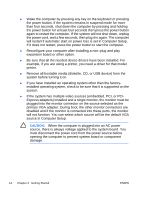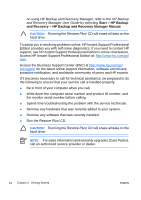HP Dx2300 Quick Setup and Getting Started Guide (Enhanced for Accessibility) - Page 18
Finding More Information, Using
 |
UPC - 883585669479
View all HP Dx2300 manuals
Add to My Manuals
Save this manual to your list of manuals |
Page 18 highlights
Finding More Information The following publications are available on the Documentation and Diagnostics CD: ● Quick Setup & Getting Started ● Hardware Reference Guide ● Troubleshooting Guide ● Computer Setup (F10) Utility Guide ● Safety & Regulatory Information ● Support Telephone Numbers ● Safety & Comfort Guide NOTE: If you do not have an optical drive capable of reading CDs, you may download the product documentation from the Web at http://www.hp.com/support. Select your country and language, select See support and troubleshooting information, enter the model number of the computer, and press Enter. Using the Documentation and Diagnostics CD 1. Insert the CD into the optical drive There may be a slight delay while the software on the CD checks the Windows Regional Settings. 2. Read and follow the prompts to complete the installation. The menu and books are displayed in the language chosen during initial system setup or as specified later in the Windows Regional Settings. If the Regional Settings do not match one of the languages supported on the CD, the menu and books are displayed in English. 3. Click the title of the book you want to read. If there is no optical drive activity for two minutes or more, it may be that Autorun is not enabled on the computer. 12 Chapter 2 Getting Started ENWW