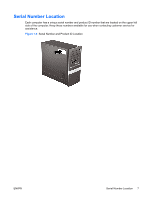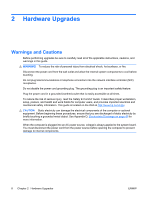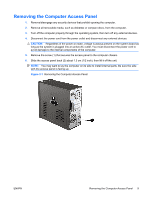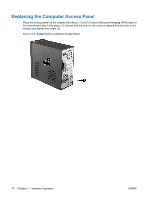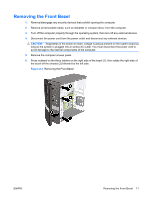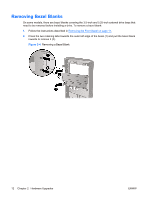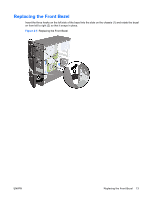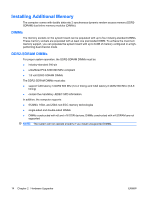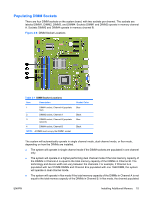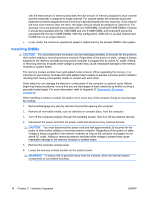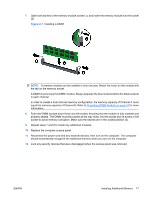HP Dx7500 Hardware Reference Guide - dx7500 Microtower Model - Page 18
Removing Bezel Blanks
 |
UPC - 884420980605
View all HP Dx7500 manuals
Add to My Manuals
Save this manual to your list of manuals |
Page 18 highlights
Removing Bezel Blanks On some models, there are bezel blanks covering the 3.5-inch and 5.25-inch external drive bays that need to be removed before installing a drive. To remove a bezel blank: 1. Follow the instructions described in Removing the Front Bezel on page 11. 2. Press the two retaining tabs towards the outer left edge of the bezel (1) and pull the bezel blank inwards to remove it (2). Figure 2-4 Removing a Bezel Blank 12 Chapter 2 Hardware Upgrades ENWW
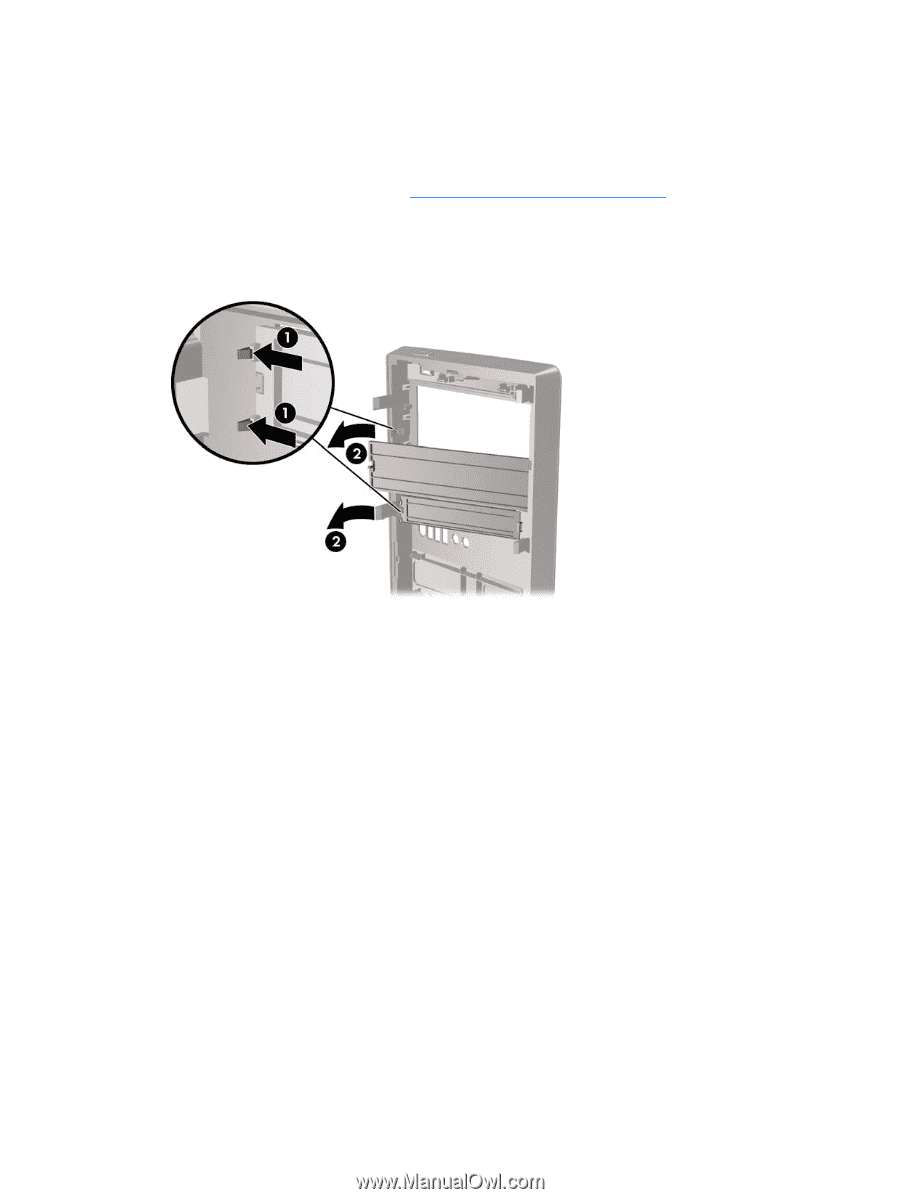
Removing Bezel Blanks
On some models, there are bezel blanks covering the 3.5-inch and 5.25-inch external drive bays that
need to be removed before installing a drive. To remove a bezel blank:
1.
Follow the instructions described in
Removing the Front Bezel
on page
11
.
2.
Press the two retaining tabs towards the outer left edge of the bezel (1) and pull the bezel blank
inwards to remove it (2).
Figure 2-4
Removing a Bezel Blank
12
Chapter 2
Hardware Upgrades
ENWW