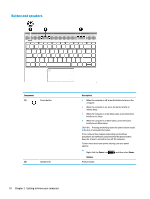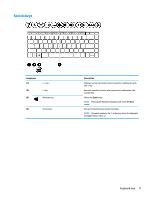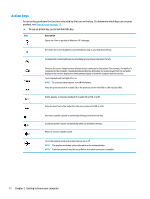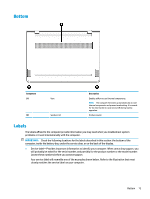HP ENVY 13-ad000 User Guide - Page 18
Keyboard area, TouchPad
 |
View all HP ENVY 13-ad000 manuals
Add to My Manuals
Save this manual to your list of manuals |
Page 18 highlights
Keyboard area TouchPad Component (1) Fingerprint reader (select products only) (2) TouchPad zone (3) Left TouchPad button (4) Right TouchPad button Description Allows a fingerprint logon to Windows, instead of a password logon. ▲ To use the fingerprint reader, tap or swipe the upper-left corner of the TouchPad. See Using Windows Hello (select products only) on page 37 for details. NOTE: Select products also support online payments through the fingerprint reader. Reads your finger gestures to move the pointer or activate items on the screen. NOTE: For more information, see Using TouchPad and touch screen gestures on page 22. Functions like the left button on an external mouse. Functions like the right button on an external mouse. 8 Chapter 2 Getting to know your computer